Changing the settings of a snapshot virtual disk – Dell PowerVault MD3820f User Manual
Page 158
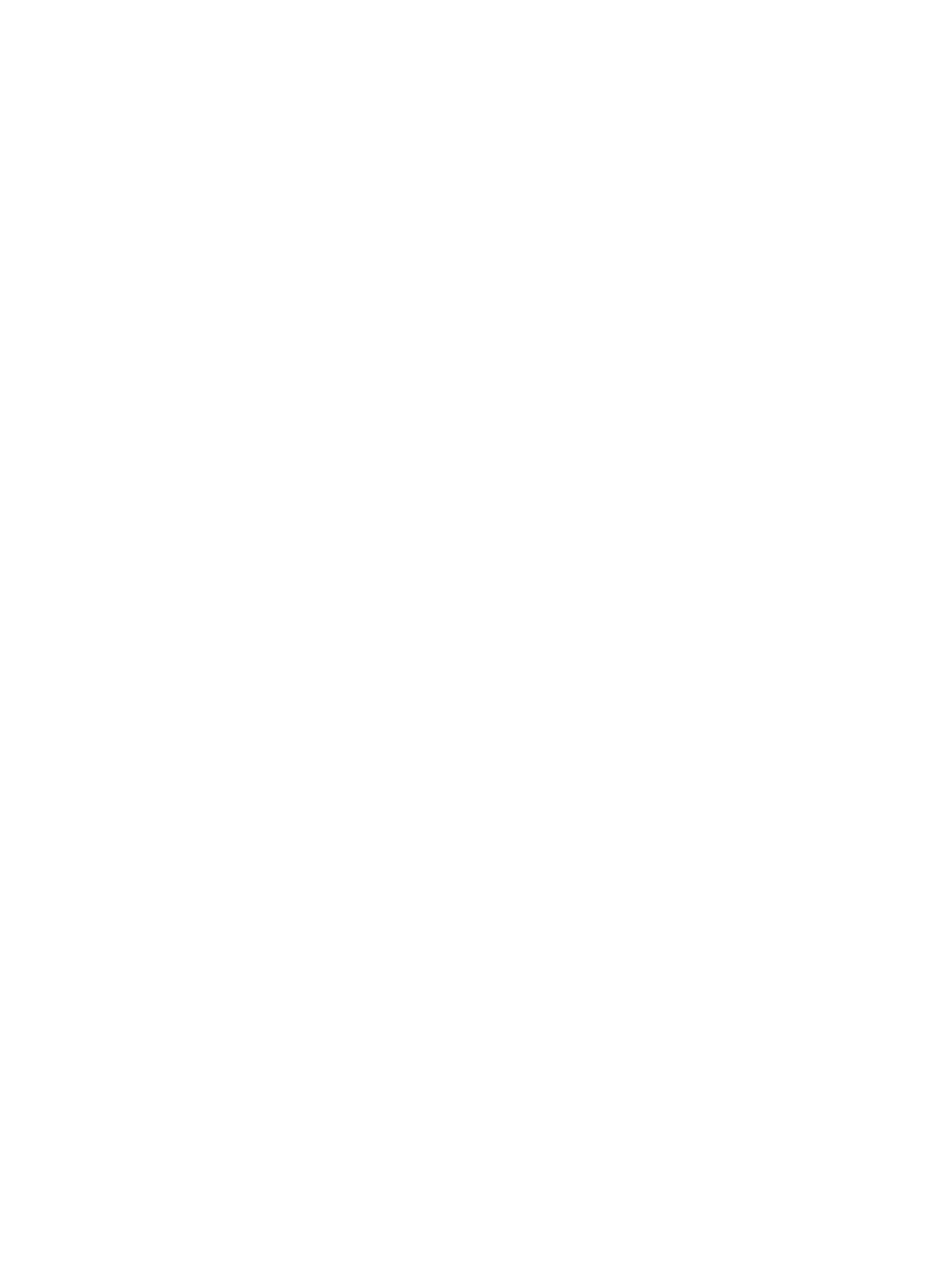
To create a snapshot virtual disk repository:
1.
From the Snapshot Virtual Disk Settings window, select Manual and click Next to define the
properties for the snapshot virtual disk repository.
The Snapshot Virtual disk Repository Settings - Manual window is displayed.
2. Choose how you want filter the repository candidates in the Repository candidates table, based on
either a percentage of the base virtual disk capacity or by preferred capacity.
For more information, see the online help topics.
The repository candidates that you selected are displayed.
3. Select the repository, from the Repository candidates table, that you want to use for the snapshot
virtual disk and select a repository candidate that is closest to the capacity you specified.
– The Repository candidates table shows both new and existing repositories that are capable of
being used for the snapshot virtual disk based on the value you specified for percentage or the
value you specified for preferred capacity.
– The Difference column shows the mathematical difference between your selected capacity and
the actual capacity of the repository candidate. If the repository candidate is new, then the
system uses the exact capacity size that you specified and displays zero (0) in the Difference
column.
4. In the % Full box, define the value that determines when a warning is triggered when the capacity of
a snapshot virtual disk repository reaches the defined percentage.
5. Click Finish.
Changing The Settings Of A Snapshot Virtual Disk
Use the Change Snapshot Virtual Disk Settings option to modify the repository settings that were
configured when you created the snapshot virtual disk. You can modify the maximum percentage for the
snapshot virtual disk repository to set a warning when the capacity of a snapshot virtual disk repository
reaches the defined percentage.
1.
From the AMW, select the Storage & Copy Services tab.
2. Select a base virtual disk, and then select Copy Services → Snapshot Virtual disk → Change Settings.
The Change Snapshot Virtual Disk Settings window is displayed.
3. Modify the repository full settings as required.
4. Click OK to apply the changes.
Disabling A Snapshot Virtual Disk Or Consistency Group Snapshot Virtual
Disk
Use the Disable option when you want to invalidate a snapshot copy or a consistency group snapshot
virtual disk. If the snapshot virtual disk or consistency group snapshot virtual disk is designated as read-
write, this option also allows you stop any further write activity to its associated snapshot repository
virtual disk.
Use the Disable option if one of these conditions applies:
• You are finished with the snapshot virtual disk or consistency group snapshot virtual disk for the time
being.
• You intend to re-create the snapshot virtual disk or consistency group snapshot virtual disk (that is
designated as read-write) at a later time and want to retain the associated snapshot repository virtual
disk so that it does not need to be created again.
• You want to maximize the storage array performance by stopping write activity to the snapshot
repository virtual disk.
158
