Import disk group – Dell PowerVault MD3820f User Manual
Page 111
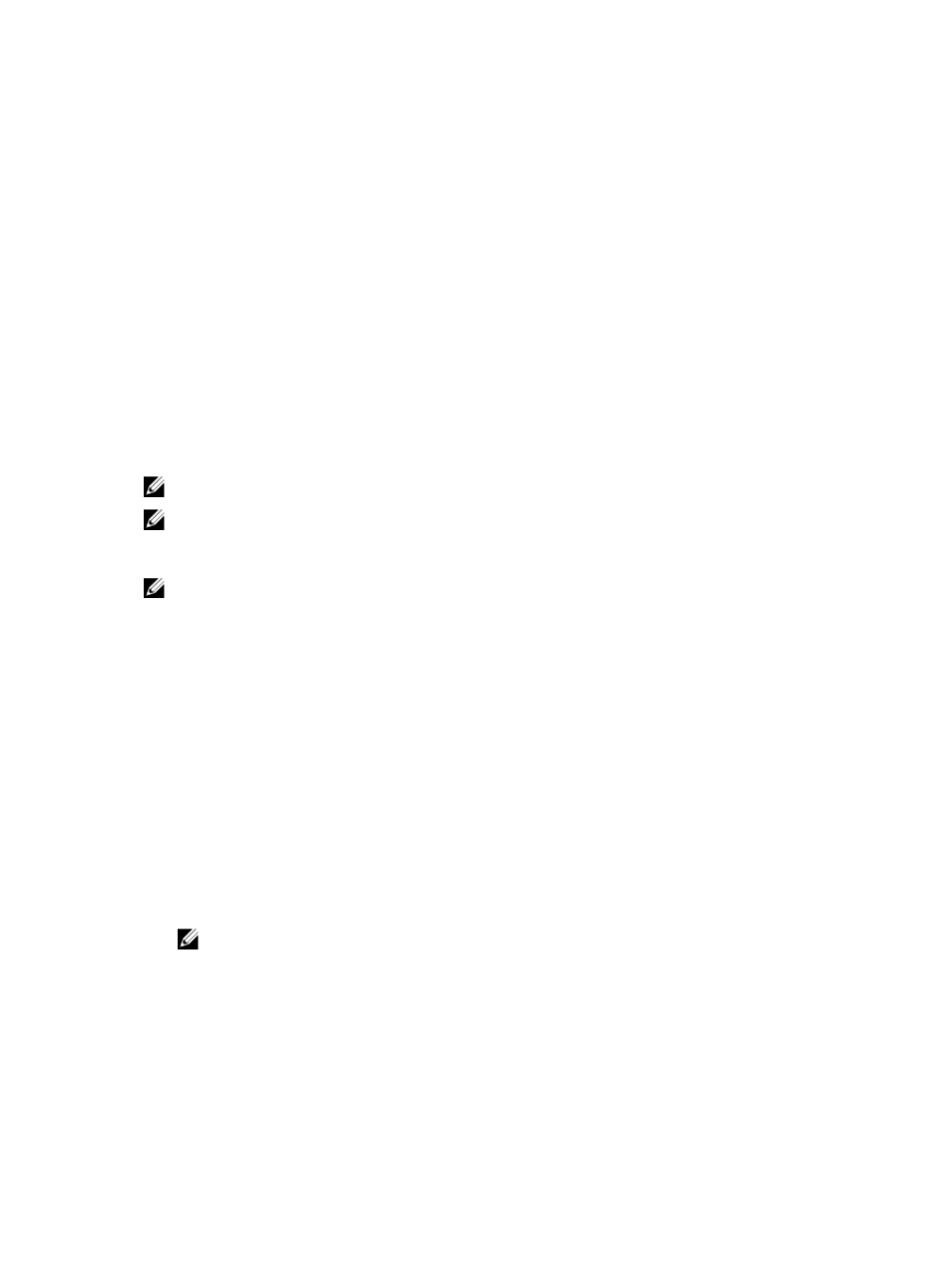
3. Back up the data on the virtual disks in the disk group.
4. Locate the disk group, and label the physical disks.
5. Place the disk group offline.
6. Obtain blank physical disk modules or new physical disks.
On the target storage array, verify that:
• The target storage array has available physical disk slots.
• The target storage array supports the physical disks that you import.
• The target storage array can support the new virtual disks.
• The latest version of firmware is installed on the RAID controller module.
Import Disk Group
The import disk group operation adds the imported disk group to the target storage array. After you
complete the import disk group operation, all of the physical disks have Optimal status. Any associated
virtual disks or free capacity nodes are now shown in the MD Storage Manager installed on the target
storage array.
NOTE: You lose access to your data during the export/import process.
NOTE: You must export a disk group before you move the disk group or import the disk group.
Importing A Disk Group
NOTE: You must insert all of the physical disks that are part of the disk group into the enclosure
before the disk group can be imported.
The following settings are removed/cleared during the procedure:
• Persistent reservations
• Host-to-virtual disk mappings
• Virtual disk copy pairs
• Snapshot virtual disks and snapshot repository virtual disks
• Remote mirror pairs
• Mirror repositories
On the target storage array:
1.
Insert the exported physical disks into the available physical disk slots.
2. Review the Import Report for an overview of the disk group that you are importing.
3. Check for non-importable components.
4. Confirm that you want to proceed with the import procedure.
NOTE: Some settings cannot be imported during the import disk group procedure.
Non-Importable Components
Some components cannot be imported during the import disk group procedure. These components are
removed during the procedure:
• Persistent reservations
• Mappings
111
