Viewing the event log, Recovery guru, Storage array profile – Dell PowerVault MD3820f User Manual
Page 233
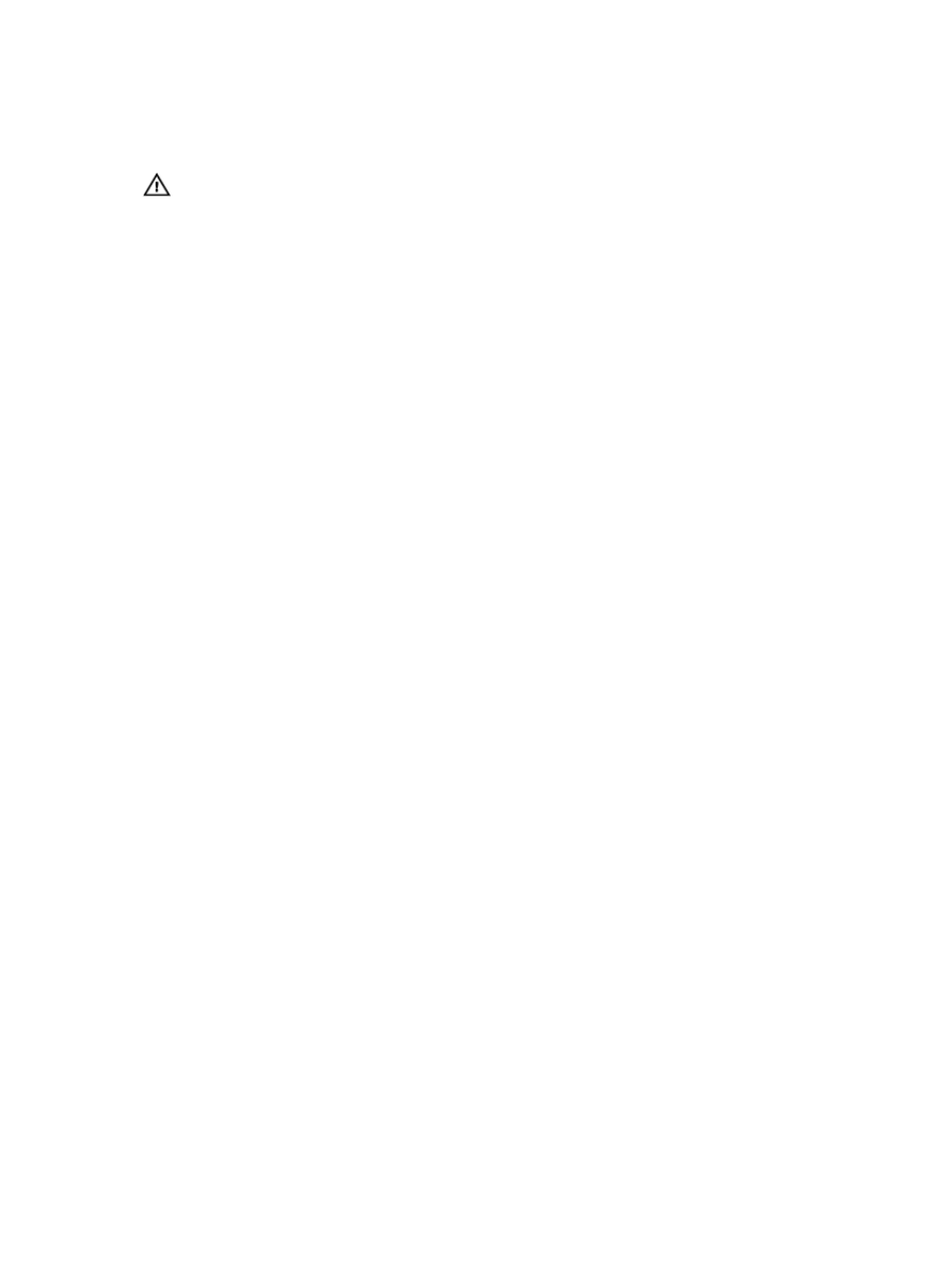
Viewing The Event Log
WARNING: Use this option only under the guidance of your Technical Support representative.
To view the event log:
1.
In the AMW, select Monitor → Reports → Event Log.
The Event Log is displayed. By default, the summary view is displayed.
2. To view the details of each selected log entry, select View details.
A detail pane is added to the event log that contains detailed information about the log item. You can
view the details about a single log entry at a time.
3. To save the event log, click Save As.
The Save Events dialog is displayed, navigate to the relevant folder, enter the relevant file name, and
click Save.
4. To erase all log entries from the event log, click Clear All.
5. To exit the event log, click Close.
For more information, see the online help topics.
Recovery Guru
The Recovery Guru is a component of MD Storage Manager that diagnoses critical events on the storage
array and recommends step-by-step recovery procedures for problem resolution.
In the AMW, to display the Recovery Guru, perform one of these actions:
• Select Monitor → Health → View Health (Recovery Guru).
• On the Summary tab, click the Storage Array Needs Attention link.
You can detect a problem using the following indicators:
• Non-Optimal status icons
• Alert notification messages that are sent to the appropriate destinations
• Hardware indicator lights
The status icons return to Optimal status as problems are resolved.
Storage Array Profile
The storage array profile provides a description of all of the components and properties of the storage
array. The storage array profile also provides the option to save the storage array profile information to a
text file. You may want to use the storage array profile as an aid during recovery or as an overview of the
233
