Event monitor, Enabling or disabling the event monitor, Windows – Dell PowerVault MD3820f User Manual
Page 69: 5 event monitor
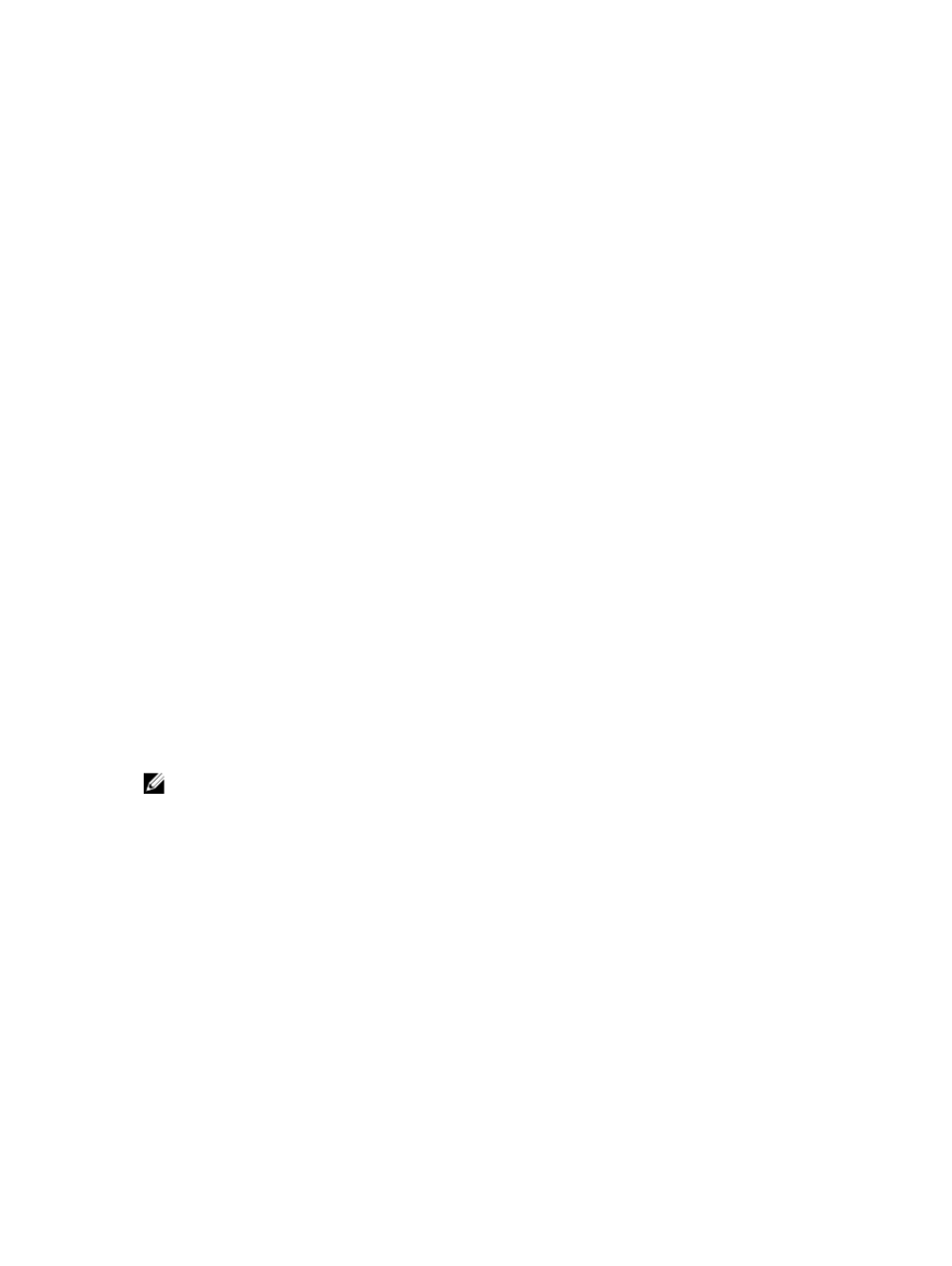
5
Event Monitor
An event monitor is provided with Dell PowerVault Modular Disk Storage Manager. The event monitor
runs continuously in the background and monitors activity on the managed storage arrays. If the event
monitor detects any critical problems, it can notify a host or remote system using e-mail, Simple Network
Management Protocol (SNMP) trap messages, or both.
For the most timely and continuous notification of events, enable the event monitor on a management
station that runs 24 hours a day. Enabling the event monitor on multiple systems or having a combination
of an event monitor and MD Storage Manager active can result in duplicate events, but this does not
indicate multiple failures on the array.
The Event Monitor is a background task that runs independently of the Enterprise Management Window
(EMW).
To use the Event Monitor, perform one of these actions:
• Set up alert destinations for the managed device that you want to monitor. A possible alert destination
would be the Dell Management Console.
• Replicate the alert settings from a particular managed device by copying the emwdata.bin file to
every storage management station from which you want to receive alerts.
Each managed device shows a check mark that indicates that alerts have been set.
Enabling Or Disabling The Event Monitor
You can enable or disable the event monitor at any time.
Disable the event monitor if you do not want the system to send alert notifications. If you are running the
event monitor on multiple systems, disabling the event monitor on all but one system prevents the
sending of duplicate messages.
NOTE: It is recommended that you configure the event monitor to start by default on a
management station that runs 24 hours a day.
Windows
To enable or disable the event monitor:
1.
Open the Run command in windows. Press the
The Run command box is displayed.
2. In Open, type services.msc.
The Services window is displayed.
3. From the list of services, select Modular Disk Storage Manager Event Monitor.
4. Select Action → Properties.
5. To enable the event monitor, in the Service Status area, click Start.
6. To disable the event monitor, in the Service Status area, click Stop.
69
