Dell PowerVault MD3820f User Manual
Page 181
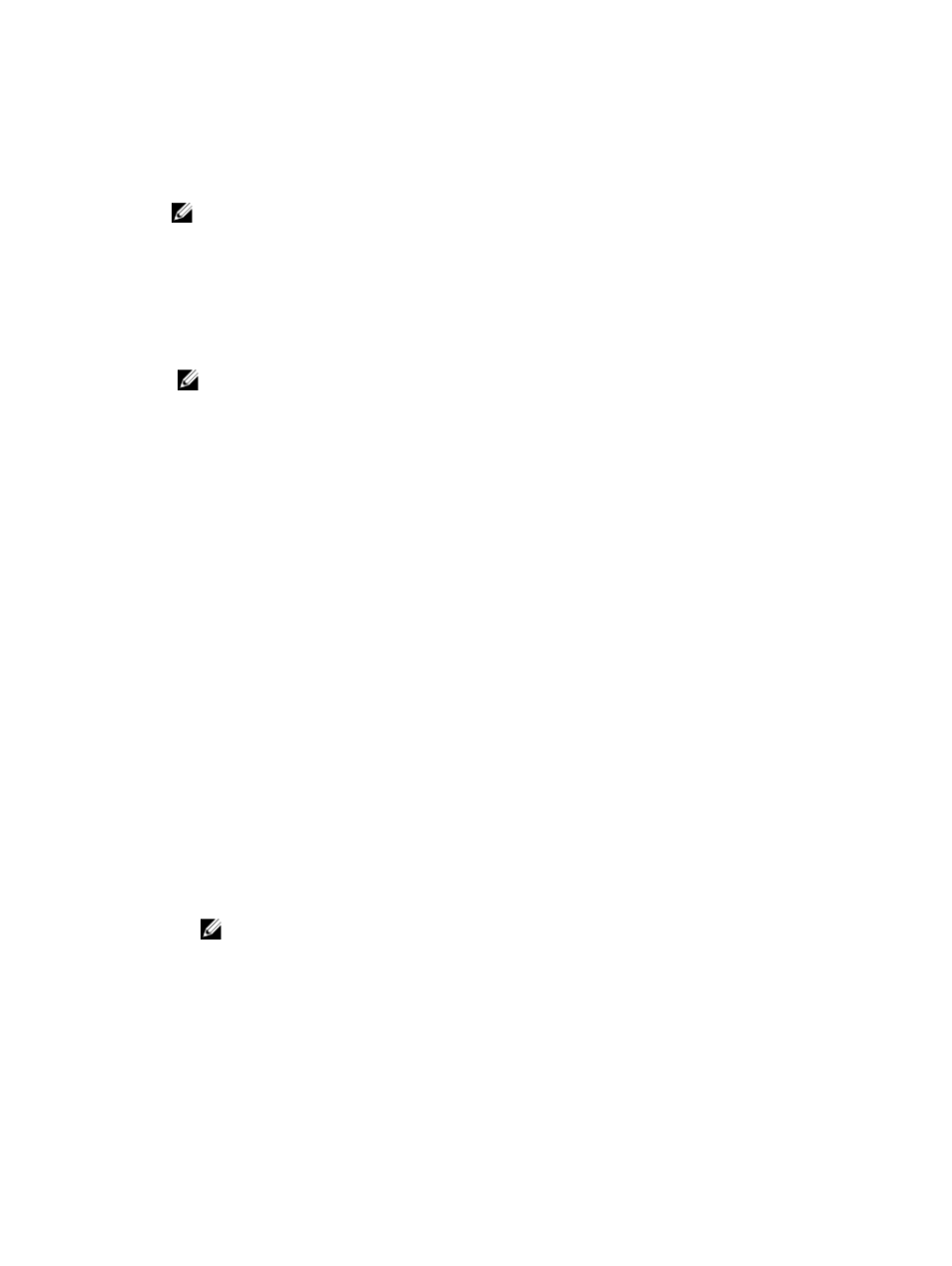
• The controller that has ownership of this virtual disk is currently adding capacity to another virtual
disk. Each controller can add capacity to only one virtual disk at a time.
• No free capacity exists in the disk group.
• No unconfigured capacity is available to add to the disk group.
NOTE: You can add a maximum of two physical disks at one time to increase snapshot
repository virtual disk capacity.
To expand the snapshot repository virtual disk from MD Storage Manager:
1.
In the AMW, select the Storage & Copy Services tab.
2. Select the snapshot repository virtual disk for which you want to increase the capacity.
3. From the menu bar, select Storage → Virtual Disk → Increase Capacity. Alternatively, right-click on
the snapshot repository virtual disk and select Increase Capacity.
NOTE: If no free capacity or unconfigured capacity is available, the Increase Capacity option is
disabled.
The Increase Snapshot Repository Capacity window displays the Virtual disk attributes. The
snapshot repository virtual disk name, the associated snapshot virtual disk name, the associated
source virtual disk capacity and name, the current capacity, and the amount of free capacity that is
available for the selected snapshot repository virtual disk are displayed. If free capacity is available,
the maximum free space is displayed in Increase capacity by.
If free capacity does not exist on the disk group, the free space that is displayed in Increase capacity
by is 0. You must add physical disks to create free capacity on the disk group.
4. To increase capacity of the snapshot repository virtual disk, use one of these methods:
– Use the free capacity on the disk group of the snapshot repository virtual disk—Go to step 5.
– Add unconfigured capacity, or physical disks to the disk group of the snapshot repository virtual
disk—Go to step 7.
5. In Increase capacity by, enter or select the appropriate capacity.
6. Click OK.
The Storage & Copy Services tab is updated. The snapshot repository virtual disk having its capacity
increased shows a status of Operation in Progress. In addition, the snapshot repository virtual disk
shows its original capacity and the total capacity being added. The virtual disk involved shows a
reduction in capacity. If all of the free capacity is used to increase the size of the virtual disk, the Free
Capacity node involved is removed from the Storage & Copy Services tab.
7. If unassigned physical disks are not available, do you have empty slots in the expansion enclosures?
– Yes, there are empty slots—Insert new physical disks by using the information in the initial setup
guide for your expansion enclosure. Go to step 9.
– No, there are no empty slots—Install another expansion enclosure and additional physical disks.
Use the information in the initial setup guides for your RAID controller module and your
expansion enclosure. Go to step 9.
NOTE: The physical disks that you add must be of the same media type and interface type
as the physical disks that already make up the disk group of the snapshot repository virtual
disk.
8. Click Add Physical Disks.
9. Select either a single physical disk to add or two physical disks to add.
10. Click Add.
The Add Physical Disks window closes.
11. Check the Physical Disks to add [enclosure, slot] area to make sure that the correct physical disks
have been added.
181
