Stopping a virtual disk copy, Recopying a virtual disk, Preparing host servers to recopy a virtual disk – Dell PowerVault MD3820f User Manual
Page 192
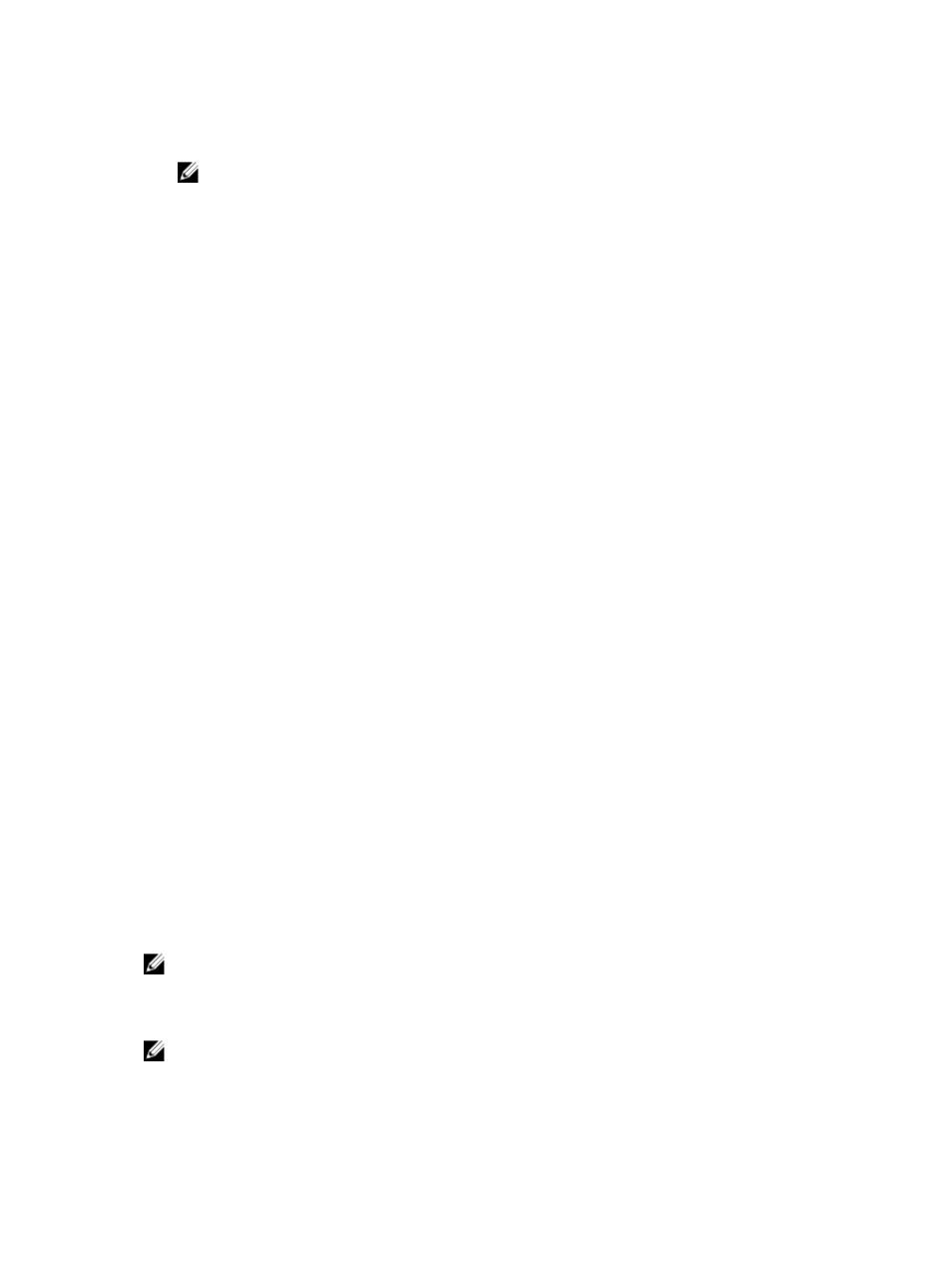
4. In the Copy Priority area, select the appropriate copy priority, depending on your system
performance needs.
NOTE: There are five copy priority rates available:
– lowest
– low
– medium
– high
– highest
If the copy priority is set at the lowest rate, I/O activity is prioritized, and the virtual disk copy
takes longer.
Stopping A Virtual Disk Copy
You can stop a virtual disk copy operation that has an In Progress status, a Pending status, or a Failed
status. Stopping a virtual disk copy that has a Failed status clears the Needs Attention status displayed for
the storage array.
Keep these guidelines in mind when you stop a virtual disk copy:
• To use this option, select only one copy pair in the Copy Manager.
• When the virtual disk copy is stopped, all of the mapped hosts have write access to the source virtual
disk. If data is written to the source virtual disk, the data on the target virtual disk no longer matches
the data on the source virtual disk.
To stop a virtual disk copy, complete the following steps:
1.
In the AMW, select the Storage & Copy Services tab and select Copy Services → Virtual Disks →
Manage Copies.
The Copy Manager window is displayed.
2. Select the copy pair in the table.
3. Select Copy → Stop.
4. Click Yes.
Recopying A Virtual Disk
You can recopy a virtual disk when you have stopped a virtual disk copy and you want to start it again or
when a virtual disk copy has failed. The Recopy option overwrites existing data on the target virtual disk
and makes the target virtual disk read-only to hosts. This option fails all snapshot virtual disks associated
with the target virtual disk, if any exist.
Preparing Host Servers To Recopy A Virtual Disk
NOTE: Before you create a new copy of a source virtual disk, stop any data access (I/O) activity or
suspend data transfer to the source virtual disk (and, if applicable, the target disk) to ensure that you
capture an accurate point-in-time image of the source virtual disk. Close all applications, including
Windows Internet Explorer, to make sure all I/O activity has stopped.
NOTE: Removing the drive letter of the associated virtual disk(s) in Windows or unmounting the
virtual drive in Linux helps to guarantee a stable copy of the drive for the virtual disk copy.
192
