Dell PowerVault MD3820f User Manual
Page 123
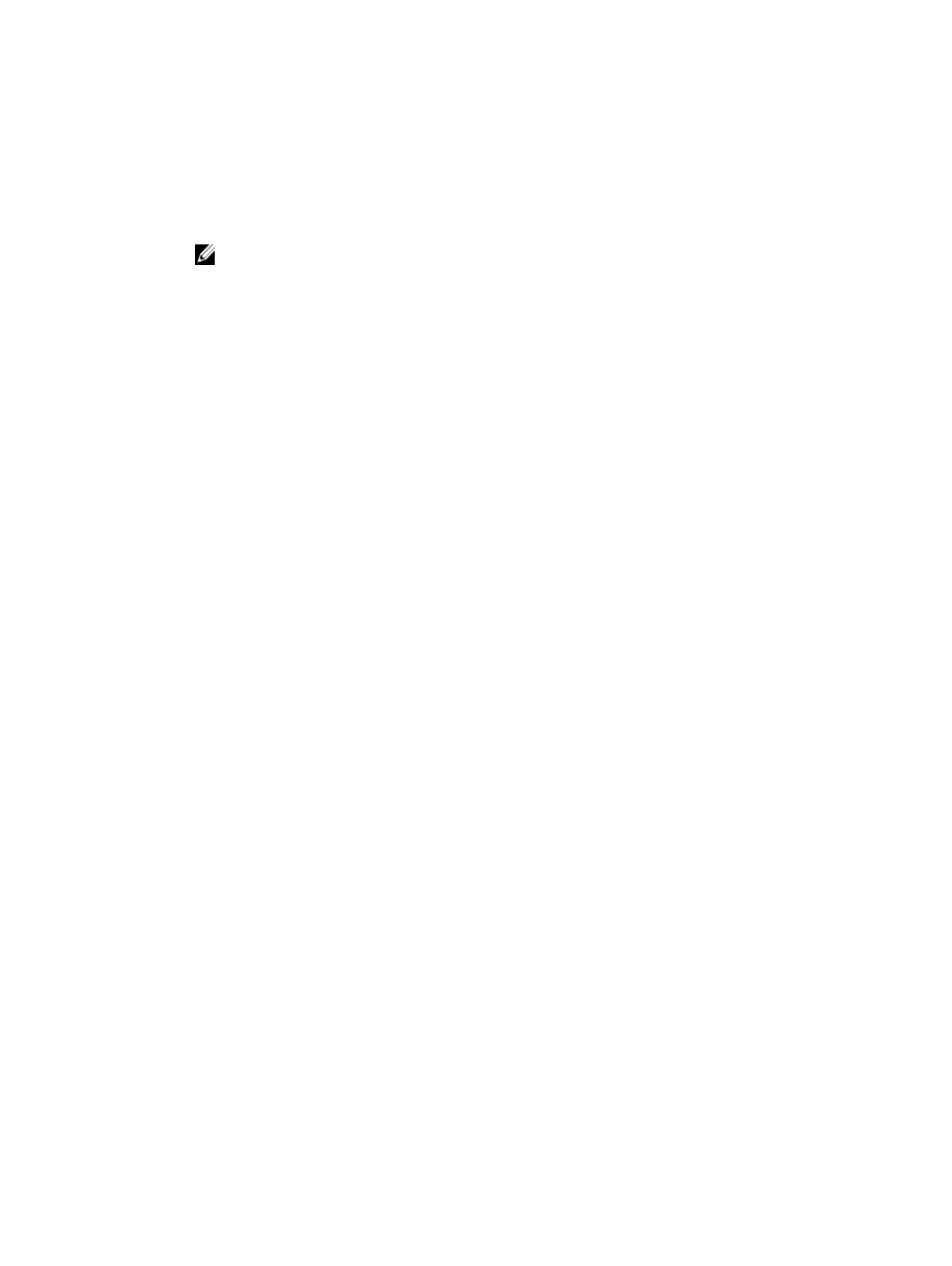
– A new Unconfigured Capacity node if one did not exist previously.
• You cannot delete a disk pool that has any of these conditions:
– The disk pool contains a repository virtual disk, such as a snapshot group repository virtual disk, a
replication repository virtual disk, or a Consistency Group member repository virtual disk. You
must delete the logical component that has the associated repository virtual disk in the disk pool
before you can delete the disk pool.
NOTE: You cannot delete a repository virtual disk if the base virtual disk is in a different disk
pool and you have not requested to delete that disk pool at the same time.
– The disk pool contains a base virtual disk or a target virtual disk participating in a virtual disk copy
operation with the status of In Progress.
To delete a disk pool:
1.
Select the Storage & Copy Services tab.
2. Select one or more disk pools.
3. From the menu bar, select Storage → Disk Pool → Delete.
The Confirm Delete Disk Pool dialog is displayed.
4. Type yes to confirm, and click OK.
The Delete Disk Pool - Progress dialog is displayed while all of the virtual disks in the disk pool are
being deleted.
Viewing Storage Array Logical Components And
Associated Physical Components
You can view the logical components (virtual disks , disk pools, and disk groups) in a storage array, and
then view the physical components (RAID controller modules, RAID enclosures, physical disks, and
expansion enclosures) that are associated with a specific logical component.
1.
To view the components, select the Storage & Copy Services tab.
The object tree is displayed on the left, and the Properties pane is displayed on the right. The object
tree provides a view of the components in the storage array in a tree structure. The components
shown include the disk pools, the disk groups, the virtual disks, the free capacity nodes, and any
unconfigured capacity for the storage array. The Properties pane displays detailed information about
the component that is selected in the object tree.
2. To view the physical components that are associated with a component, perform one of these
actions:
– Right-click a component, and select View Associated Physical Components.
– Select a component, and click View Associated Physical Components in the Properties pane.
– Select a component, and from the menu bar, select Storage → Disk Pool → View Associated
Physical Components.
The associated physical components are displayed with a blue circle.
123
