Dell PowerVault MD3820f User Manual
Page 95
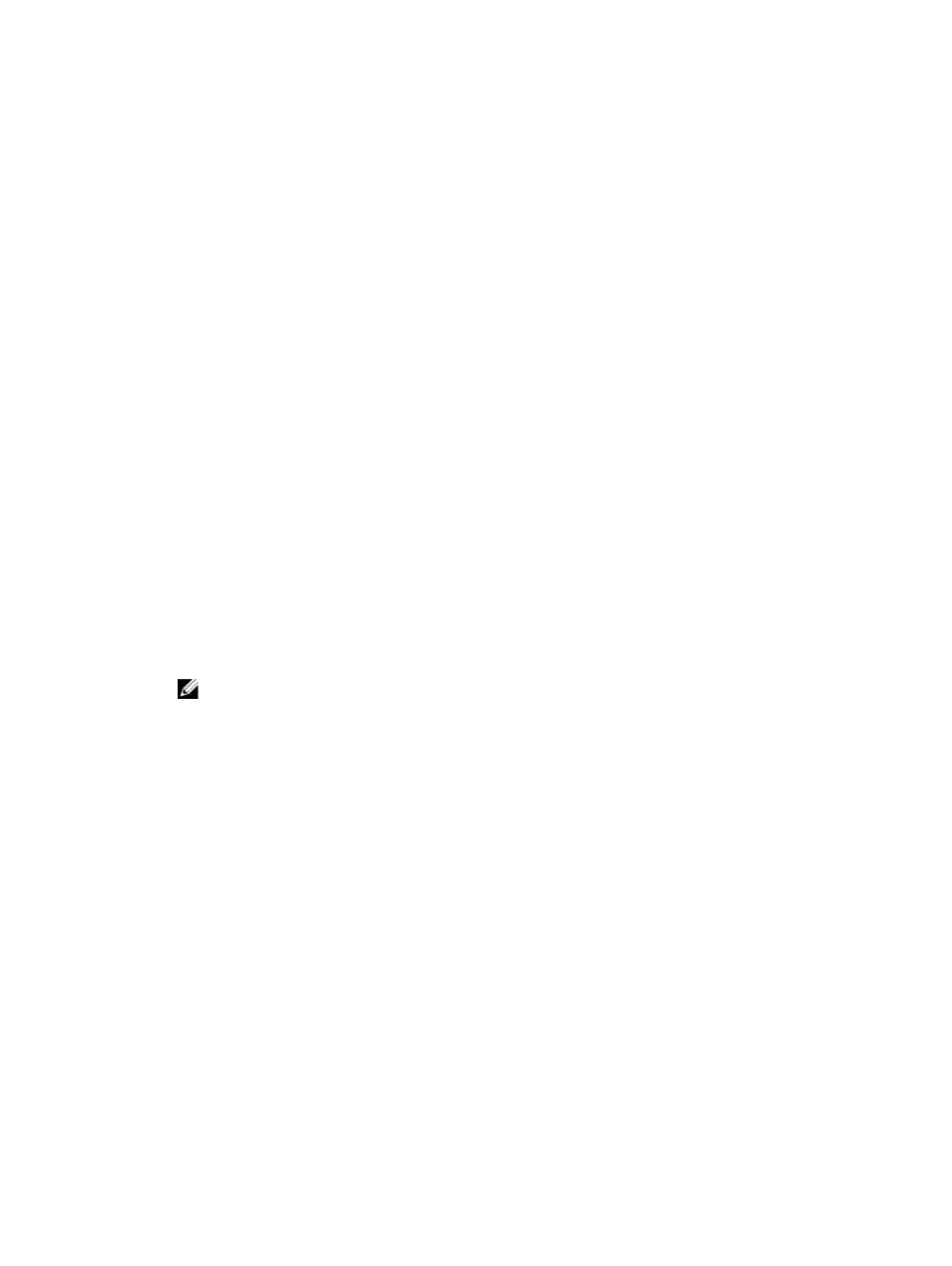
4. In New password, enter a string for the storage array password. If you are creating the storage array
password for the first time, leave Current password blank. Follow these guidelines for cryptographic
strength when you create the storage array password:
– The password should be between eight and 30 characters long.
– The password should contain at least one uppercase letter.
– The password should contain at least one lowercase letter.
– The password should contain at least one number.
– The password should contain at least one non-alphanumeric character, for example, < > @ +.
5. In Confirm new password, re-enter the exact string that you entered in New password.
6. In Security key identifier, enter a string that becomes part of the secure key identifier.
You can enter up to 189 alphanumeric characters without spaces, punctuation, or symbols.
Additional characters are generated automatically and is appended to the end of the string that you
enter. The generated characters help to ensure that the secure key identifier is unique.
7. Enter a path and file name to save the security key file by doing one of the following:
– Edit the default path by adding a file name to the end of the path.
– Click Browse to navigate to the required folder, then add a file name to the end of the path.
8. In Pass phrase dialog box, enter a string for the pass phrase.
The pass phrase must:
– be between eight and 32 characters long
– contain at least one uppercase letter
– contain at least one lowercase letter
– contain at least one number
– contain at least one non-alphanumeric character, for example, < > @ +
The pass phrase that you enter is masked.
NOTE: Create Key is active only if the pass phrase meets the above mentioned criterion.
9. In the Confirm pass phrase dialog box, re-enter the exact string that you entered in the Pass phrase
dialog box.
Make a record of the pass phrase that you entered and the security key identifier that is associated
with the pass phrase. You need this information for later secure operations.
10. Click Create Key.
11. If the Invalid Text Entry dialog is displayed, select:
– Yes — There are errors in the strings that were entered. The Invalid Text Entry dialog is displayed.
Read the error message in the dialog, and click OK. Go to step 6.
– No — There are no errors in the strings that were entered. Go to step 12.
12. Make a record of the security key identifier and the file name from the Create Security Key Complete
dialog, and click OK.
After you have created a security key, you can create secure disk groups from security capable physical
disks. Creating a secure disk group makes the physical disks in the disk group security enabled. Security
enabled physical disks enter Security Locked status whenever power is re-applied. They can be unlocked
only by a RAID controller module that supplies the correct key during physical disk initialization.
Otherwise, the physical disks remain locked, and the data is inaccessible. The Security Locked status
prevents any unauthorized person from accessing data on a security enabled physical disk by physically
removing the physical disk and installing the physical disk in another computer or storage array.
95
