Dell PowerVault MD3820f User Manual
Page 150
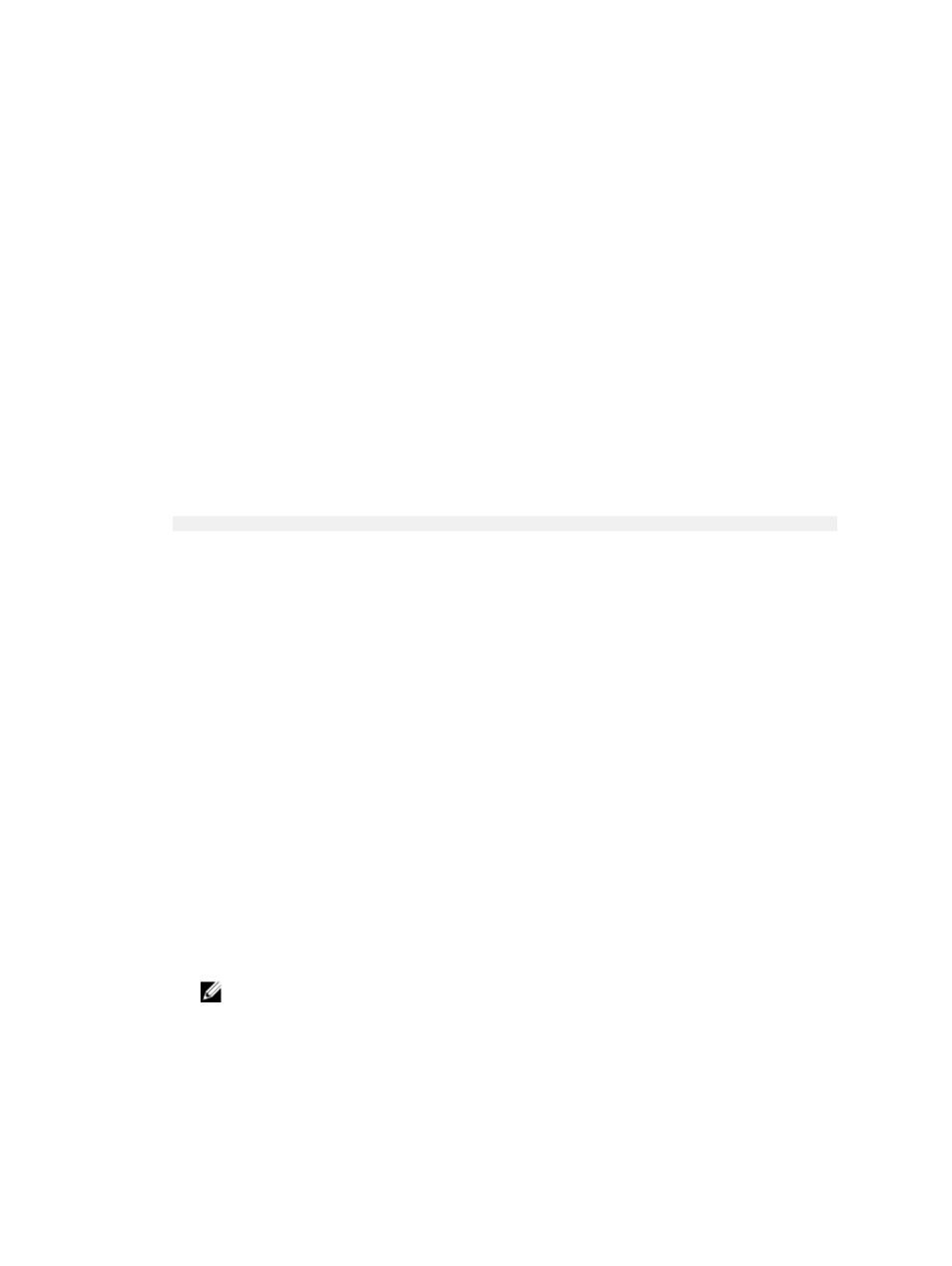
• You cannot create a consistency group on a failed virtual disk.
• A consistency group contains one snapshot group for each virtual disk that is a member of the
consistency group. You cannot individually manage a snapshot group that is associated with a
consistency group. Instead you must perform the manage operations (create snapshot image, delete
snapshot image or snapshot group, and rollback snapshot image) at the consistency group level.
• If you attempt to create a consistency group snapshot image, the operation might remain in a
Pending state because of the following conditions:
– The base virtual disk that contains this consistency group snapshot image is a member of an
asynchronous remote replication group.
– The base virtual disk is currently in a synchronizing operation. The consistency group snapshot
image creation completes as soon as the synchronization operation is complete.
To create a consistency group:
1.
From the AMW, select the Storage & Copy Services tab.
2. Select Copy Services → Consistency Group → Create.
The Consistency Group Settings window is displayed.
3. In the Consistency group name field, enter a unique name (30-character maximum) that best
describes the member virtual disks that you want to add for this group.
By default, the consistency group name is shown in the name text box as:
CG + sequence-number
In this example, CG (Consistency Group) is the prefix and sequence-number is the chronological
number of the consistency group, and is incremented based on how many consistency groups
currently exist.
4. Select if you want to add the member virtual disks to the consistency group now or later:
– Select Add members now and then from the eligible member virtual disks, select the virtual disks
that you want to add as members to the consistency group. If you choose this method, you must
create a repository for each member of the consistency group. Go to step 5. You can click the
Select all check box to add all the virtual disks displayed in the Eligible virtual disks table to the
consistency group.
– Select Add members later and then click Finish to create the consistency group without member
virtual disks. Go to step 6.
The Eligible virtual disks table shows only those virtual disks that are capable of being used in the
consistency group. To be eligible to be a member of a consistency group, a virtual disk cannot be in
a Failed state and must contain less than the maximum allowable number of associated snapshot
groups.
5. Select how you want to create the repositories for each member in the consistency group.
– Select Automatic and click Finish to create the repositories with the default capacity settings.
This option is the recommended one.
– Select Manual and click Next to define the capacity settings for the repositories; and then click
Finish to continue with the consistency group creation process. You can click Edit individual
repository candidates to manually edit a repository candidate for each member virtual disk.
NOTE: Use this option if you want to specify all of the customizable settings for the
repositories. The Manual method is considered advanced and only those who understand
physical disk consistency and optimal physical disk configurations should use this method.
See the online help topics for more information on setting the repository parameters.
150
