Choosing an appropriate physical disk type, Physical disk security with self encrypting disk – Dell PowerVault MD3820f User Manual
Page 92
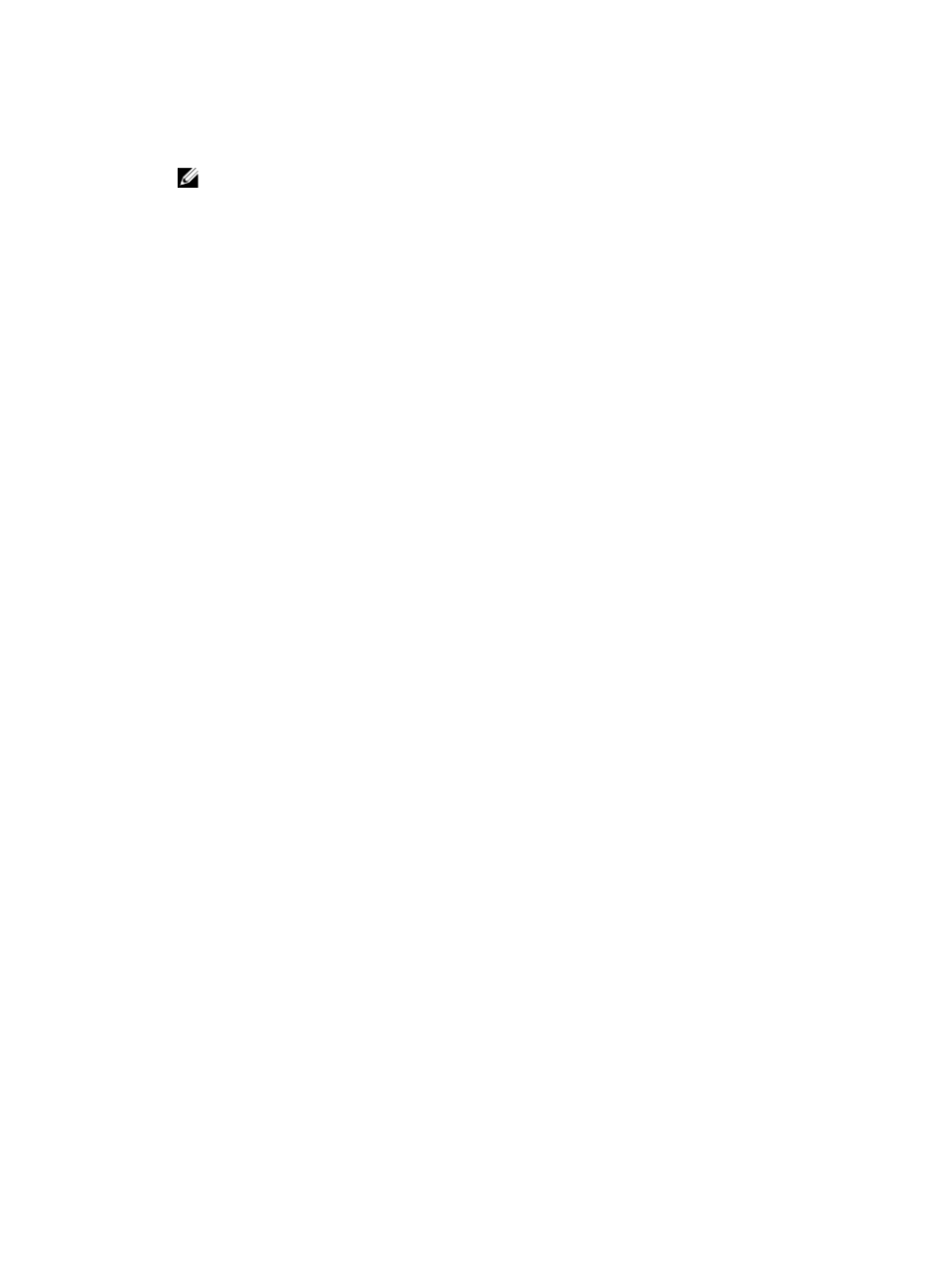
9. Select a repository from the table.
Existing repositories are placed at the top of the list.
NOTE: The benefit of reusing an existing repository is that you can avoid the initialization
process that occurs when you create a new one.
10. If you want to change the repository expansion policy or warning threshold, click View advanced
repository settings.
– Repository expansion policy – Select either Automatic or Manual. When the consumed capacity
gets close to the physical capacity, you can expand the physical capacity. The MD Storage
Manager can automatically expand the physical capacity or you can do it manually. If you select
Automatic, you also can set a maximum expansion capacity. The maximum expansion capacity
allows you to limit the virtual disk’s automatic growth below the virtual capacity. The value for the
maximum expansion capacity must be a multiple of 4 GB.
– Warning threshold – In the Send alert when repository capacity reaches field, enter a
percentage. The MD Storage Manager sends an alert notification when the physical capacity
reaches the full percentage.
11. Click Finish.
The Confirm Initialization of Thin Virtual Disk window is displayed.
12. Read the warning and confirm if you want to initialize the thin virtual disk.
13. Type yes, and click OK.
The thin virtual disk initializes.
Changing A Thin Virtual Disk To A Standard Virtual Disk
If you want to change a thin virtual disk to a standard virtual disk, use the Virtual Disk Copy operation to
create a copy of the thin virtual disk. The target of a virtual disk copy must always be a standard virtual
disk.
Choosing An Appropriate Physical Disk Type
You can create disk groups and virtual disks in the storage array. You must select the capacity that you
want to allocate for the virtual disk from either unconfigured capacity, free capacity, or an existing disk
pool available in the storage array. Then you define basic and optional advanced parameters for the
virtual disk.
With the advent of different physical disk technologies, it is now possible to mix physical disks with
different media types and different interface types within a single storage array.
Physical Disk Security With Self Encrypting Disk
Self Encrypting Disk (SED) technology prevents unauthorized access to the data on a physical disk that is
physically removed from the storage array. The storage array has a security key. Self encrypting disks
provide access to data only through an array that has the correct security key.
The self encrypting disk or a security capable physical disk encrypts data during writes and decrypts data
during reads. For more information, see the online help topics.
You can create a secure disk group from security capable physical disks. When you create a secure disk
group from security capable physical disks, the physical disks in that disk group become security enabled.
When a security capable physical disk has been security enabled, the physical disk requires the correct
security key from a RAID controller module to read or write the data. All of the physical disks and RAID
controller modules in a storage array share the same security key. The shared security key provides read
and write access to the physical disks, while the physical disk encryption key on each physical disk is used
92
