Re-creating snapshot virtual disks, Disabling a snapshot virtual disk – Dell PowerVault MD3820f User Manual
Page 182
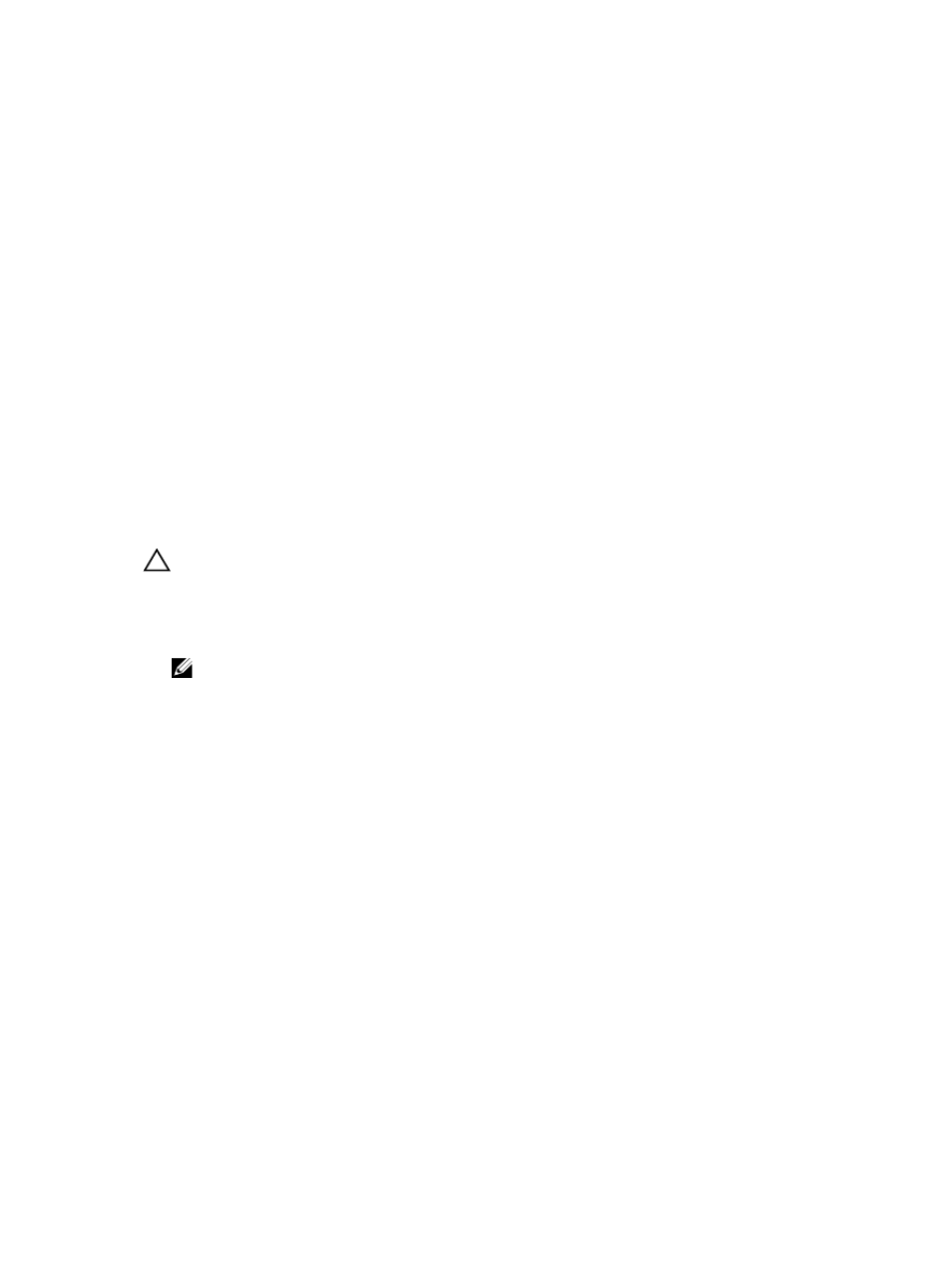
12. Either accept the final capacity, or enter or select the appropriate capacity in Increase capacity by.
13. Click OK.
The Storage & Copy Services tab is updated. The snapshot repository virtual disk that is having its
capacity increased shows a status of Operation in Progress. In addition, the snapshot repository
virtual disk shows its original capacity and the total capacity being added. The Free Capacity node
involved in the increase shows a reduction in capacity. If all of the free capacity is used to increase
the size of the virtual disk, the Free Capacity node involved is removed from the Storage & Copy
Services tab.
A new Free Capacity node is created and shown in the Storage & Copy Services tab if these
conditions exist:
– A Free Capacity node did not exist prior to the addition of capacity.
– Not all of the capacity that is added is used to increase the capacity of the snapshot repository
virtual disk.
On the Hardware tab, the unassigned physical disks or unconfigured capacity that you added to
increase the capacity of the snapshot repository virtual disk change to assigned physical disks. The
new assigned physical disks are associated with the disk group of the snapshot repository virtual disk.
Re-Creating Snapshot Virtual Disks
You can re-create a snapshot virtual disk that you have previously disabled.
CAUTION: Possible loss of data redundancy—If the snapshot virtual disk is in Optimal status, it is
first disabled prior to being re-created. This action invalidates the current snapshot.
Keep these important guidelines in mind when you re-create a snapshot virtual disk:
• To re-create the snapshot virtual disks correctly, follow the instructions for your operating system.
NOTE: Failing to follow these additional instructions could create unusable snapshot virtual
disks. For more information, see the online help topics.
• To use this option, the snapshot virtual disk must be either in an Optimal status or Disabled status.
• When using this option, the previously configured snapshot name parameters and snapshot repository
virtual disk are used.
To recreate the snapshot virtual disk:
1.
In the AMW, select the Storage & Copy Services tab, select a snapshot virtual disk.
2. Select Copy services → Virtual Disk → Snapshot → Re-create.
3. Type yes, and click OK.
Disabling A Snapshot Virtual Disk
Disable a snapshot virtual disk if one of the following conditions exists:
• You do not need the snapshot now.
• You intend to re-create the snapshot at a later time and want to retain the associated snapshot
repository virtual disk so that you do not need to create it again.
• You want to maximize storage array performance by stopping copy-onwrite activity to the snapshot
repository virtual disk.
182
