Creating a thin virtual disk from a disk pool – Dell PowerVault MD3820f User Manual
Page 125
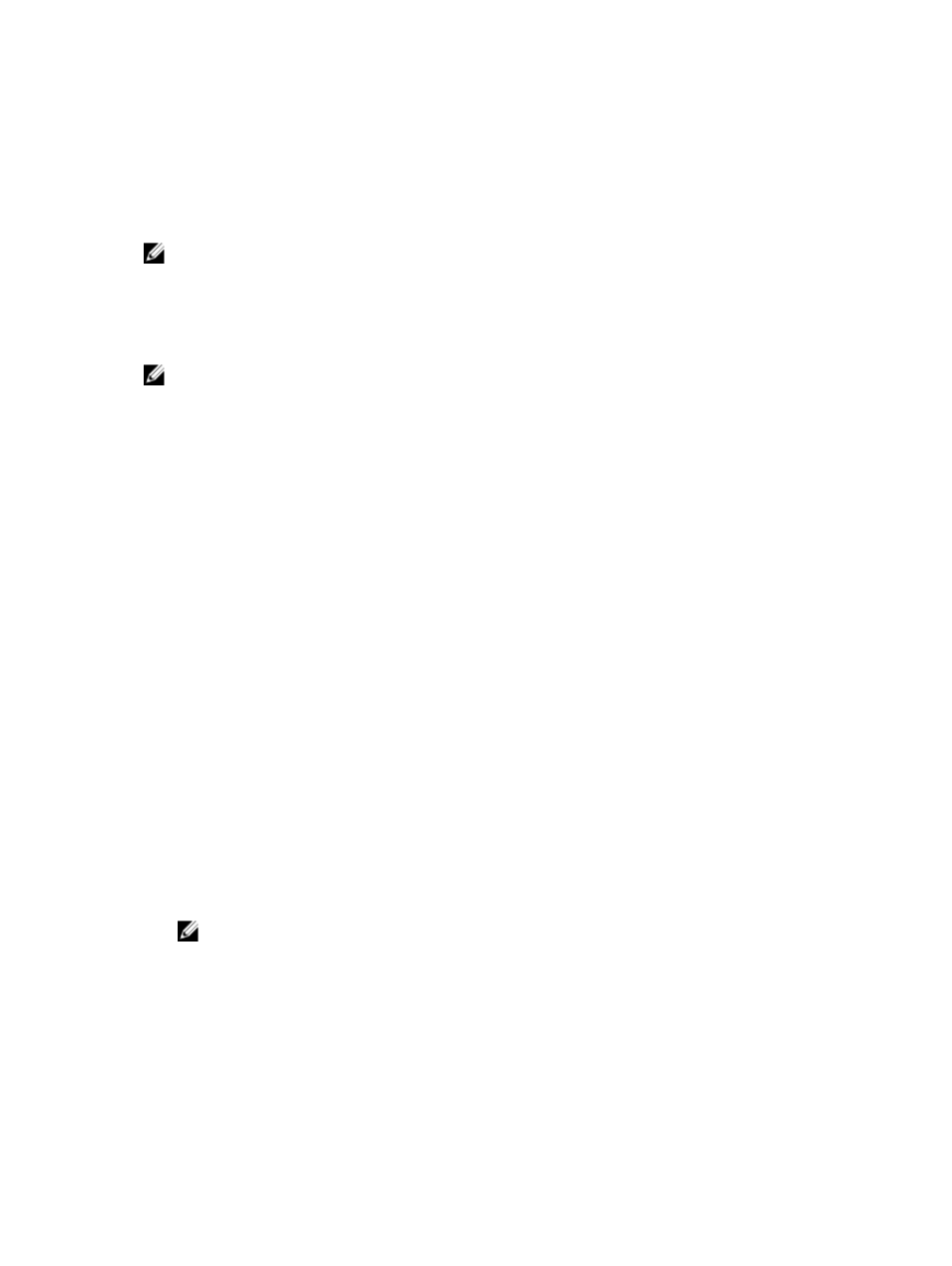
accommodate additional write requests until the physical capacity is increased. However, on a thin virtual
disk, MD Storage Manager can automatically expand physical capacity of a thin virtual disk. You can also
do it manually using Storage → Virtual Disk → Increase Repository Capacity. If you select the automatic
expansion option, you can also set a maximum expansion capacity. The maximum expansion capacity
enables you to limit the automatic growth of a virtual disk to an amount less than the defined virtual
capacity.
NOTE: Since less than full capacity is allocated when you create a thin virtual disk, insufficient free
capacity may exist when certain operations are performed, such as snapshot images and snapshot
virtual disks. If this occurs, an alert threshold warning is displayed.
Creating A Thin Virtual Disk From A Disk Pool
NOTE: You can create thin virtual disks only from disk pools, not from disk groups.
1.
In the AMW, select the Storage & Copy Services tab.
2. Select a Free Capacity node in a disk pool.
The thin virtual disks are listed under the Disk Pools node.
3. Select Storage → Virtual Disk → Create → Virtual Disk.
The Create Virtual Disk window is displayed.
4. Select Create thin virtual disk.
5. Use the New virtual capacity box to indicate the virtual capacity of the new virtual disk and Units to
indicate the specific capacity units to use (MB, GB, or TB).
The minimum virtual capacity is 32 MB.
6. In the Virtual disk name box, enter a name for the virtual disk.
7. To map hosts to virtual disks, select Map later.
The virtual disk is not assigned a LUN and is not accessible by any hosts until you go to the Host
Mappings tab and assign a specific host and LUN to this virtual disk.
8. To use flash SSD cache, select Use flash SSD cache.
Flash SSD cache provides read-only caching of user selected virtual disks on Solid State Disks (SSDs)
to further improve the read performance of those virtual disks beyond conventional hard drives. This
process of copying data transparently off hard drives and on to high-performance SSDs improves
application I/O performance and response times.
The Use flash SSD cache check box is disabled if:
– no SSD cache is available
– the disk pool is comprised of only SSD physical disks
– the disk pool has different data service attributes from the SSD cache
– you selected Map Later
NOTE: When you are creating a thin virtual disk, the Enable dynamic cache read prefetch
option is not available.
9. Click Next.
10. Do one of the following:
– Select Use recommended capacity settings and click Next.
– Select Choose your own settings and then select Customize capacity settings (advanced). Click
Next and go to step 11.
125
