Creating a virtual disk copy – Dell PowerVault MD3820f User Manual
Page 188
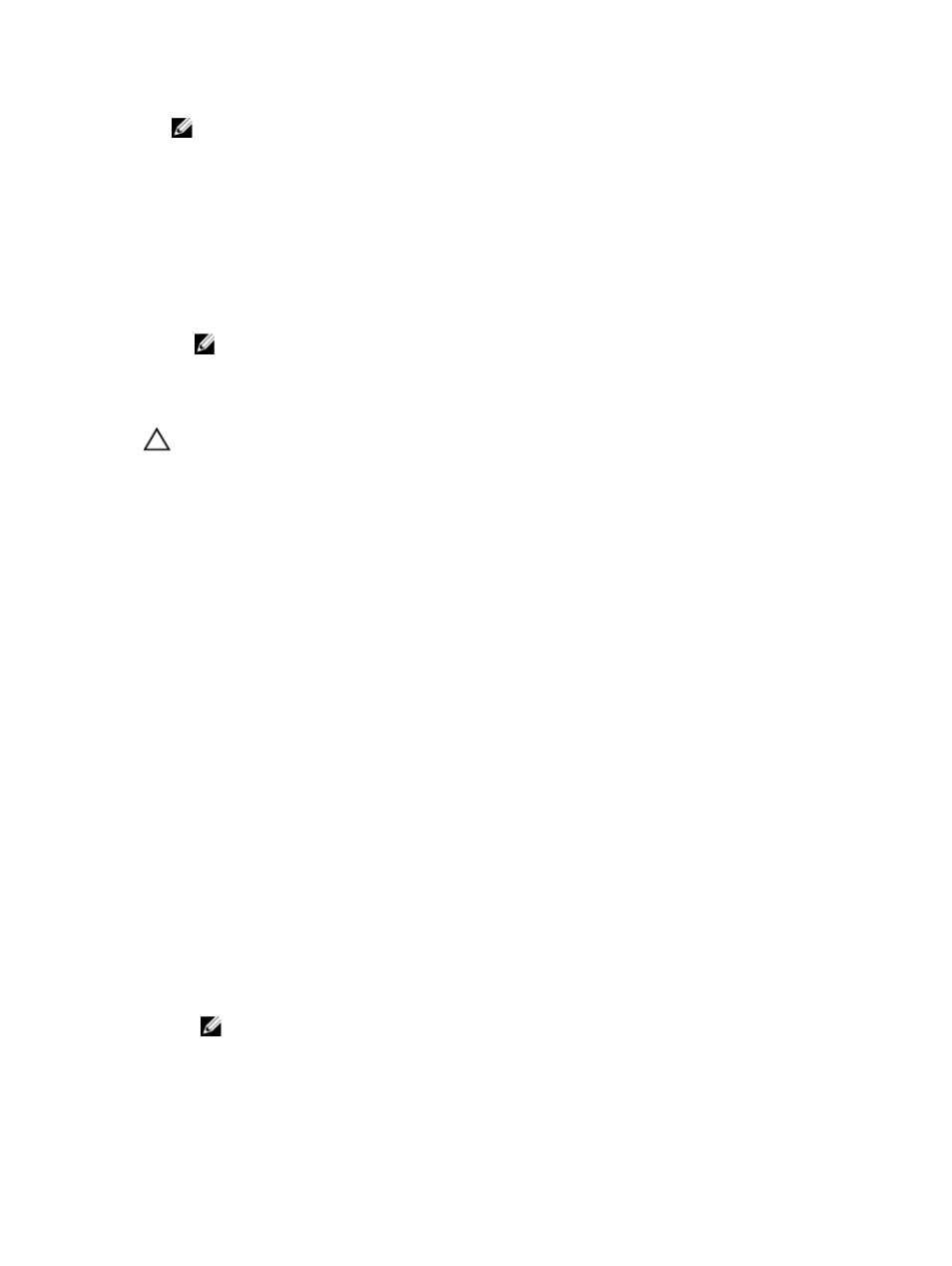
NOTE: If you want to choose the base virtual disk of an older (legacy) snapshot virtual disk as
your target virtual disk, you must first disable all snapshot (legacy) virtual disks that are associated
with the base virtual disk.
• A virtual disk participating in a modification operation cannot be selected as a source virtual disk or
target virtual disk. Modification operations include the following:
– Capacity expansion
– RAID-level migration
– Segment sizing
– Virtual disk expansion
– Defragmenting a virtual disk
NOTE: The following host preparation sections also apply when using the virtual disk copy
feature through the CLI interface.
Creating A Virtual Disk Copy
CAUTION: Possible loss of data—Source virtual disks that are participating in a virtual disk copy
are available for read I/O activity only while a virtual disk copy has a status of In Progress or
Pending. Write requests are allowed after the virtual disk copy has completed. If the source
virtual disk has been formatted with a journaling file system, any attempt to issue a read request
to the source virtual disk may be rejected by the storage array, and an error message may appear.
The journaling file system driver issues a write request before it attempts to issue the read
request. The storage array rejects the write request, and the read request may not be issued due
to the rejected write request. This condition may result in an error message appearing, which
indicates that the source virtual disk is write protected. To prevent this issue from occurring, do
not attempt to access a source virtual disk that is participating in a virtual disk copy while the
virtual disk copy has a status of In Progress. Also, make sure that the Read-Only attribute for the
target virtual disk is disabled after the virtual disk copy has completed to prevent error messages
from appearing.
The Virtual Disk Copy premium feature includes these items:
• The Create Copy Wizard, which assists in creating a virtual disk copy
• The Copy Manager, which monitors virtual disk copies after they are created
Setting Read/Write Permissions On Target Virtual Disk
To set read/write permissions on the target virtual disk:
1.
In the AMW, click Storage & Copy Services.
2. Select Copy Services → Virtual Disk Copy → Manage Copies.
The Copy Manager window is displayed.
3. Select one or more copy pairs in the table.
4. Perform one of these actions:
– To enable Read-only permission, select Change → Target Virtual Disk Permissions → Enable
Read-Only.
NOTE: Write requests to the target virtual disk are rejected when the Read-only permission
is enabled on the target virtual disk.
– To disable Read-only permission, select Change → Target Virtual Disk Permissions → Disable
Read-Only.
188
