Specifying performance metrics – Dell PowerVault MD3820f User Manual
Page 39
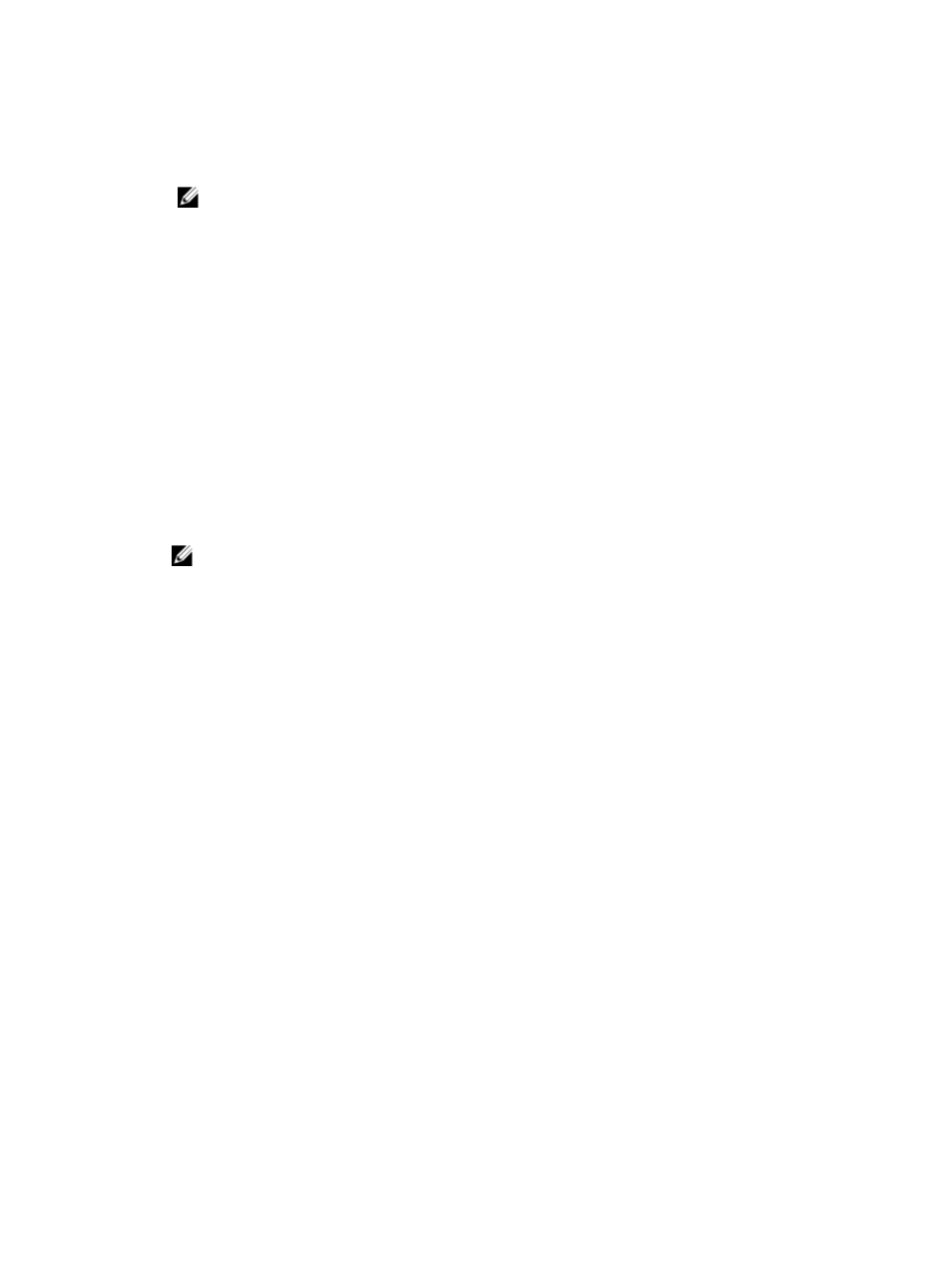
4. In the Select an object(s) list, select the objects for which you want to view performance data.
You can select up to five objects to monitor on one graph. Use Ctrl-Click and Shift-Click to select
multiple objects. Each object is plotted on a separate line on the graph.
NOTE: If you do not see a line that you defined on the graph, it might be overlapping another
line.
5. To save the changed portlet to the dashboard, click Save to Dashboard, and then click OK.
The Save to Dashboard option is not available if you did not make any changes, if both a metric and
an object are not selected, or if the dialog was not invoked from a portlet on the dashboard.
The dashboard on the Performance tab updates with the new portlet.
6. To close the dialog, click Cancel.
Specifying Performance Metrics
You can collect the following performance data:
• Total I/Os – Total I/Os performed by this object since the beginning of the polling session.
• I/Os per second – The number of I/O requests serviced per second during the current polling interval
(also called an I/O request rate).
• MBs per second – The transfer rate during the current polling interval. The transfer rate is the amount
of data in megabytes that can be moved through the I/O data connection in a second (also called
throughput).
NOTE: A kilobyte is equal to 1024 bytes and a megabyte is equal to 1024 x 1024 bytes. Some
applications calculate kilobytes as 1,000 bytes and megabytes as 1,000,000 bytes. The numbers
reported by the monitor might be lower by this difference.
• I/O Latency – The time it takes for an I/O request to complete, in milliseconds. For physical disks, I/O
latency includes seek, rotation, and transfer time.
• Cache Hit Percentage – The percentage of total I/Os that are processed with data from the cache
rather than requiring I/O from disk. Includes read requests that find all the data in the cache and write
requests that cause an overwrite of cache data before it has been committed to disk.
• SSD Cache Hit Percentage – The percentage of read I/Os that are processed with data from the SSD
physical disks.
The metrics available include the current value, minimum value, maximum value, and average value. The
current value is the most recent data point collected. The minimum, maximum, and average values are
determined based on the start of performance monitoring. For real-time performance monitoring, the
start is when the Array Management Window (AMW) opened. For background performance monitoring,
the start is when background performance monitoring started.
Performance metrics at the storage array level are the sum of metrics on the RAID controller modules.
Metrics for the RAID controller module and disk group are computed by aggregating the data retrieved
for each virtual disk at the disk group/owning RAID controller module level. The values reported for a
RAID controller module or a storage array might be greater than the sum of the values reported for all of
the virtual disks. The values reported for a RAID controller module or storage array include both host I/Os
and I/Os internal to the storage array (metadata reads and writes), whereas the values reported for a
virtual disk include only host I/Os.
On a performance monitor graph, you can specify one metric and up to five objects. Not all metrics apply
to all objects. The following table specifies the metrics that apply to each object.
39
