Dell PowerVault MD3820f User Manual
Page 126
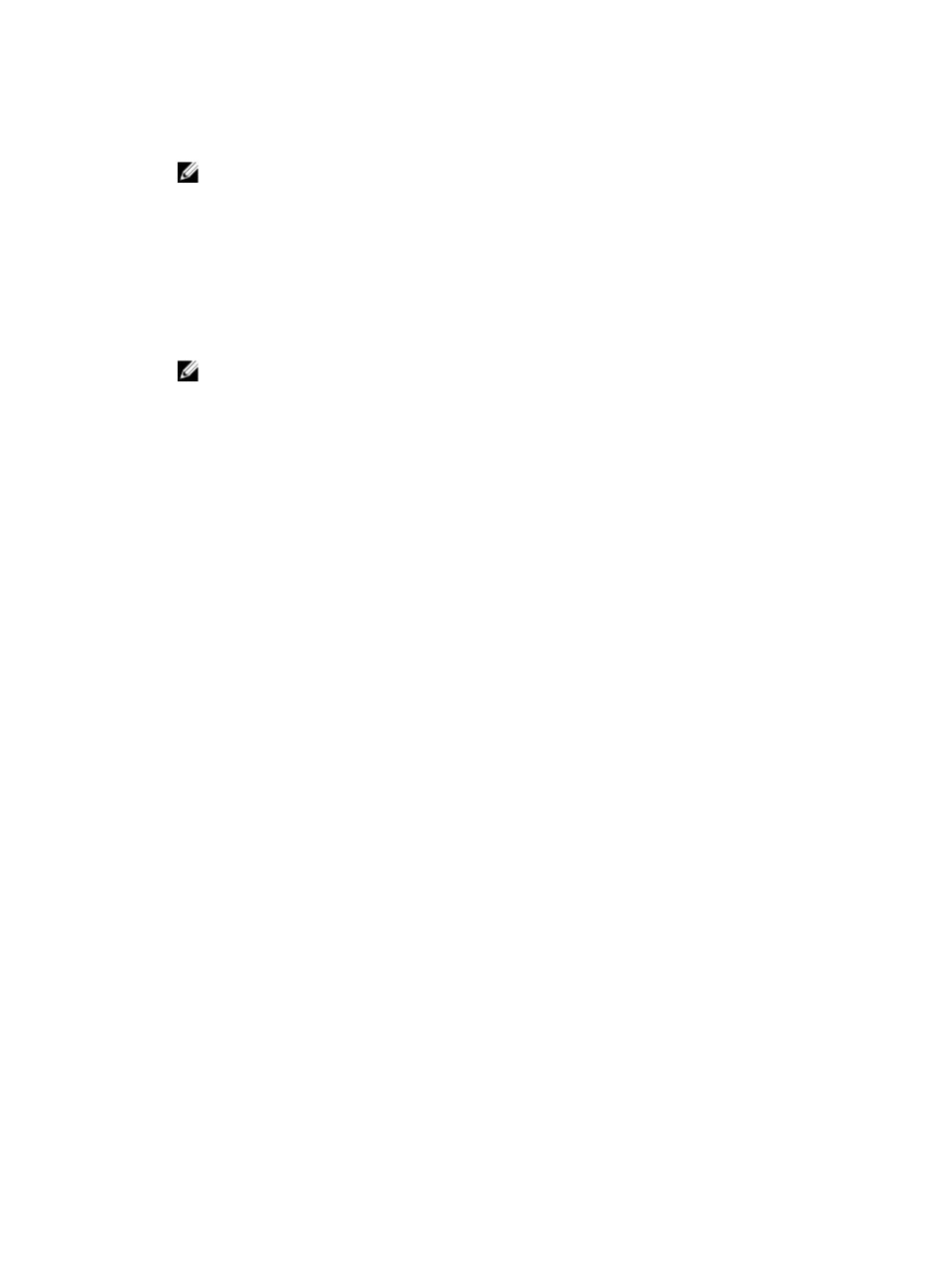
11. Use the Preferred capacity box to indicate the initial physical capacity of the virtual disk and the
Units list to indicate the specific capacity units to use (MB, GB, or TB).
NOTE: The physical capacity is the amount of physical disk space that is currently reserved for
write requests. The physical capacity must be at least 4 GB in size, and cannot be larger than
256 GB.
Based on the value that you entered in the previous step, the Disk pool physical capacity candidates
table is populated with matching repository virtual disks. New repository candidates returned either
matches the capacity you specify, or be rounded up to the closest 4 GB increment to make sure all
the repository capacity is usable.
12. Select a repository from the table.
Existing repositories are placed at the top of the list.
NOTE: The benefit of reusing an existing repository is that you can avoid the initialization
process that occurs when you create a new one.
13. If you want to change the repository expansion policy or warning threshold, click View advanced
repository settings.
– Repository expansion policy – Select either Automatic or Manual. When the consumed capacity
gets close to the physical capacity, you can expand the physical capacity. The MD storage
management software can automatically expand the physical capacity or you can do it manually.
If you select Automatic, you also can set a maximum expansion capacity. The maximum
expansion capacity allows you to limit the virtual disk’s automatic growth below the virtual
capacity. The value for the maximum expansion capacity must be a multiple of 4 GB.
– Warning threshold – In the Send alert when repository capacity reaches field, enter a
percentage. The MD Storage Manager sends an alert notification when the physical capacity
reaches the full percentage.
14. Click Finish.
The Virtual Disk Successfully Created window is displayed.
15. Click OK.
If you want to create another virtual disk, click Yes on the Do you want to create another virtual
disk? window. Perform any operating system modifications necessary on the application host so that
the applications can use the virtual disk. For more information, see the MD Storage Manager
Software Installation Guide for your operating system.
126
