Premium feature—virtual disk copy, 12 premium feature—virtual disk copy – Dell PowerVault MD3820f User Manual
Page 185
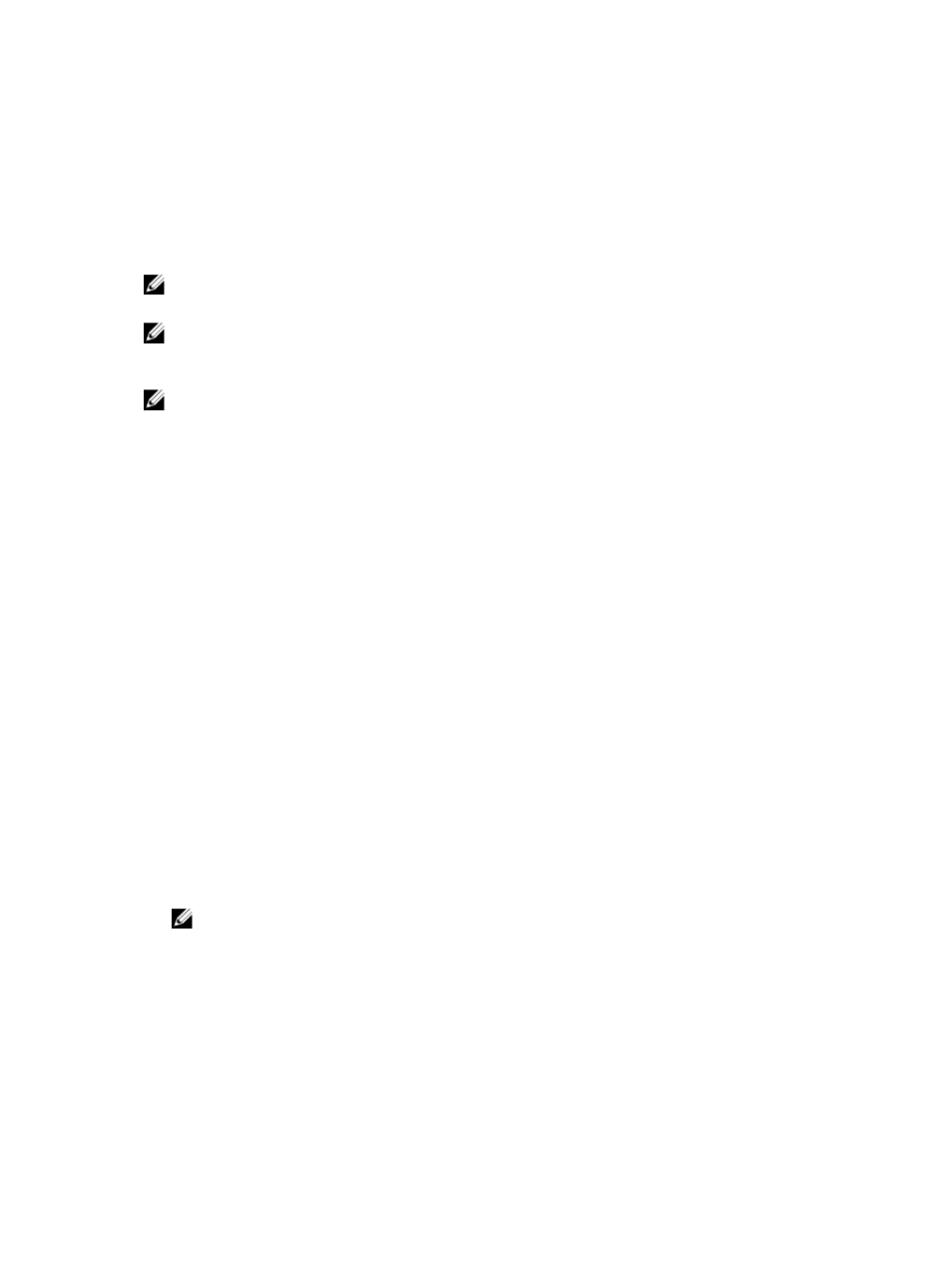
12
Premium Feature—Virtual Disk Copy
NOTE: A virtual disk copy overwrites data on the target virtual disk. Before starting a virtual disk
copy, ensure that you no longer need the data or back up the data on the target virtual disk.
NOTE: If you ordered this feature, you received a Premium Feature Activation card that shipped in
the same box as your Dell PowerVault MD Series storage array. Follow the directions on the card to
obtain a key file and to enable the feature.
NOTE: The preferred method for creating a virtual disk copy is to copy from a snapshot virtual disk.
This allows the original virtual disk used in the snapshot operation to remain fully available for read/
write activity while the snapshot is used as the source for the virtual disk copy operation.
When you create a virtual disk copy, you create a copy pair that has a source virtual disk and a target
virtual disk on the same storage array.
The source virtual disk is the virtual disk that contains the data you want to copy. The source virtual disk
accepts the host I/O read activity and stores the data until it is copied to the target virtual disk. The source
virtual disk can be a standard or thin virtual disk.
The target virtual disk is a standard or thin virtual disk in a disk group or disk pool and, if the legacy
version is enabled, a legacy snapshot base virtual disk.
Reasons to use virtual disk copy include:
• Copying data for improved access — As your storage requirements for a virtual disk change, you can
use a virtual disk copy to copy data to a virtual disk in a disk group that uses drives with larger capacity
within the same storage array. Copying data for larger access capacity enables you to move data to
greater capacity physical disks (for example, 61 GB to 146 GB).
• Restoring snapshot virtual disk data to the source virtual disk — The Virtual Disk Copy feature enables
you first to restore the data from a snapshot virtual disk and then to copy the data from the snapshot
virtual disk to the original source virtual disk.
• Copying data from a thin virtual disk to a standard virtual disk residing in the same storage array.
However, you cannot copy data in the opposite direction (from a standard virtual disk to a thin virtual
disk).
• Creating a backup copy — The Virtual Disk Copy feature enables you to create a backup of a virtual
disk by copying data from one virtual disk (the source virtual disk) to another virtual disk (the target
virtual disk) in the same storage array, minimizing the time that the source virtual disk is unavailable to
host write activity. You can then use the target virtual disk as a backup for the source virtual disk, as a
resource for system testing, or to copy data to another device, such as a tape drive or other media.
NOTE: Recovering from a backup copy—You can use the Edit Host-to-Virtual Disk Mappings
feature to recover data from the backup virtual disk you created in the previous procedure. The
Host Mappings option enables you to unmap the source virtual disk from its host and then to
map the backup virtual disk to the same host.
185
