Deleting a disk pool – Dell PowerVault MD3820f User Manual
Page 122
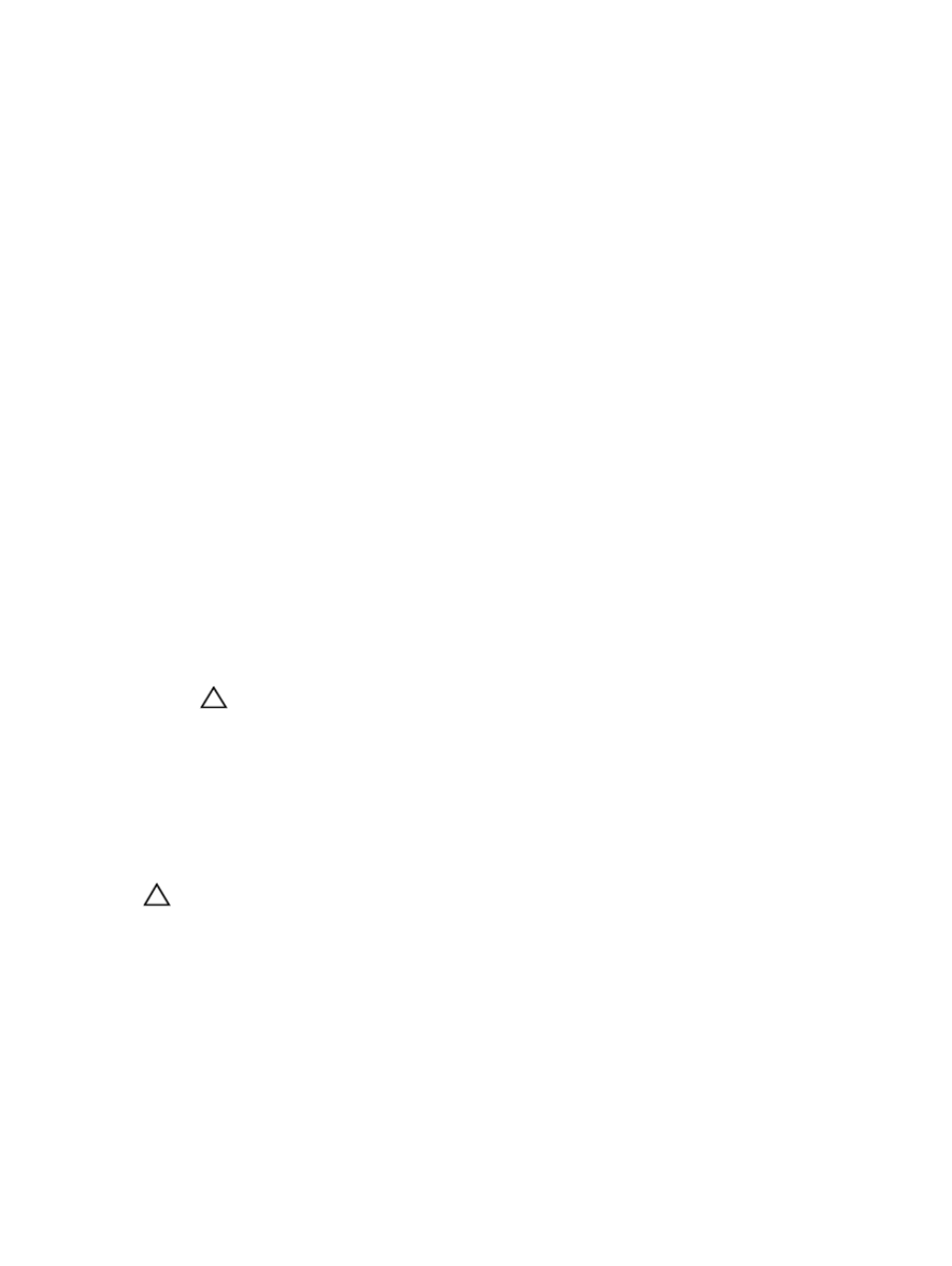
• Disk pools are configured only as RAID Level 6.
• You cannot use this option on RAID Level 0 disk groups that have no consistency.
• If you use this option on a RAID Level 1 disk group, the consistency check compares the data on the
replicated physical disks.
• If you perform this operation on a RAID Level 5 or RAID Level 6 disk group, the check inspects the
parity information that is striped across the physical disks. The information about RAID Level 6 applies
also to disk pools.
• To successfully perform this operation, these conditions must be present:
– The virtual disks in the disk pool or disk group must be in Optimal status.
– The disk pool or disk group must have no virtual disk modification operations in progress.
– You can perform this operation only on one disk pool or disk group at a time. However, you can
perform a consistency check on selected virtual disks during a media scan operation. You can
enable a media scan consistency check on one or more virtual disks in the storage array.
To check data consistency:
1.
Select the Storage & Copy Services tab.
2. Select the disk pool or disk group that you want to check.
3. Select one of the following from the menu bar:
– Storage → Disk Group → Advanced → Check Consistency
– Storage → Disk Pool → Advanced → Check Consistency
4. Click Yes.
5. Click Start.
The check consistency operation starts and the Check Consistency dialog is displayed. The virtual
disks in the disk pool or disk group are sequentially scanned, starting from the top of the table in the
virtual disk dialog. The following actions occur as each virtual disk is scanned:
– The virtual disk is selected in the virtual disk table.
CAUTION: Possible loss of data access – A parity error is potentially serious and could
cause a permanent loss of data.
– The status of the consistency check is shown in the Associated Status column.
Deleting A Disk Pool
Use the Delete option to delete a disk pool and all of the virtual disks in the disk pool. When a disk pool is
deleted, the physical disks that were associated with the disk pool change to the Unassigned state. This
process creates more unconfigured capacity in the storage array, which you can reconfigure to meet
your storage needs.
CAUTION: Possible loss of data access – Deleting a disk pool causes loss of all data on the virtual
disks in the disk pool. Before performing this operation, back up the data on all of the virtual disks
in the disk pool, stop all input/output (I/O), and unmount any file systems on the virtual disk.
Keep these guidelines in mind before you delete a disk pool:
• If you delete a disk pool that contains a snapshot repository virtual disk, you must delete the base
virtual disk before you delete the associated snapshot virtual disk.
• The capacity from the physical disks that were previously associated with the deleted disk pool is
added to either of these nodes:
– An existing Unconfigured Capacity node.
122
