Media errors and unreadable sectors – Dell PowerVault MD3820f User Manual
Page 220
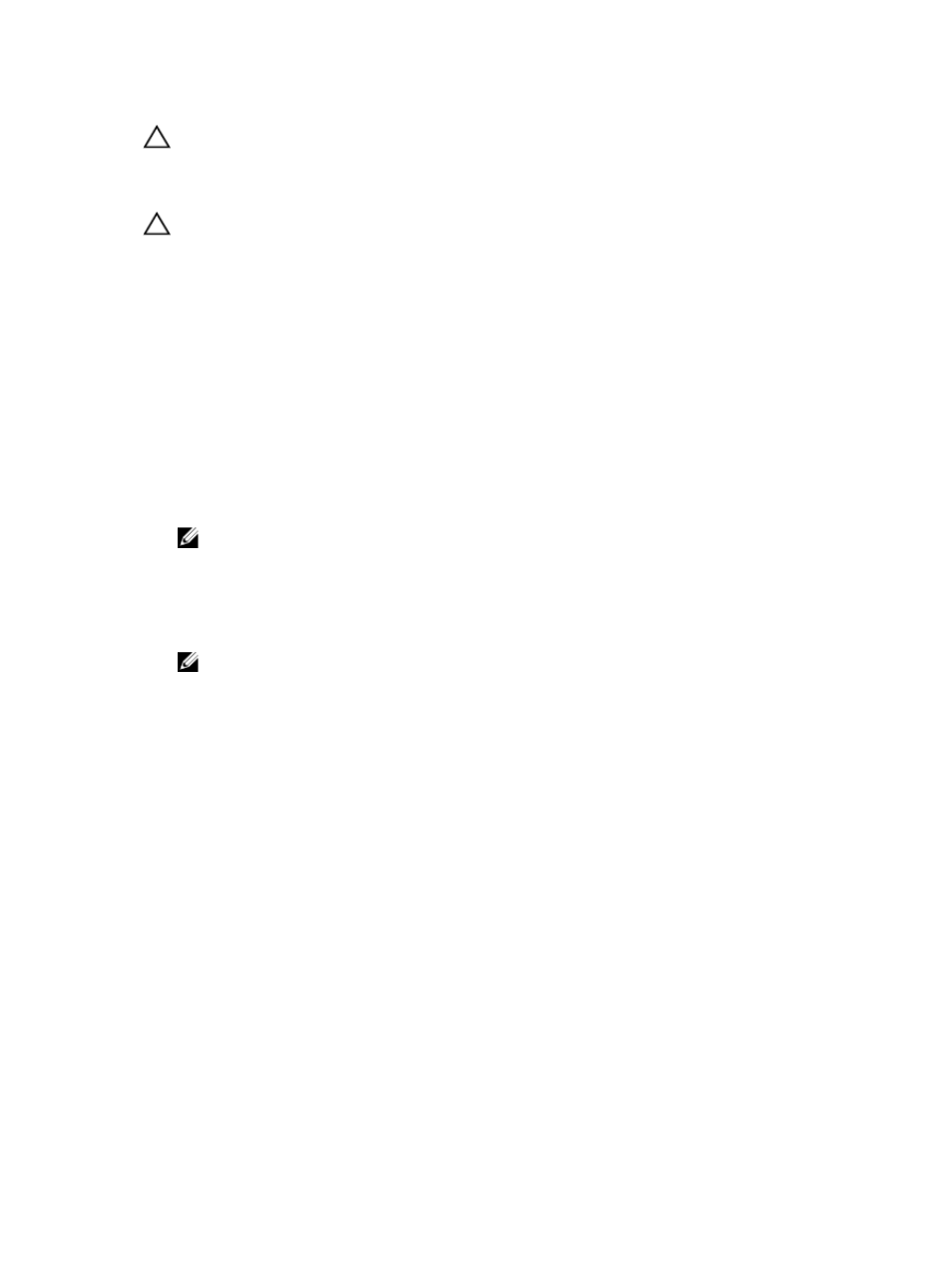
CAUTION: Risk of possible loss of data or risk of damage to the storage array—Downloading the
expansion enclosure EMM firmware incorrectly could result in loss of data or damage to the
storage array. Perform downloads only under the guidance of your Technical Support
representative.
CAUTION: Risk of making expansion enclosure EMM unusable—Do not make any configuration
changes to the storage array while downloading expansion enclosure EMM firmware. Doing so
could cause the firmware download to fail and make the selected expansion enclosure unusable.
1.
In the AMW, select Upgrade → EMM Firmware.
The Download Environmental (EMM) Card Firmware dialog is displayed.
2. In the Select enclosures area, either select each expansion enclosure to which you want to
download firmware, or select the Select All option to select all of the expansion enclosures in the
storage array.
Each selected expansion enclosure must have the same product ID.
3. Click Select File to select the EMM firmware file.
The Select Environmental (EMM) Card Firmware File dialog is displayed.
4. Select the file to download, and click OK.
5. Click Start.
6. Click Yes to continue with the firmware download.
NOTE: If you click Stop while a firmware download is in progress, the download-in-progress
finishes before the operation stops. The status for the remaining expansion enclosures changes
to Canceled.
7. Monitor the progress and completion status of the download to the expansion enclosures. The
progress and status of each expansion enclosure that is participating in the download is displayed in
the Status column of the Select enclosures table.
NOTE: Each firmware download can take several minutes to complete.
8. Perform one of these actions depending on whether the download succeeded:
– The download succeeded — The statuses of all the expansion enclosures show Complete. You
can close the Download environmental (EMM) Card Firmware dialog by clicking Close. The
expansion enclosure EMM cards are now operating with the new firmware.
– The download failed — The status of one expansion enclosure shows Failed, and the remainder of
the expansion enclosures show Canceled. Make sure that the new firmware file is compatible
before attempting another firmware download.
Self-Monitoring Analysis And Reporting Technology
(SMART)
Self-Monitoring Analysis and Reporting Technology (SMART) monitors the internal performance of all
physical disk components to detect faults indicating the potential for physical disk failure. SMART uses
this information to report whether failure is imminent so that a physical disk can be replaced before
failure occurs. The RAID controller monitors all attached drives and notifies users when a predicted failure
is reported by a physical disk.
Media Errors And Unreadable Sectors
If the RAID controller detects a media error while accessing data from a physical disk that is a member of
a disk group with a redundant RAID level (RAID 1, RAID 5 or RAID 10), the controller tries to recover the
220
