Dell PowerVault MD3820f User Manual
Page 229
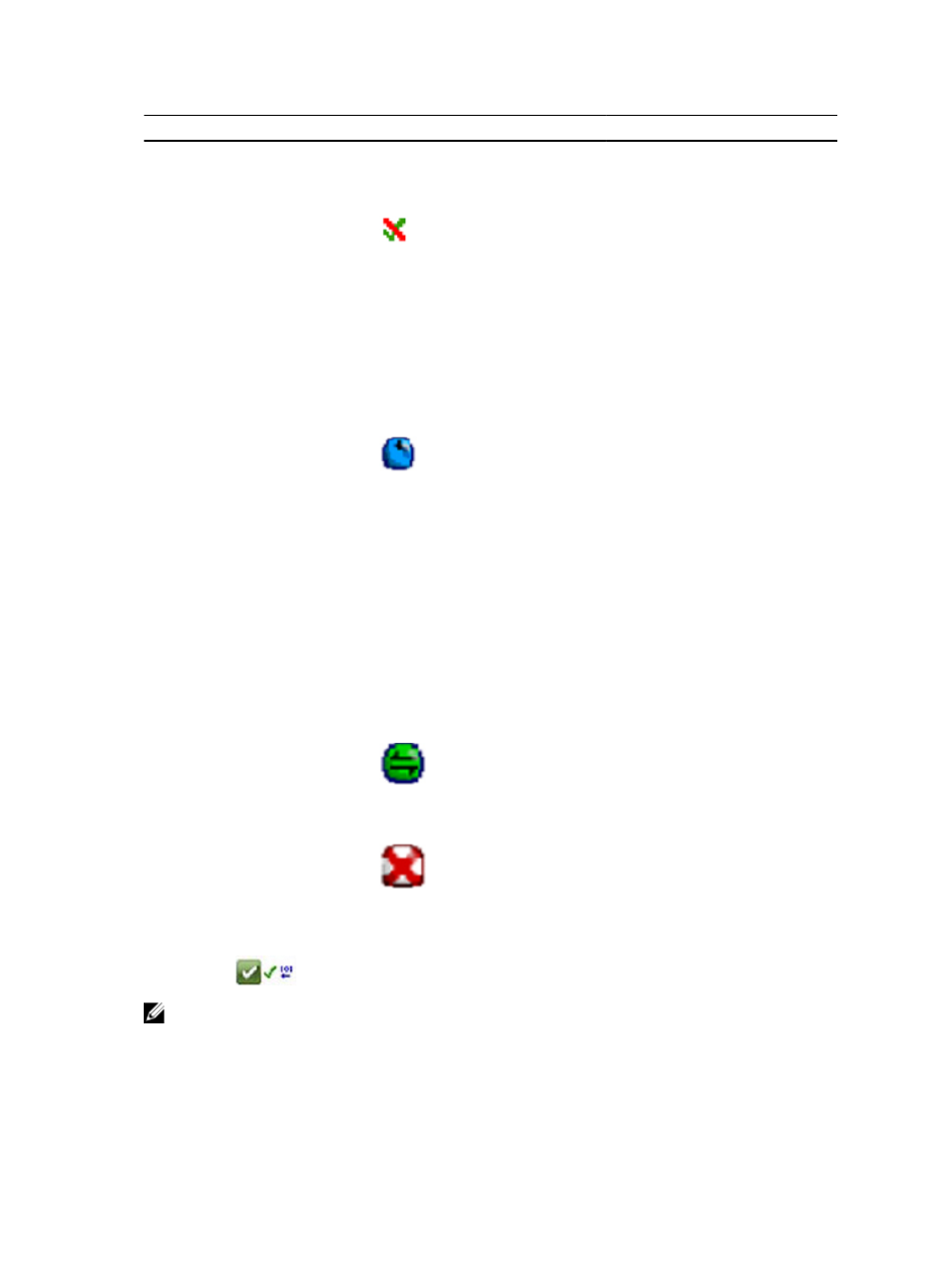
Status
Icon
Description
Upgrade status, the Alert Disables
status icon is displayed next to
the parent node in the tree view.
Setting an Alert at the Parent
Node Level
You can set alerts at any of the
nodes in the Tree view. Setting an
alert at a parent node level, such
as at a host level, sets alert for
any child nodes. If you set an
alert at a parent node level and
any of the in-band storage array
child nodes have a Needs
Upgrade status, the Alert Disables
status icon appears next to the
parent node in the tree view.
Adding a Storage Array
The Contacting Storage Array
icon is shown in the Tree view
and Table view until the current
status of each managed storage
array is known.
The Contacting Storage Array
icon is shown in the EMW Status
Bar and the AMW Status Bar and
the tooltip shows Contacting
Storage arrays.
As each storage array is
contacted, its current status is
obtained and shown in the Tree
view and Table view. The
applicable statuses are the
Optimal, Needs Attention, Fixing,
or Unresponsive.
Adding a Storage Array OK
No problems were encountered
while adding the storage array.
The MD Storage Manager
continues to check for any status
change events.
Adding a Storage Array Error
Displayed only when an error
occurs.
In the Tree view, icons can appear in a string to convey more information. For example, the following
string means that the storage array is optimal, an alert is set for the storage array, and firmware is available
for download.
NOTE: The MD Storage Manager may take a few minutes to update a status change to
Unresponsive or from Unresponsive. A status change from or to Unresponsive depends on the
network link to the storage array. All other status change updates faster.
229
