Removing host-to-virtual disk mapping, Changing the raid level of a disk group – Dell PowerVault MD3820f User Manual
Page 105
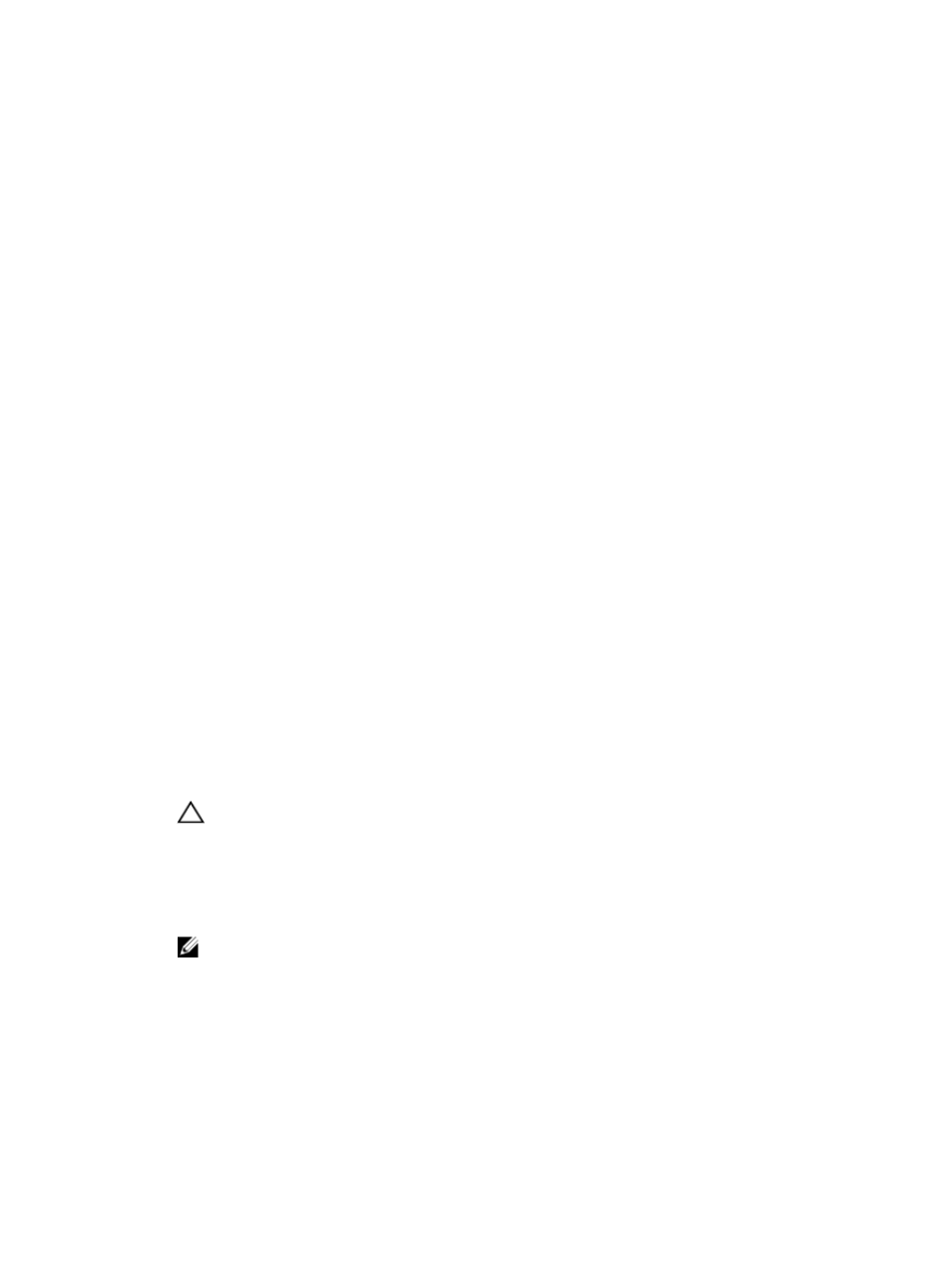
3. Click Yes to confirm the selection.
Removing Host-To-Virtual Disk Mapping
To remove the host to virtual disk mapping:
1.
In the AMW, select the Host Mappings tab.
2. Select a virtual disk under Defined Mappings.
3. Perform one of these actions:
– From the menu bar, select Host Mappings → LUN Mapping → Remove.
– Right-click the virtual disk, and select Remove from the pop-up menu.
4. Click Yes to remove the mapping.
Changing The RAID Controller Module Ownership Of A Disk Group
You can change the RAID controller module ownership of a disk group. You can also change the RAID
controller module ownership of a standard virtual disk or a snapshot repository virtual disk. You cannot
directly change the RAID controller module ownership of a snapshot virtual disk because the snapshot
virtual disk inherits the RAID controller module owner of its associated source virtual disk. Changing the
RAID controller module ownership of a virtual disk changes the preferred RAID controller module
ownership of the virtual disk.
During a virtual disk copy, the same RAID controller module must own both the source virtual disk and
the target virtual disk. Sometimes both virtual disks do not have the same preferred RAID controller
module when the virtual disk copy starts. Therefore, the ownership of the target virtual disk is
automatically transferred to the preferred RAID controller module of the source virtual disk. When the
virtual disk copy is completed or is stopped, ownership of the target virtual disk is restored to its preferred
RAID controller module. If ownership of the source virtual disk is changed during the virtual disk copy,
ownership of the target virtual disk is also changed. Under certain operating system environments, it may
be necessary to reconfigure the multi-path driver before an I/O path can be used.
To change the RAID controller module ownership of a disk group:
1.
In the AMW, select the Storage & Copy Services tab and select a disk group.
2. From the menu bar, select Storage → Disk Group → Change → Ownership/Preferred Path.
3. Select the appropriate RAID controller module slot and click Yes to confirm the selection.
CAUTION: Possible loss of data access—Changing ownership at the disk group level causes
every virtual disk in that disk group to transfer to the other RAID controller module and use
the new I/O path. If you do not want to set every virtual disk to the new path, change
ownership at the virtual disk level instead.
The ownership of the disk group is changed. I/O to the disk group is now directed through this I/O
path.
NOTE: The disk group may not use the new I/O path until the multi-path driver reconfigures
and recognizes the new path. This action usually takes less than 5 minutes.
Changing The RAID Level Of A Disk Group
Changing the RAID level of a disk group changes the RAID levels of every virtual disk that comprises the
disk group. Performance may be slightly affected during the operation.
Guidelines to change the RAID level of a disk group:
105
