Changing the settings of a consistency group – Dell PowerVault MD3820f User Manual
Page 153
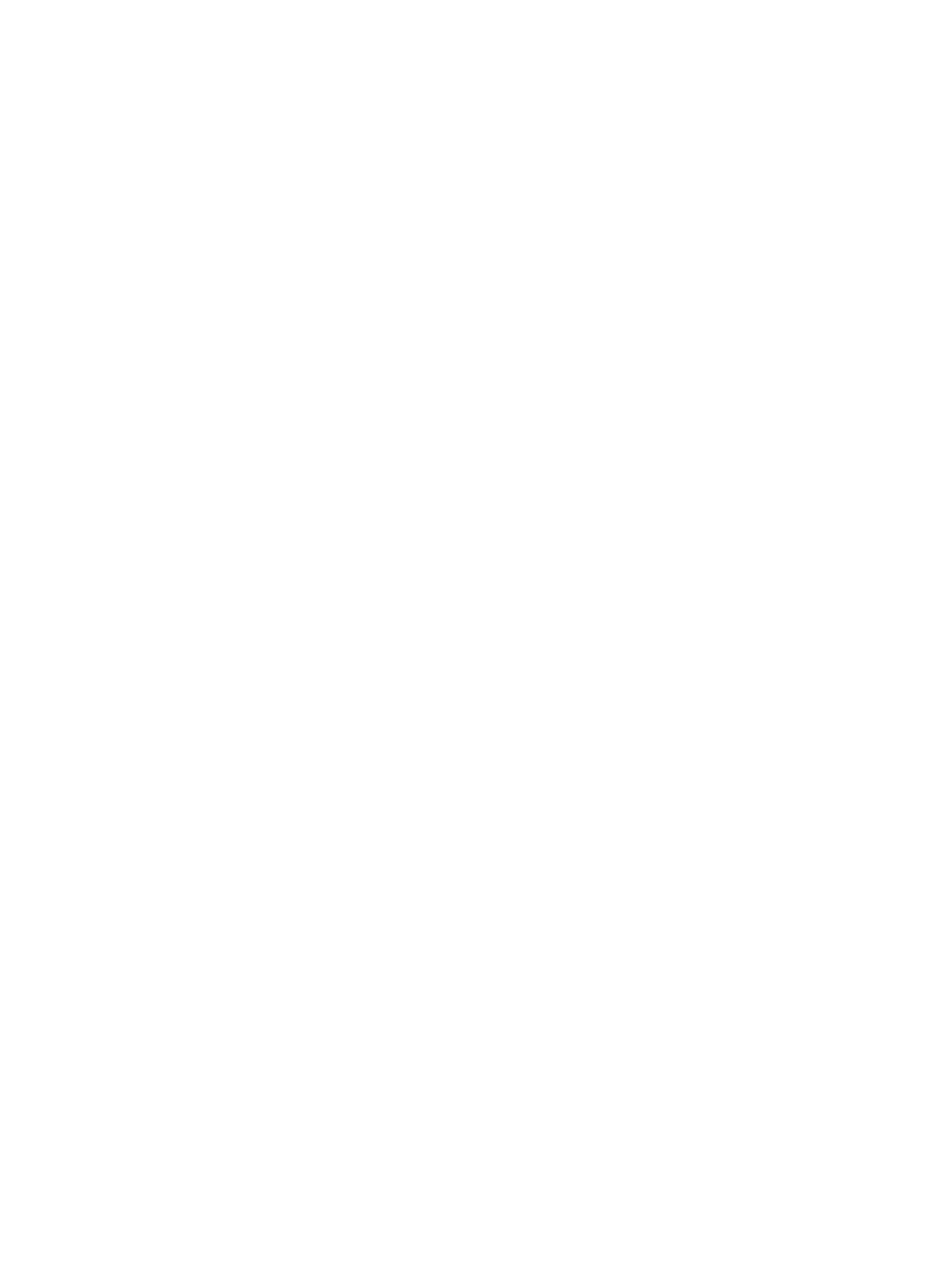
• All existing snapshot images from the consistency group.
• All existing snapshot virtual disks from the consistency group.
• All the associated snapshot images that exist for each member virtual disk in the consistency group.
• All the associated snapshot virtual disks that exist for each member virtual disk in the consistency
group.
• All associated repositories that exist for each member virtual disk in the consistency group (if
selected).
To delete a consistency group:
1.
From the AMW, select the Storage & Copy Services tab.
2. Select the consistency group that you want to delete and then select Copy Services → Consistency
Group → Delete.
The Confirm Delete window is displayed.
3. Select Delete all repositories associated with this consistency group if you want to delete the
associated repository that exists for the consistency group.
4. Type yes in the text box and then click Delete to delete the consistency group.
Changing The Settings Of A Consistency Group
Use the Change Consistency Group Settings option to modify the auto-delete settings and the
consistency group repository settings that were configured when you created the consistency group.
• Auto-Delete Settings — You can configure each consistency group to keep the total number of
snapshot images in the group at or below a user-defined maximum. When this option is enabled, the
system automatically deletes the oldest snapshot image in the group, any time a new snapshot is
created, to comply with the maximum number of snapshot images allowed for the group.
• Consistency Group Repository Settings — You can define a maximum percentage for the
consistency group member repository that determines when a warning is triggered when the capacity
of a consistency group member repository reaches the defined percentage. In addition, you can
specify which policy to use when the capacity of the consistency group repository reaches its
maximum defined percentage:
– Automatically purge oldest consistency image— The system automatically purges the oldest
consistency image in the consistency group, which releases the repository’s reserve space for
reuse within the consistency group.
• Reject writes to base virtual disk— When the repository reaches its maximum defined percentage,
the system rejects any I/O write request to the base virtual disk that triggered the repository access.
1.
From the AMW, select the Storage & Copy Services tab.
2. From the consistency groups category node, select the consistency group that you want to change
and then select Copy Services → Consistency Group → Change Settings.
The Change Consistency Group Settings window is displayed.
3. Change the consistency group settings as required.
4. Click OK to apply your changes to the consistency group.
Adding A Member Virtual Disk To A Consistency Group
Use the Add Member Virtual Disks option to add a new member virtual disk to an existing consistency
group. When a new member is added to a consistency group, you must also add a repository virtual disk.
Standard virtual disks and thin virtual disks are the only type of virtual disks that can be used for a
consistency group. Non-standard virtual disks, such as snapshot (legacy) virtual disks, cannot be used for
consistency groups. The base virtual disk can reside on either a disk group or a disk pool.
153
