Dell PowerVault MD3820f User Manual
Page 183
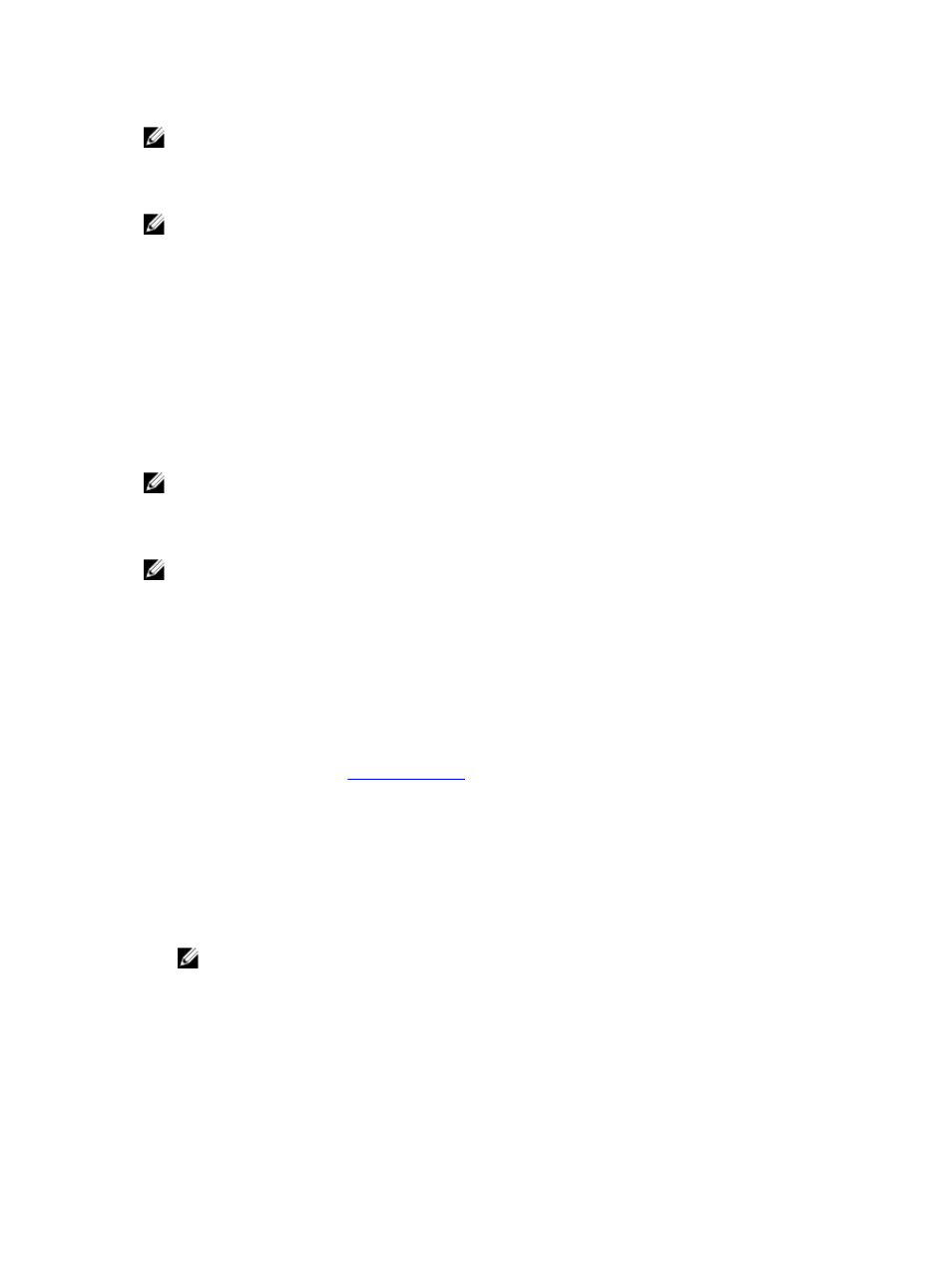
NOTE: If you do not intend to re-create the snapshot virtual disk at a later time, in the object tree,
select the snapshot virtual disk, and select Virtual Disk → Delete to remove it. The associated
snapshot repository virtual disk is also removed. See the online help topics for more information on
removing a snapshot virtual disk.
NOTE: The SMdevices utility displays the snapshot virtual disk in its output, even after the snapshot
virtual disk is disabled.
To disable a snapshot virtual disk:
1.
In the AMW, select the Storage & Copy Services tab, select the snapshot virtual disk, and select Copy
Services → Snapshot Virtual Disk → Disable.
2. In the text box, type yes and click OK.
The snapshot virtual disk is disabled. The associated snapshot repository virtual disk does not change
status. The copy-on-write activity to the snapshot repository virtual disk stops until the snapshot
virtual disk is recreated.
Preparing Host Servers To Re-Create A Snapshot Virtual Disk
NOTE: Before you create a new snapshot of a source virtual disk, stop any data access (I/O) activity
or suspend data transfer to the source virtual disk and snapshot virtual disk to ensure that you
capture an accurate snapshot of the source virtual disk. Close all applications, including Windows
Internet Explorer, to make sure all I/O activity has stopped.
NOTE: Removing the drive letter of the associated virtual disk in Windows or unmounting the virtual
drive in Linux helps to guarantee a stable copy of the drive for the Snapshot.
Before re-creating a snapshot virtual disk, both the host server and the associated virtual disk you are re-
creating have to be in the proper state.
To prepare your host server and virtual disk:
1.
Stop all I/O activity to the source and snapshot virtual disk (if mounted).
2. Using your Windows system, flush the cache to both the source and the snapshot virtual disk (if
mounted). At the host prompt, type SMrepassist -f
3. Click the Summary tab, then click View Storage Array Profile to verify if the snapshot virtual disk is in
Optimal or Disabled status.
4. Remove the drive letter(s) of the source and (if mounted) snapshot virtual disk in Windows or
unmount the virtual drive(s) in Linux to help guarantee a stable copy of the drive for the Snapshot. If
this is not done, the snapshot operation reports that it has completed successfully, but the snapshot
data is not updated properly.
5. Follow any additional instructions for your operating system. Failure to follow these additional
instructions can create unusable snapshot virtual disks.
NOTE: If your operating system requires additional instructions, you can find those instructions
in your operating system documentation.
183
