Locating storage arrays, Naming or renaming storage arrays – Dell PowerVault MD3820f User Manual
Page 50
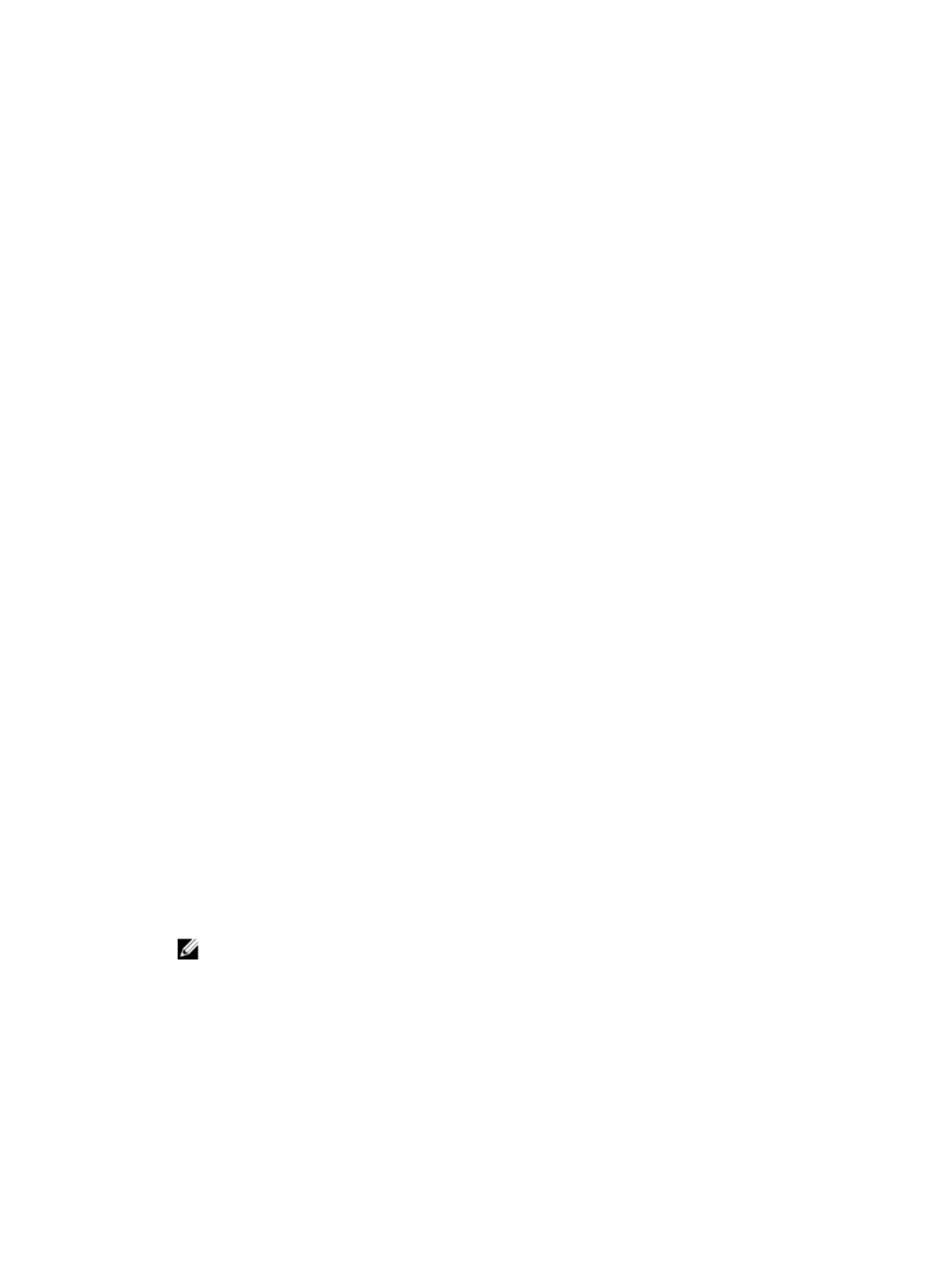
• Configure Ethernet management ports — Configure the network parameters for the Ethernet
management ports on the RAID controller modules if you are managing the storage array by using the
out-of-band management connections.
• View and enable premium features — Your MD Storage Manager may include premium features. View
the premium features that are available and the premium features that are already started. You can
start available premium features that are currently stopped.
• Manage iSCSI settings — You can configure iSCSI settings for authentication, identification, and
discovery.
Locating Storage Arrays
You can use the Blink option to physically locate and identify a storage array. To locate the storage array:
1.
Select the relevant storage array and do one of the following:
– In the EMW, right-click the appropriate storage array, and select Blink Storage Array.
– In the AMW, select the Setup tab, and click Blink Storage Array.
– In the AMW, select Hardware → Blink → Storage Array.
The LEDs on the physical disks in the storage array blink.
2. After locating the storage array, click OK.
The LEDs stop blinking.
3. If the LEDs do not stop blinking, select Hardware → Blink → Stop All Indications.
Naming Or Renaming Storage Arrays
You can name, rename, and add comments to a storage array to facilitate identification of the storage
array.
Follow these guidelines to name a storage array:
• Each storage array must be assigned a unique alphanumeric name up to 30 characters long.
• A name can consist of letters, numbers, and the special characters underscore (_), dash (–), and
pound sign (#). No other special characters are allowed.
To rename a selected storage array:
1.
Perform one of these actions:
– In the AMW, select Setup → Rename Storage Array.
– In the EMW, select Devices tab Tree view, select Edit → Rename.
– In the EMW, Devices tab Tree view, right-click the desired array icon and select Rename.
The Rename Storage Array dialog is displayed.
2. Type the new name of the storage array.
NOTE: Avoid arbitrary names or names that may lose meaning in the future.
3. Click OK.
A message is displayed warning you about the implications of changing the storage array name.
4. Click Yes.
The new storage array name is displayed in the EMW.
5. Repeat step 1 through step 4 to name or rename additional storage arrays.
50
