Failed raid controller module, Copy manager, Copying the virtual disk – Dell PowerVault MD3820f User Manual
Page 190
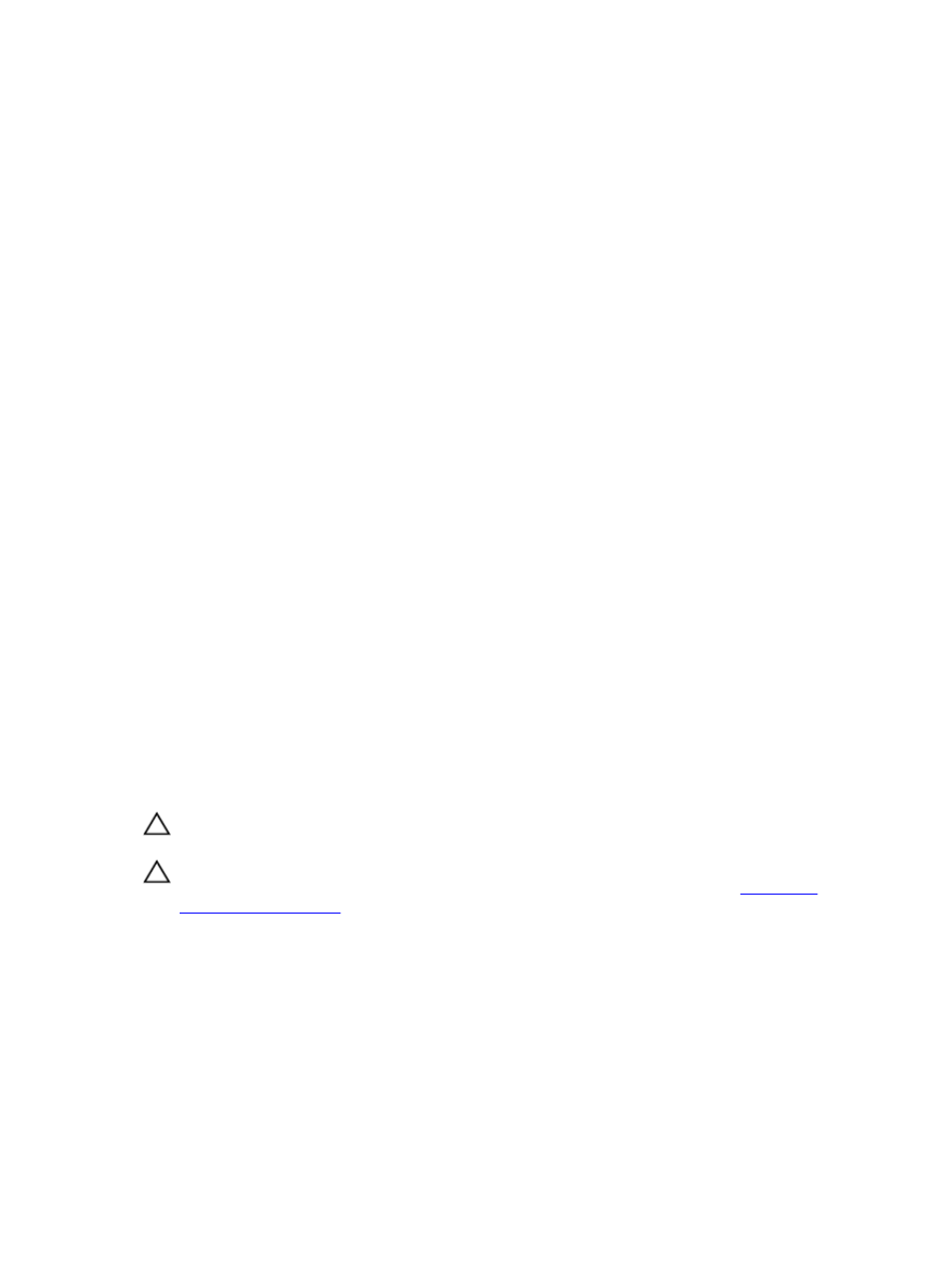
preferred RAID controller module of the source virtual disk. When the virtual disk copy is completed or is
stopped, ownership of the target virtual disk is restored to its preferred RAID controller module. If
ownership of the source virtual disk is changed during the virtual disk copy, ownership of the target
virtual disk is also changed.
Failed RAID Controller Module
You must manually change RAID controller module ownership to the alternate RAID controller module to
allow the virtual disk copy to complete under all of these conditions:
• A virtual disk copy has a status of In Progress
• The preferred RAID controller module of the source virtual disk fails
• The ownership transfer does not occur automatically in the failover
Copy Manager
After you create a virtual disk copy by using the Create Copy Wizard, you can monitor the virtual disk
copy through the Copy Manager. From the Copy Manager, a virtual disk copy may be re-copied,
stopped, or removed. You can also modify the attributes, such as the copy priority and the target virtual
disk Read-Only attribute. You can view the status of a virtual disk copy in the Copy Manager. Also, if you
want to determine which virtual disks are involved in a virtual disk copy, you can use the Copy Manager
or the storage array profile.
Copying The Virtual Disk
You can create a virtual disk copy by using the Create Copy Wizard. A virtual disk copy automatically
makes the target virtual disk read-only to hosts. You might want to keep this attribute enabled to preserve
the data on the target virtual disk. To prevent write-protected error messages from appearing, do not try
to access a source virtual disk that is participating in a virtual disk copy while the virtual disk copy has a
status of In Progress. Also, make sure that the Read-Only attribute for the target virtual disk is disabled
after the virtual disk copy has completed to prevent error messages from appearing.
To prevent write-protected error messages from appearing, do not try to access a source virtual disk that
is participating in a virtual disk copy while the virtual disk copy has a status of In Progress. Also, make sure
that the Read-Only attribute for the target virtual disk is disabled after the virtual disk copy has completed
to prevent error messages from appearing.
CAUTION: Possible loss of data access—A virtual disk copy overwrites data on the target virtual
disk.
CAUTION: If you decide not to preserve the data on the target virtual disk after the virtual disk
copy has completed, disable the Read-Only attribute for the target virtual disk. See
for more information on enabling and disabling the Read-Only attribute
for the target virtual disk.
To copy the virtual disk:
1.
Stop all I/O activity to the source virtual disk and the target virtual disk.
2. Unmount any file systems on the source virtual disk and the target virtual disk.
3. In the AMW, select the Storage & Copy Services tab.
4. Under Virtual Disks area, select the source virtual disk that you want to use for the online copy.
190
