Bio-Rad Profinia™ Protein Purification Instrument User Manual
Page 78
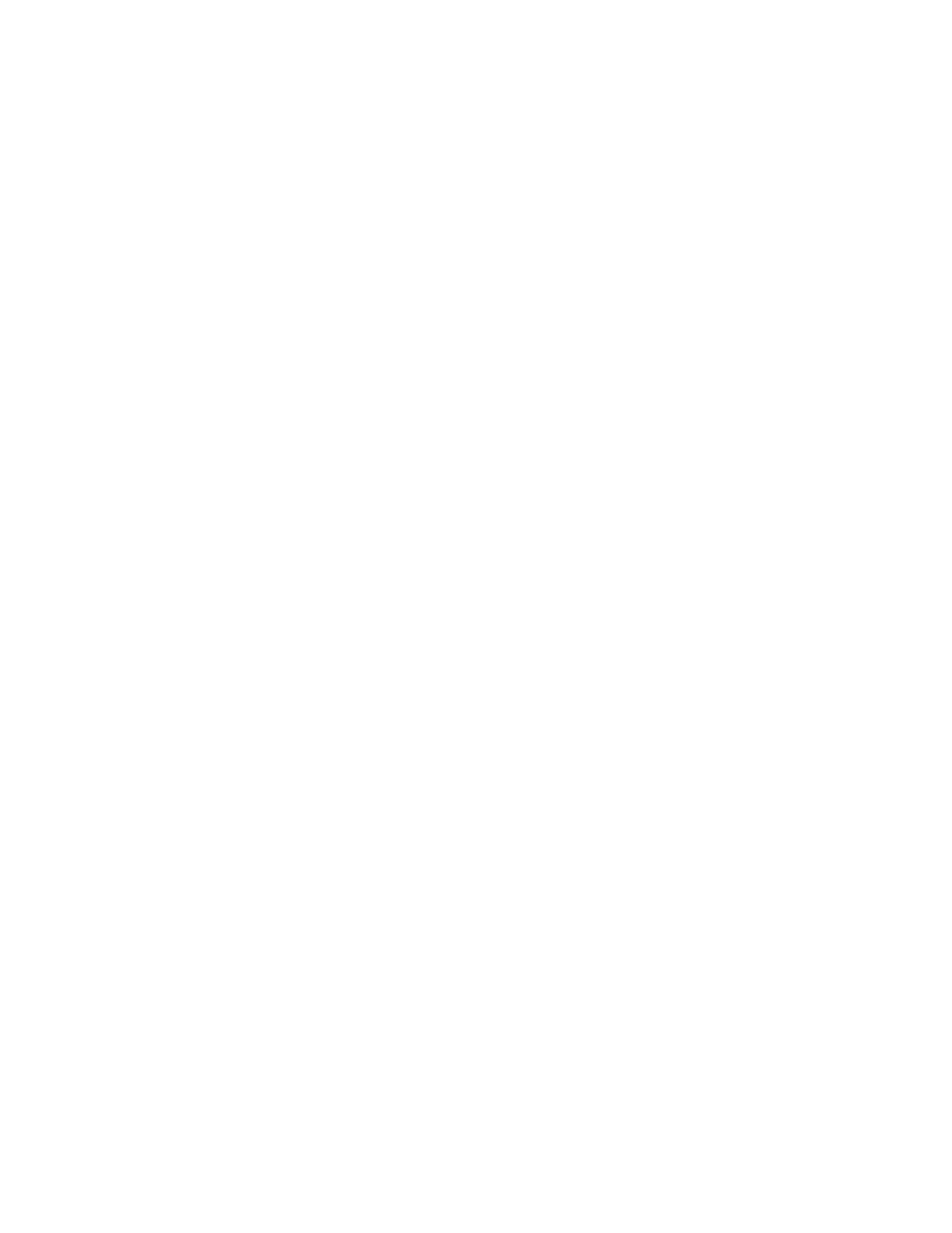
To select the method type and options:
1. Touch the up and down arrows to select the method template from the list of options
displayed on the screen.
Note: The name of the selected method type appears at the top of this screen and all
subsequent screens. (The method name can be edited in the Enter Run & Sample
Information screen.)
2. Touch the arrow button to the right of the Sample list to select “1” or “2” samples.
Note: Two samples can be run for all methods, except the desalting-only method. When
two samples are selected for affinity-only methods, the number of cartridges option
becomes available. You have the option to use a single cartridge for both samples or a
separate cartridge for each sample. When two samples are selected for affinity with desalting
methods, both samples are purified using the same cartridge. Desalting-only methods are
run with one sample that is applied to the cartridge via a sample loop placed in the cartridge 1
position. See section 6.5.5 for details on the installation and use of the desalting loop.
Note: When processing two samples through the same cartridge, the method cleans and
equilibrates the cartridge prior to processing the second sample.
3. Touch the arrow button to the right of the Cartridge Options list to select the appropriate
cartridge size for your method (see section 6.2 for details on cartridge capacity and
recommended sample loads). Select “1” or “2” cartridges when the option is available.
Note: The “1” or “2” cartridge selection option is only available with two-sample, affinity-only
methods.
When finished setting the method type and options for the run, touch the Next button to
proceed to the Enter Run & Sample Information screen. (The Select Sample Flow Rate
and Wash Time screen is not available in the program method mode. The default values
will be the standard sample loading flow rate and standard wash time. These values can be
edited.)
7.3 Entering Run and Sample Information
The Enter Run & Sample Information screen (Figure 7.4) allows you to enter identification
information for the purification run. You can enter a method name, a run name, lot number
information related to the components used in this run, and specific sample details such as
name, volume, and the A
280
extinction coefficient. This screen also allows access to edit the
method step parameters to customize the method for your run.
Note: If you are running a method with two samples, you can enter separate information
and edit method steps for both samples.
71
