Bio-Rad Profinia™ Protein Purification Instrument User Manual
Page 147
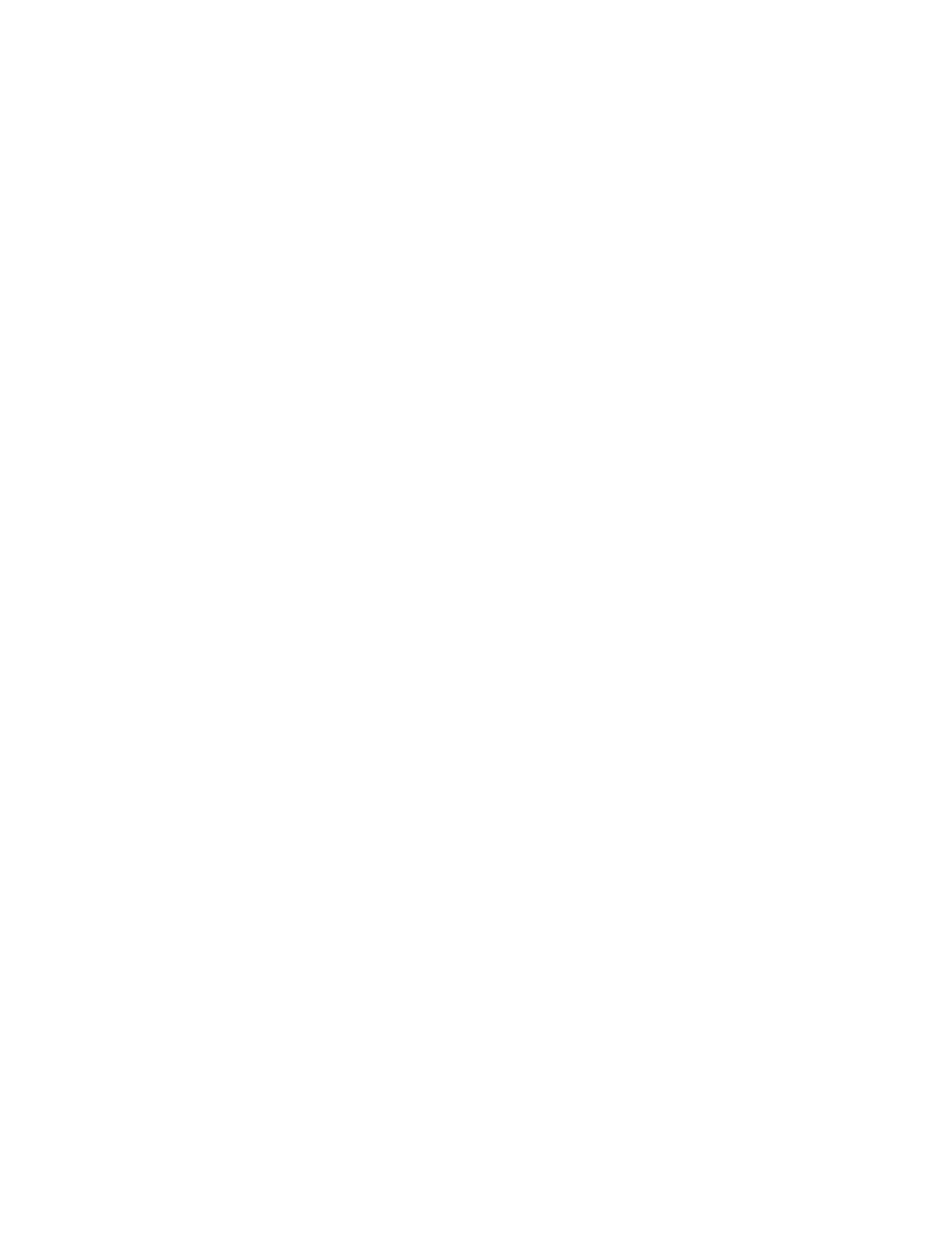
5. Type a name for the report into the “Name your custom report” text line.
6. Click the Save button to save the customized report version. The name of the report
appears in the “Select a Report” list.
7. If desired, click the Make Favorite button to identify this custom report as the preferred
version. For future run data files, simply click the Print Favorite button located at the top
of the screen to print a report with these options selected.
8. Click Preview to see how the report will print, Print to print the report, or Close to close
the window and return to the software’s main screen.
12.6 Exporting Chromatograms
Profinia chromatogram images can be exported in many different image files, including .jpg
and .tif file formats. To export chromatograms:
1. Click “File” > “Export Chromatograms”.
2. Select the desired image file format.
3. Select to “Copy to Clipboard” for immediate use, or “Save to File” for future use.
12.7 Exporting Data Files
Profinia run data files can be exported in either text or Excel file format. To export run data:
1. Click “File” > “Export Run Data” to open the Export Run Data window.
2. If a run is currently open in Profinia software, that filename appears as the data to
export. To export a different data file, click the Browse button to navigate computer
drives and directories.
3. Select the information to be exported with the file by marking the bubble or boxes next
to each option.
4. Choose “Text” or “Excel” file format from the “Select File Format” pull-down menu.
5. Choose whether you’d like the data deliminated by tab, comma, space, or colon using
the “Select Deliminator” pull-down menu.
6. Click Save to proceed with exporting data with the options selected or Close to abandon
the procedure and return to the main screen.
7. If proceeding with data export, the Save As window opens. Select a folder and file
name for the data export, then click Save to finish data export or Cancel to return to the
Export Run Data screen.
12.8 Help Information
You can find complete instructions on software functionality in the Profinia Software User’s
Guide, or use the software Help screen for more information on how to perform
software procedures:
1. Click “Help” from the software pull-down menu.
2. Click “Contents and Index” to retrieve a list of help topics or to search the help index, or
“About” to retrieve information about the software version.
140
