Bio-Rad Profinia™ Protein Purification Instrument User Manual
Page 145
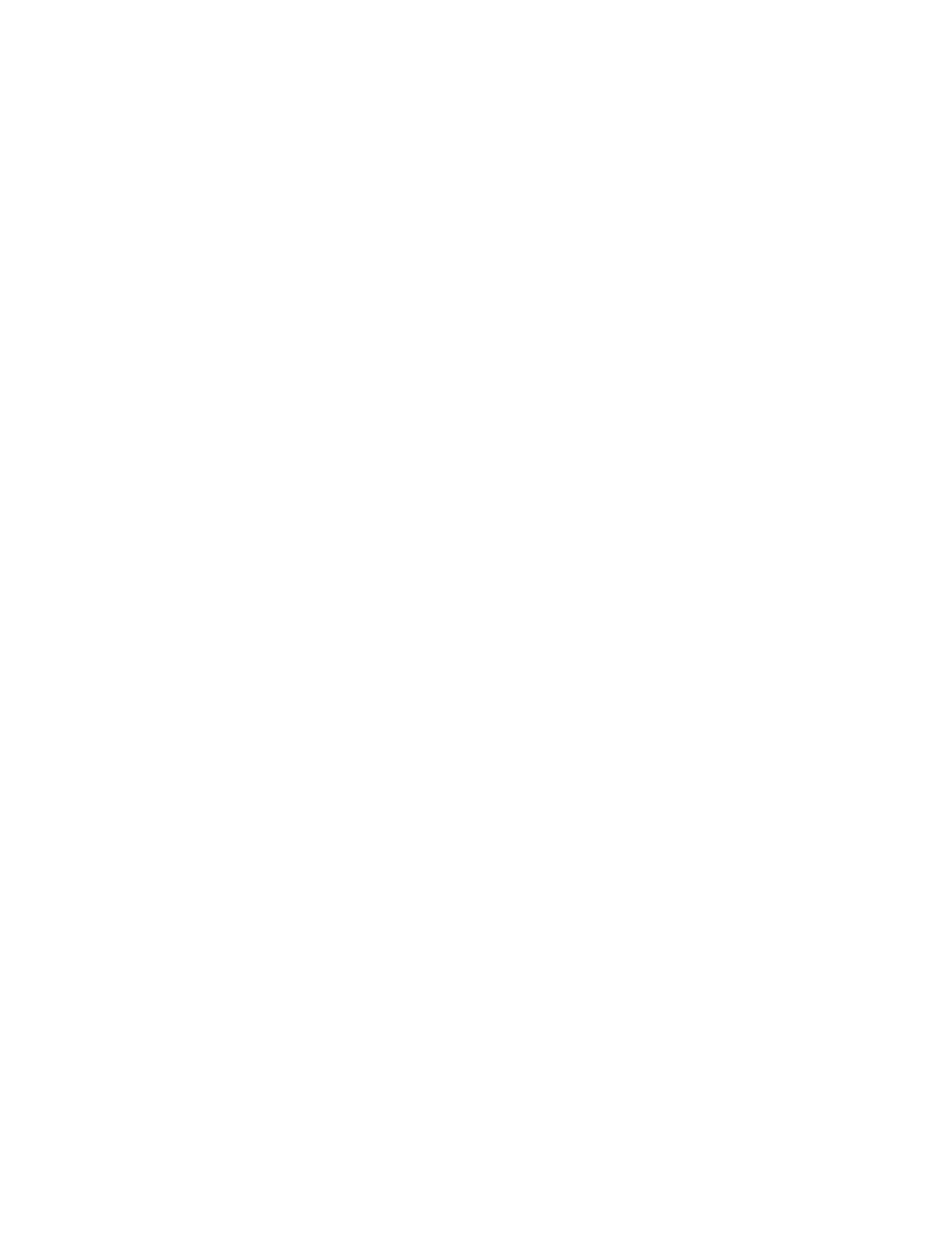
Changing Major Steps Displayed
Major steps are regions between main steps such as sample load begin/end and wash-1
begin/end. The following major steps are displayed on the chromatogram and indicated by
downward-facing arrows:
•
Sample load
•
Wash-1
•
Wash-2
•
Elute affinity
•
Elute desalting
To add highlights to the screen indicating the time during which when these steps occurred:
1. Click “Options” > “Major Steps”.
2. Click the box of the main step you’d like highlighted.
Note: Changes appear on the chromatogram as you make adjustments, but won’t be
saved until the entire procedure is completed.
3. Repeat this procedure for each major step for which you’d like to implement a change
in display.
4. Adjust the transparency of the highlights using the up and down arrows next to the
Transparency command.
5. When finished, click Save to retain changes and return to the main software screen, or
click Close to return to the screen without implementing changes.
Changing Chromatogram Default Options
The following default information can be adjusted to change the way all chromatograms
display:
•
Trace visibility — turn off trace displays for checked items: UV-1, UV-2, Pressure,
Conductivity, pH, Temperature, Fraction, and Main Steps
Note: UV-1 and UV-2 are not applicable for all methods and will be turned off automatically.
•
UI configuration — remove file browsing or data table windows from the main screen
•
X-axis — choose whether the x-axis displays data related to “Time” or “Volume”
•
Standard report y-scales — choose whether the y-axis displays “Y-axes according to
Sample 1”, “Y-axes according to Sample 2”, or “Y-axes as is”
To adjust default information:
1. Click “Options” > “Defaults”.
2. Click the items you’d like to add or remove from the default displays.
Note: Changes appear on the chromatogram as you make adjustments, but won’t be
saved until the entire procedure is completed.
3. When finished, click Save to retain changes and return to the main software screen, or
click Close to return to the screen without implementing changes.
138
