Viewing scattergraphs, Generating a scattergraph – ADS Environmental Services IntelliServe 2.8.1 950026A7 User Manual
Page 97
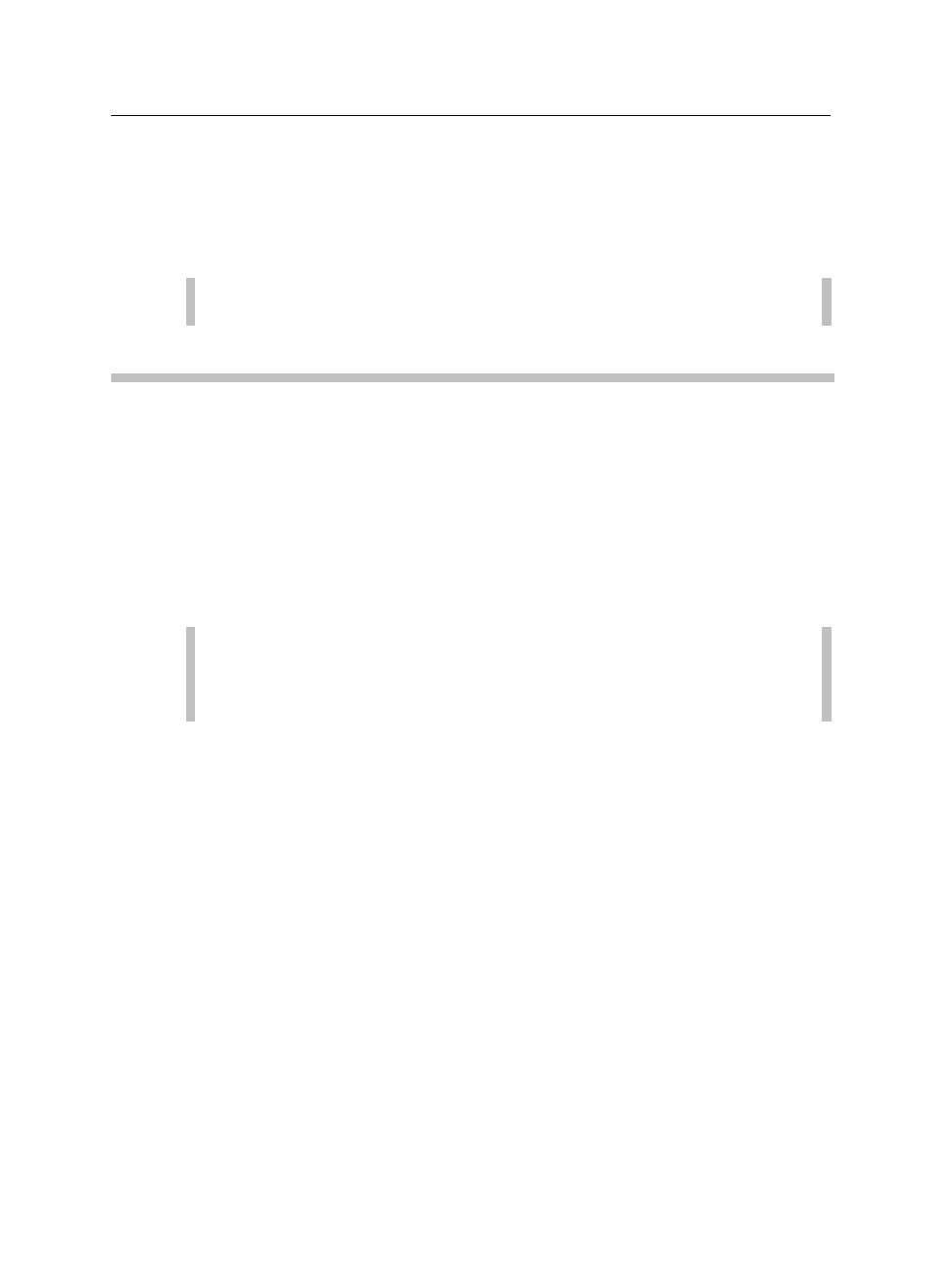
Data Presentation 5-23
CONFIDENTIAL – Covered by ADS Terms of Use and Confidentiality Agreement in Contract
© 2010 ADS LLC. All Rights Reserved.
Viewing Scattergraphs
This section explains how to generate scattergraphs for various location types in
the system.
Note: Scattergraphs cannot be generated for rain gauge locations.
Generating a Scattergraph
Generate a scattergraph view of data for individual flow monitor locations or
multiple monitoring points using the following information. For instructions on
generating scattergraphs for a location group, refer to Generating Scattergraphs
for a Location Group on page 5-27.
Generate a scattergraph for an individual location or multiple monitoring points
in the following way:
1. Select Locations > Flow Monitor from the System Menu.
Note: Generate scattergraphs for multiple monitoring points by
selecting Locations > View Monitor Readings > Scattergraph and
then proceeding to step 4.
The Flow Monitors window displays the flow monitor locations currently
configured in the system.
2. Click on the name corresponding to the location for which you want to
generate a scattergraph from the Location column.
The Flow Monitor Current Data window displays the most current data
collected from the selected flow monitor.
3. Click on the View Monitor Readings tab and then click on the
Scattergraph tab.
The Flow Monitor Scattergraph window displays the parameters for generating
a scattergraph for the selected location.
