ADS Environmental Services IntelliServe 2.8.1 950026A7 User Manual
Page 213
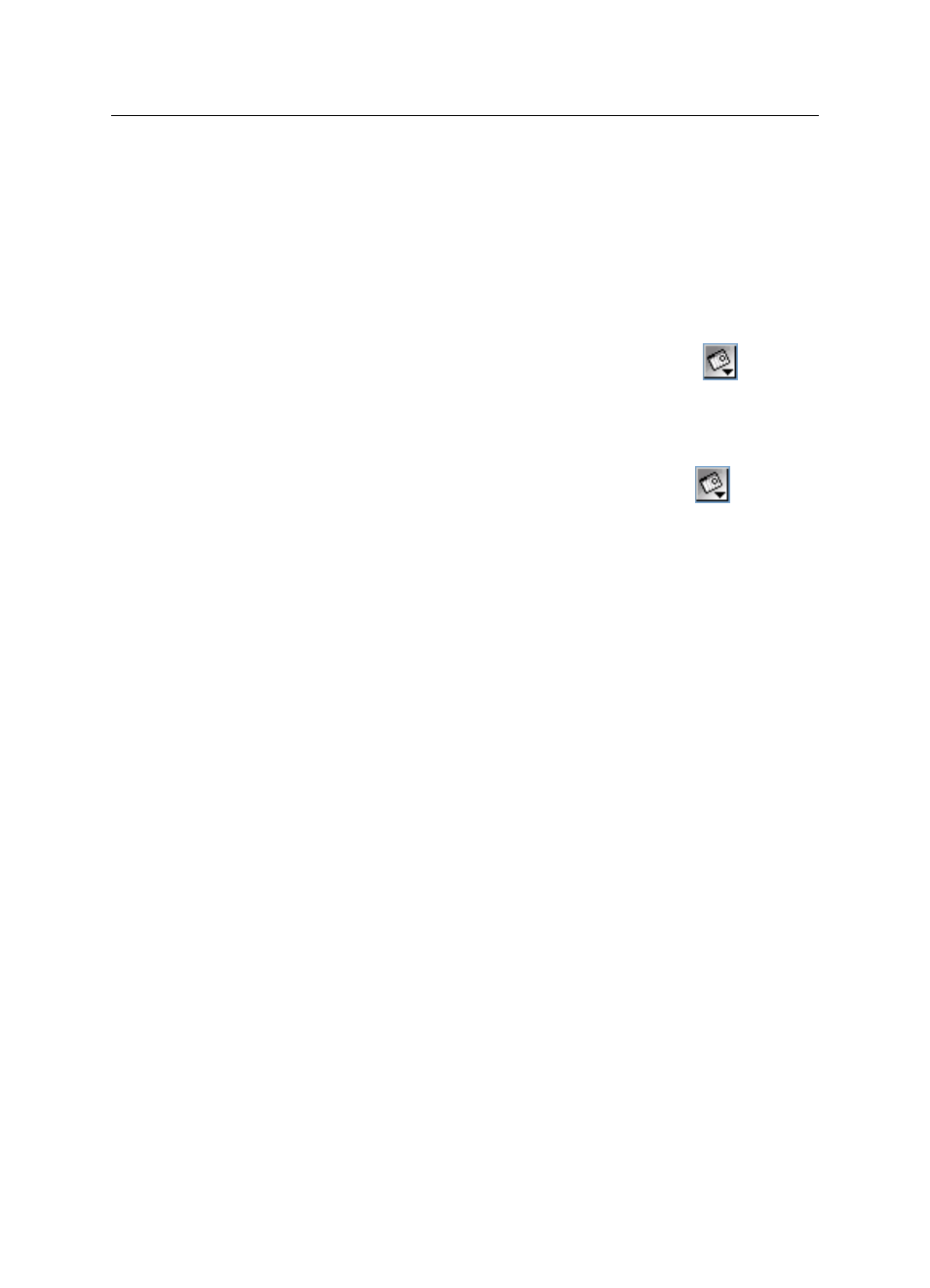
Reports
8-13
CONFIDENTIAL – Covered by ADS Terms of Use and Confidentiality Agreement in Contract
© 2010 ADS LLC. All Rights Reserved.
Past 7 Days Select this radio button to create a report template
based on the previous 7 calendar days.
Past 30 days Select this radio button to create a report template
based on the previous 30 calendar days.
User Specified Select this radio button to create a report template
for a user-specified date/time range. Selecting this option displays the
Start and End Date/Time fields for establishing the range.
− Start Date/Time Enter or click the calendar icon
to
designate the date from which you want to begin reporting the
data. Then, use the drop-down lists to select the time at which
you want to begin reporting the data on that date.
− End Date/Time Enter or click the calendar icon
to
designate the date up to which you want to report the data. Then,
use the drop-down lists to select the time up to which you want to
report the data for that date.
− Fixed Period Select this checkbox to indicate the manually
entered Start Date/Time and End Date/Time remain
unchanged. If this check box is not selected (default), the
manually entered dates adjust forward one day for each 24-hours
passed (based on the originally entered Start Date/Time).
5. Select the checkboxes corresponding to the locations you want to include
in the report from the Locations section. Choose the Select All or
Unselect All button to select or deselect all the options from the list at one
time.
6. Select the checkboxes in the Location Groups section corresponding to
the location groups you want to include in the report. If you select a
location group, you do not need to select the individual locations included
in the selected group.
7. Select the checkboxes corresponding to the event types you want to
include in the final report from the Event Types section.
8. Select the method by which you want IntelliServe to sort the report from
the Sort By drop-down list.
Timestamp This method sorts the results by date and time in
numerical order.
