ADS Environmental Services IntelliServe 2.8.1 950026A7 User Manual
Page 134
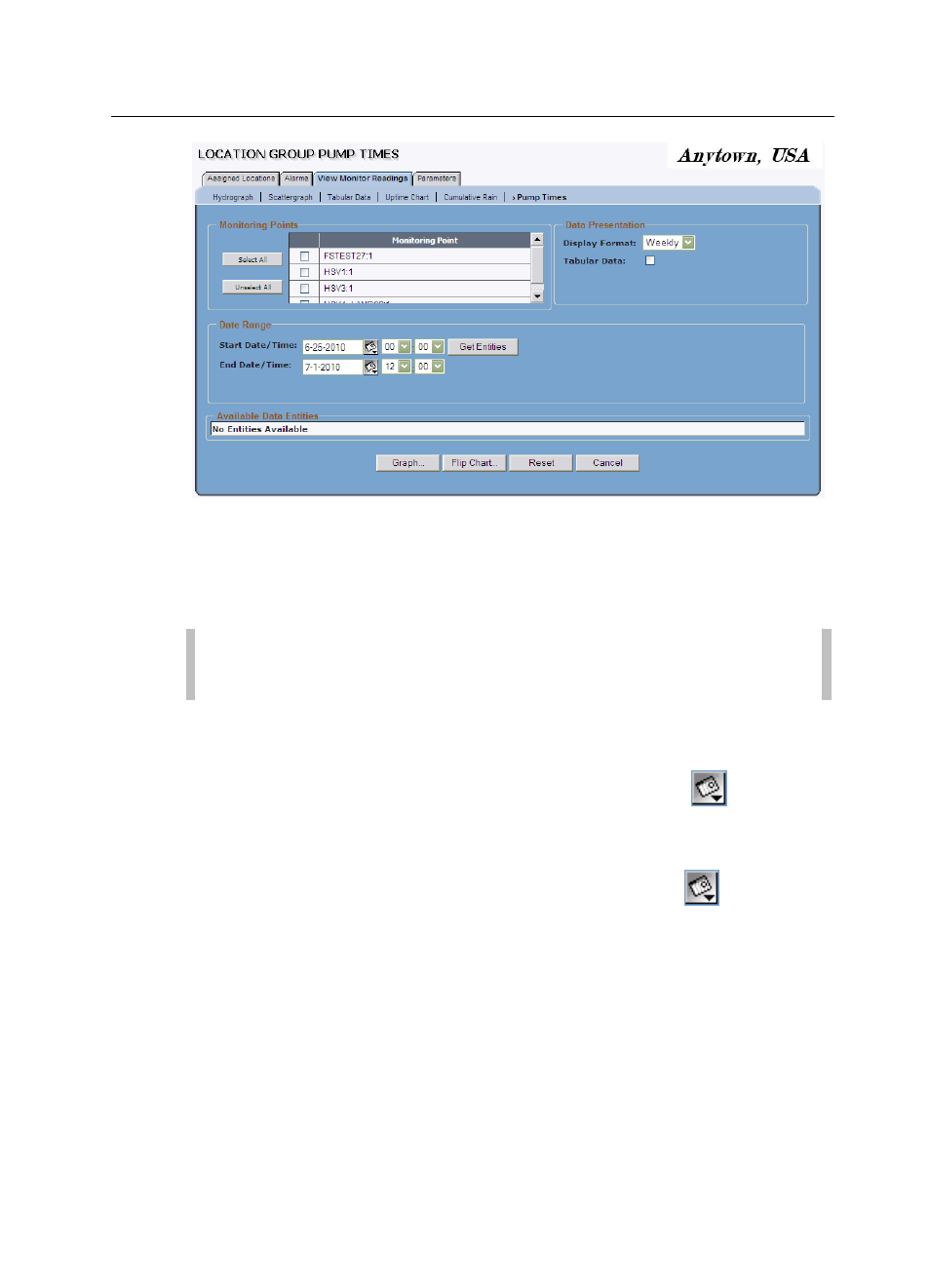
5-60 IntelliServe
User’s Guide
CONFIDENTIAL – Covered by ADS Terms of Use and Confidentiality Agreement in Contract
© 2010 ADS LLC. All Rights Reserved.
Location Group Pump Times window
4. Select the checkboxes in the Monitoring Points section corresponding to
the monitoring points/locations you want to include on a hydrograph(s) of
pump time data.
Note: You can select all monitoring points/locations in the location
group at one time by clicking on the Select All button.
5. Designate the date/time period for which you want to view the pump time
data in the Date Range section.
Start Date/Time Enter or click on the calendar icon
to select the
starting date of the period for which to display the data and then select
the associated starting time from the corresponding drop-down lists.
End Date/Time Enter or click on the calendar icon
to select the
ending date of the period for which to display the data and then select
the associated ending time from the corresponding drop-down lists.
6. Click on the Get Entities button.
The Available Data Entities section displays the entities from the selected
monitoring points for which data exists in the database for the selected date/time
range. The only entities that may be available for this type of hydrograph are
PUMP_1 through PUMP_8.
