Viewing tabular data, Generating tabular views – ADS Environmental Services IntelliServe 2.8.1 950026A7 User Manual
Page 107
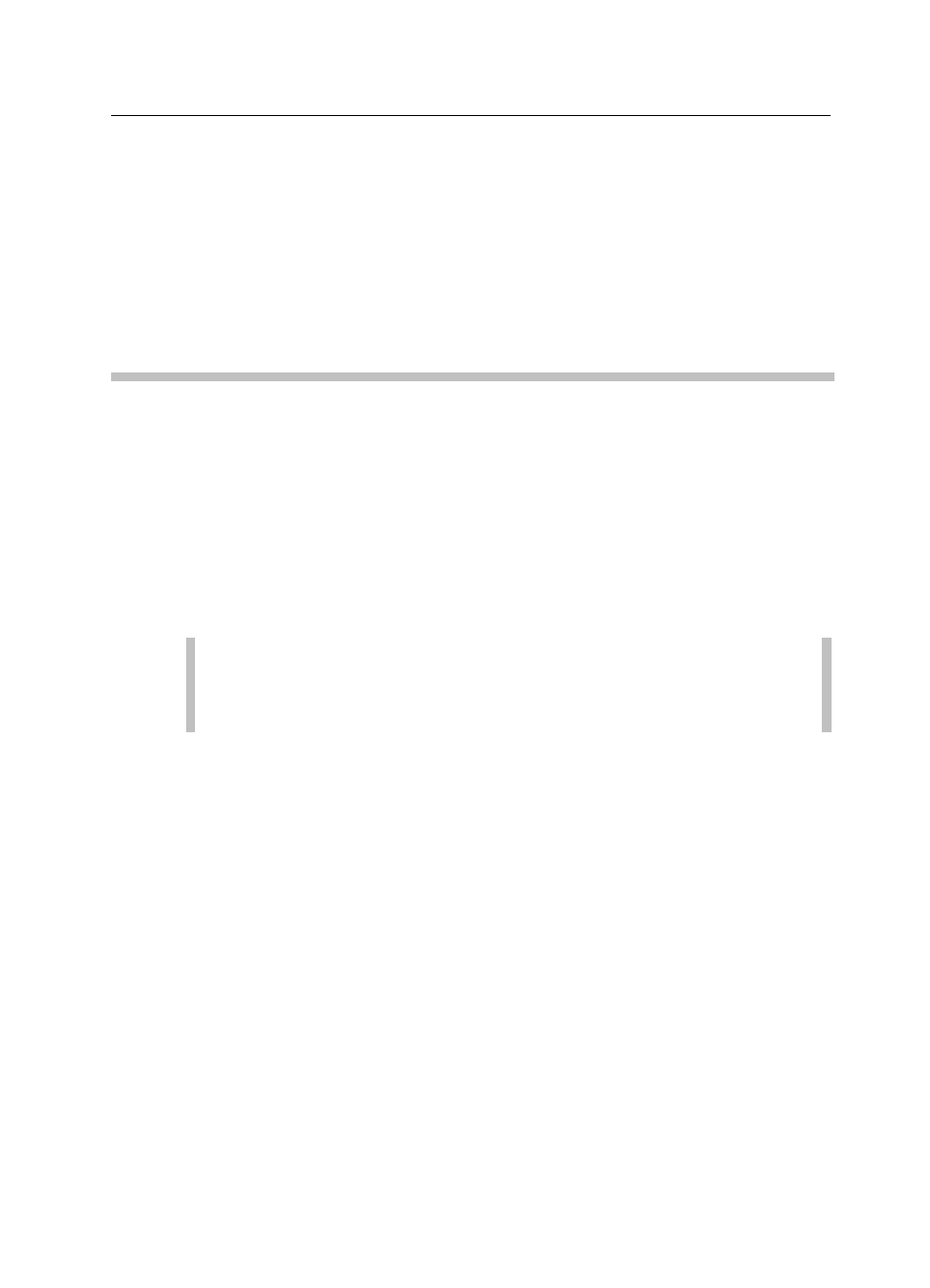
Data Presentation 5-33
CONFIDENTIAL – Covered by ADS Terms of Use and Confidentiality Agreement in Contract
© 2010 ADS LLC. All Rights Reserved.
Viewing Tabular Data
This section describes how to generate tabular data views. In a tabular data
view, each data point is displayed as a numerical value and arranged by data type
in vertical columns. IntelliServe allows you to generate tabular data views for
flow monitor, rain gauge, pseudo site, and composite location data.
Generating Tabular Views
This section provides instructions for generating tabular data views for flow
monitors, rain gauges, pseudo sites, and composite locations.
For instructions on generating tabular views for a location group, refer to
Generating Tabular Data for a Location Group on page 5-37.
Generate a tabular data view for an individual location or multiple monitoring
points in the following way:
1. Select Locations > [location type] from the System Menu.
Note: Generate tabular views for multiple monitoring points by
selecting Locations > View Monitor Readings > Tabular and then
proceeding to step 4.
The [location type] window displays the locations currently configured in the
system for the selected location type.
2. Click on the name of the location for which you want to generate a table In
the Location Name column.
The [location type] Current Data window displays for the selected location.
3. Click on the View Monitor Readings tab, and then click on the Tabular
Data tab.
The [location type] Tabular Data window displays the parameters for
generating tabular data for the selected location.
