ADS Environmental Services IntelliServe 2.8.1 950026A7 User Manual
Page 131
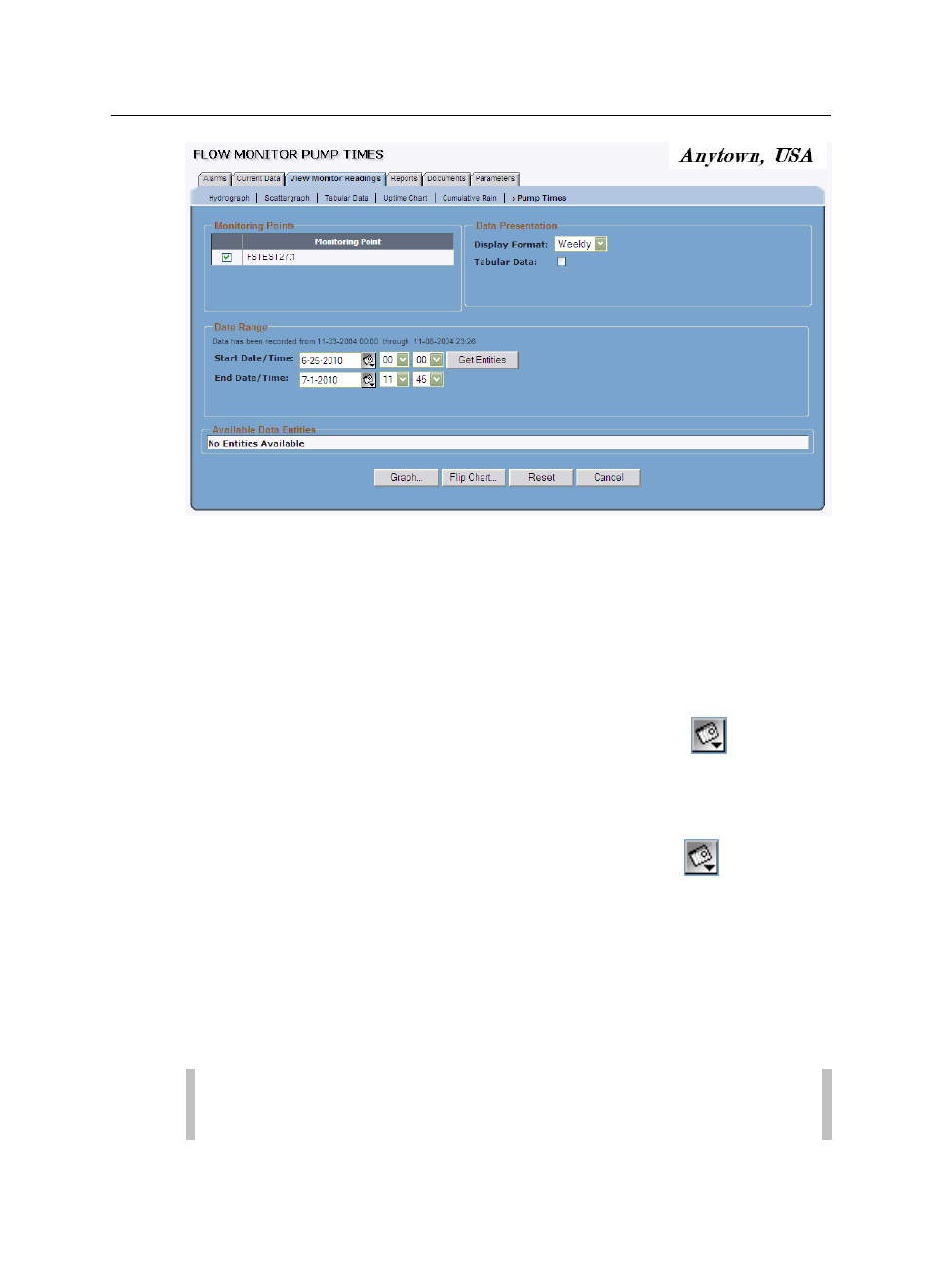
Data Presentation 5-57
CONFIDENTIAL – Covered by ADS Terms of Use and Confidentiality Agreement in Contract
© 2010 ADS LLC. All Rights Reserved.
Flow Monitor Pump Times window
4. Verify that the monitoring point selected in the Monitoring Points section
represents the location for which you want to the view data. If the location
has two monitoring points, increase or modify the selections as necessary.
5. Designate the date and time period for which you want to view the pump
time data in the Date Range section.
Start Date/Time Enter or click on the calendar icon
to select the
starting date of the period for which you want to view data and then
select the associated starting time from the corresponding drop-down
lists.
End Date/Time Enter or click on the calendar icon
to select the
ending date of the period for which you want to view data and then
select the associated end time from the corresponding drop-down lists.
6. Click on the Get Entities button.
The Available Data Entities section displays the pump time entities from the
selected monitoring point(s) for which data exists in the database for the
selected date/time range. The only entities that may be available for this type of
hydrograph are PUMP_1 through PUMP_8.
Note: Every time you change the date range, you must refresh the list
of entities by clicking on the Get Entities button.
