ADS Environmental Services IntelliServe 2.8.1 950026A7 User Manual
Page 45
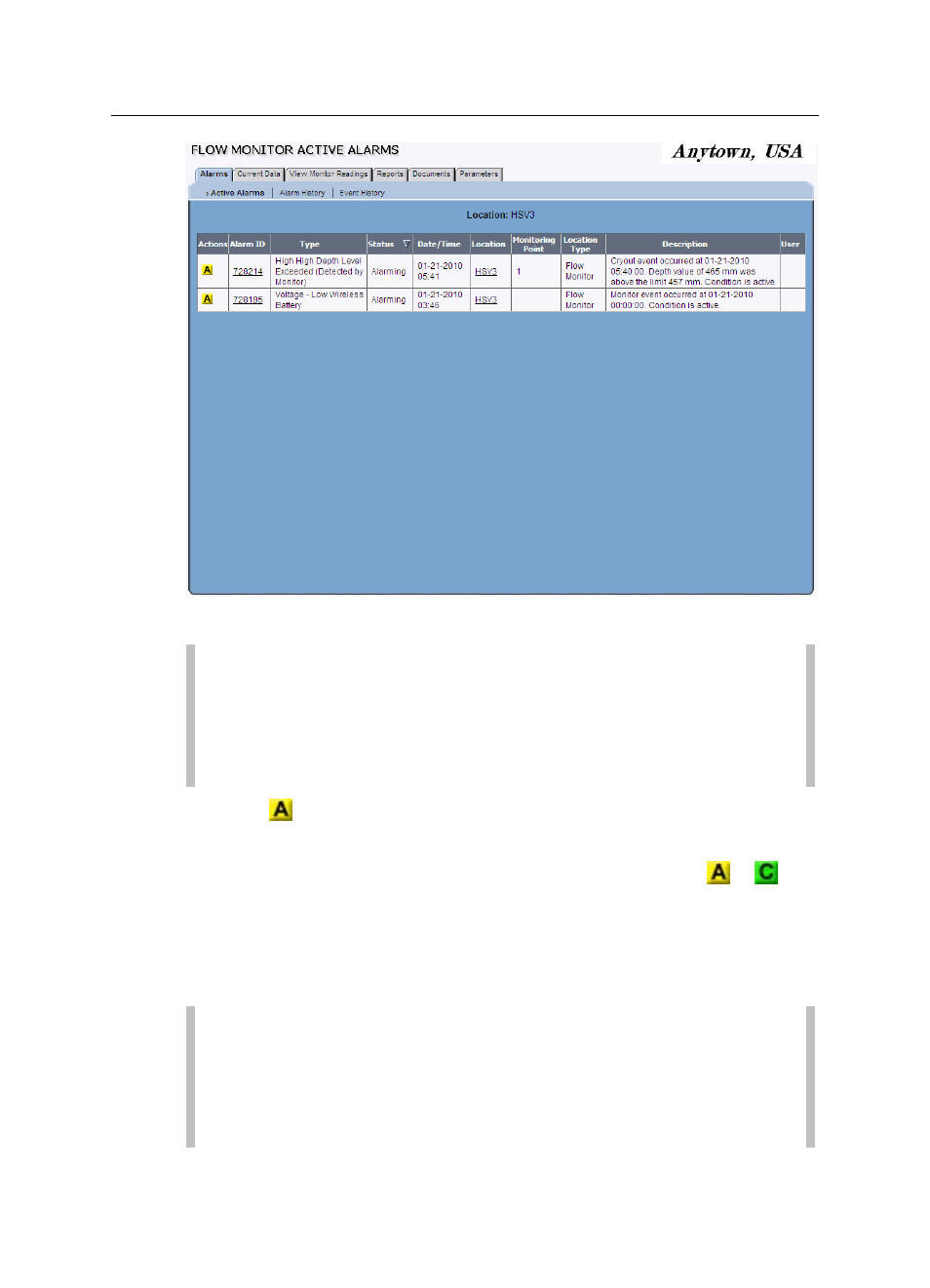
Alarms and Events 3-7
CONFIDENTIAL – Covered by ADS Terms of Use and Confidentiality Agreement in Contract
© 2010 ADS LLC. All Rights Reserved.
Flow Monitor Active Alarms window
Note: Also access the Flow Monitor/Rain Gauges Active Alarms
window by clicking on the alarming basin in the System Alarms
menu, then the alarming location on the Map Display, and finally the
Active Alarms tab on the Flow Monitor/Rain Gauge Current Data
window.
4. Click
to acknowledge an active alarm.
The alarm Status changes from Alarming to Acknowledged for all users
logged into the system, and the Action designation changes from
to
.
However, the location symbol on the Map Display changes from red to yellow
only once all alarms for the selected location have been acknowledged. In
addition, the name of the alarm basin in the System Alarms menu changes
from red to yellow once all alarms for all locations assigned to the alarm
basin have been acknowledged.
Note: If an alarm is configured to clear automatically upon
acknowledgment, the alarm entry automatically moves to the Alarm
History Log. The map symbol for the location returns to green or
blue (Normal status) only after all alarms for the location have been
acknowledged and cleared, manually or automatically.
