ADS Environmental Services IntelliServe 2.8.1 950026A7 User Manual
Page 146
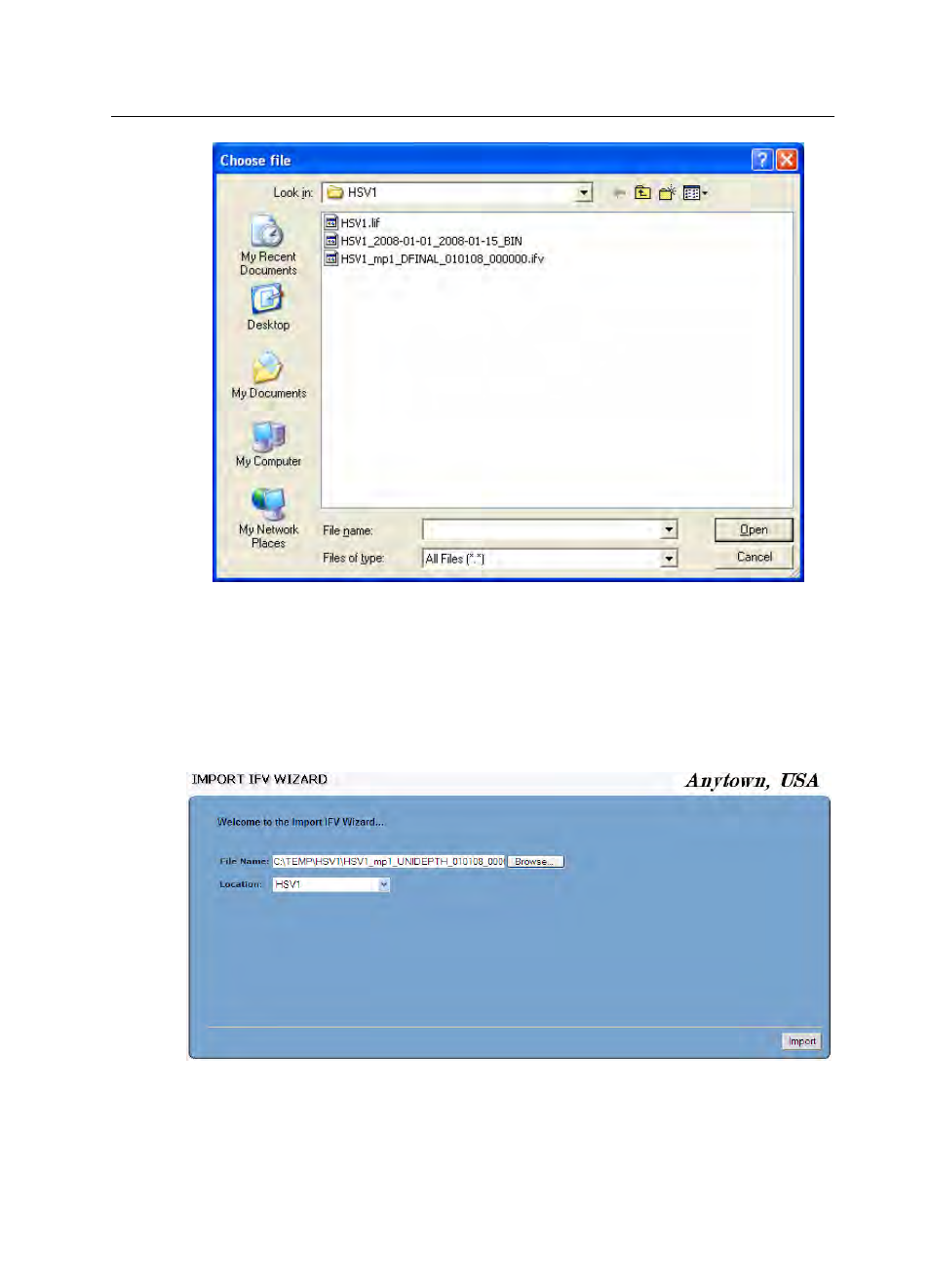
6-10
IntelliServe
User’s Guide
CONFIDENTIAL – Covered by ADS Terms of Use and Confidentiality Agreement in Contract
© 2010 ADS LLC. All Rights Reserved.
Choose file dialog
3. Click on the Open button.
The selected file name (including the file path) displays in the File Name field.
4. Select the location to which you want to import the file in the IntelliServe
database from the Location drop-down list.
Completed Import IFV Wizard window
5. Click on the Import button.
