ADS Environmental Services IntelliServe 2.8.1 950026A7 User Manual
Page 135
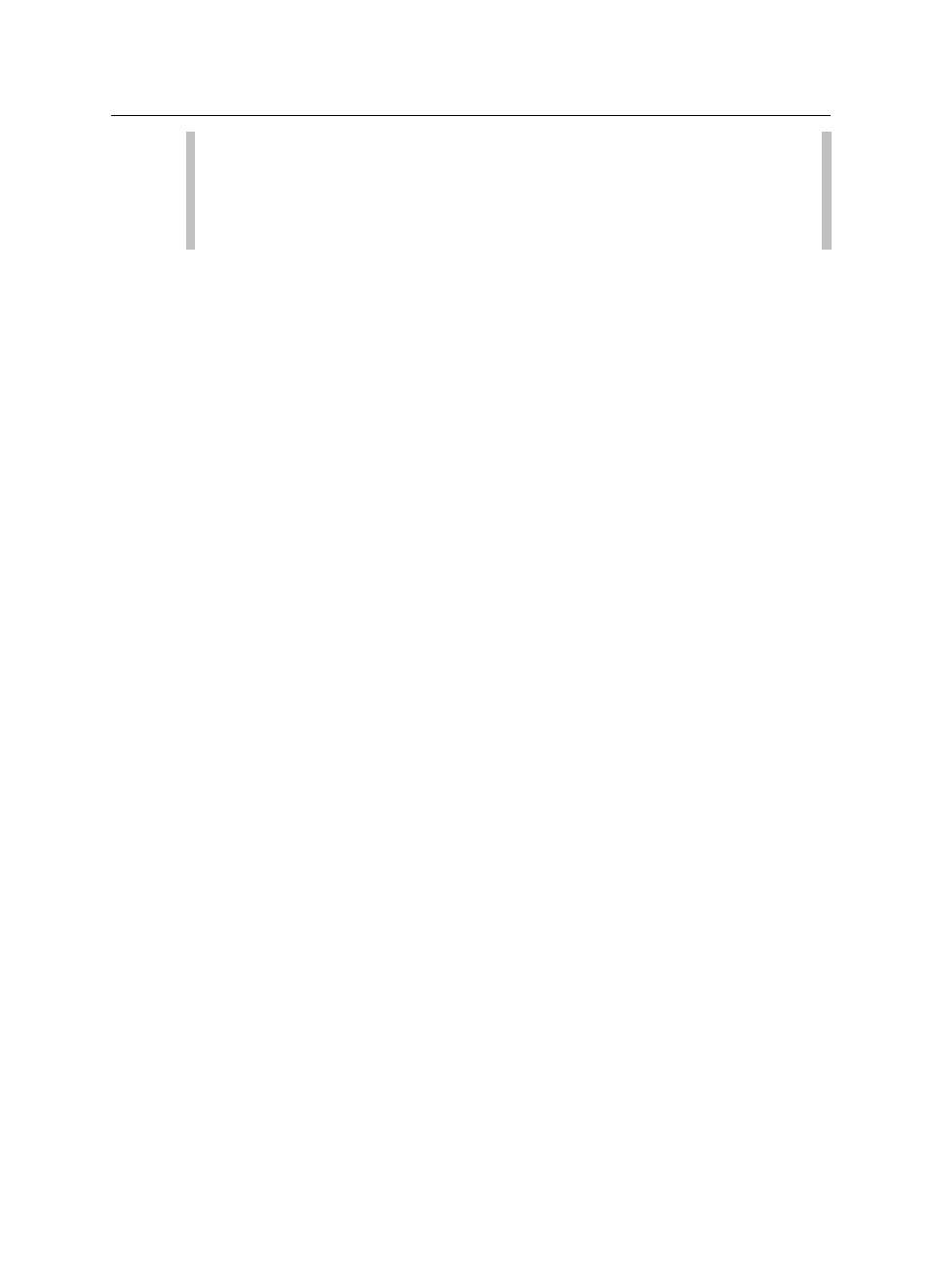
Data Presentation 5-61
CONFIDENTIAL – Covered by ADS Terms of Use and Confidentiality Agreement in Contract
© 2010 ADS LLC. All Rights Reserved.
Note: Some of the selected monitoring points/locations may not have
data in database for the specified time period. In addition, every time
you change the date range, you must refresh the list of entities by
clicking on the Get Entities button.
7. Select the checkboxes on the Available Data Entities table corresponding
to the entities you want to graph.
8. Select the period over which you want IntelliServe to display the data on
the screen at one time from the Display Format drop-down list.
9. (optional) Select the Tabular Data checkbox to include an option on the
hydrograph(s) for viewing the data in tabular format.
10. Click on one of the following buttons based on the type of graphing method
you want to apply to the selected data.
Graph Select this button to display the data for all of the selected
entities and monitoring points on a single hydrograph.
Flip Chart Select this button to display the data from each monitoring
point on a separate hydrograph.
An IntelliServe Hydrograph dialog displays the selected data in the chosen
format. Use the scroll bar at the bottom of the hydrograph to scroll through the
data if more data has been selected than can display on the screen at one time.
For multiple hydrographs, page through the hydrographs representing the
individual monitoring points/locations using the arrow buttons or by clicking on
the number links directly above a hydrograph.
