ADS Environmental Services IntelliServe 2.8.1 950026A7 User Manual
Page 257
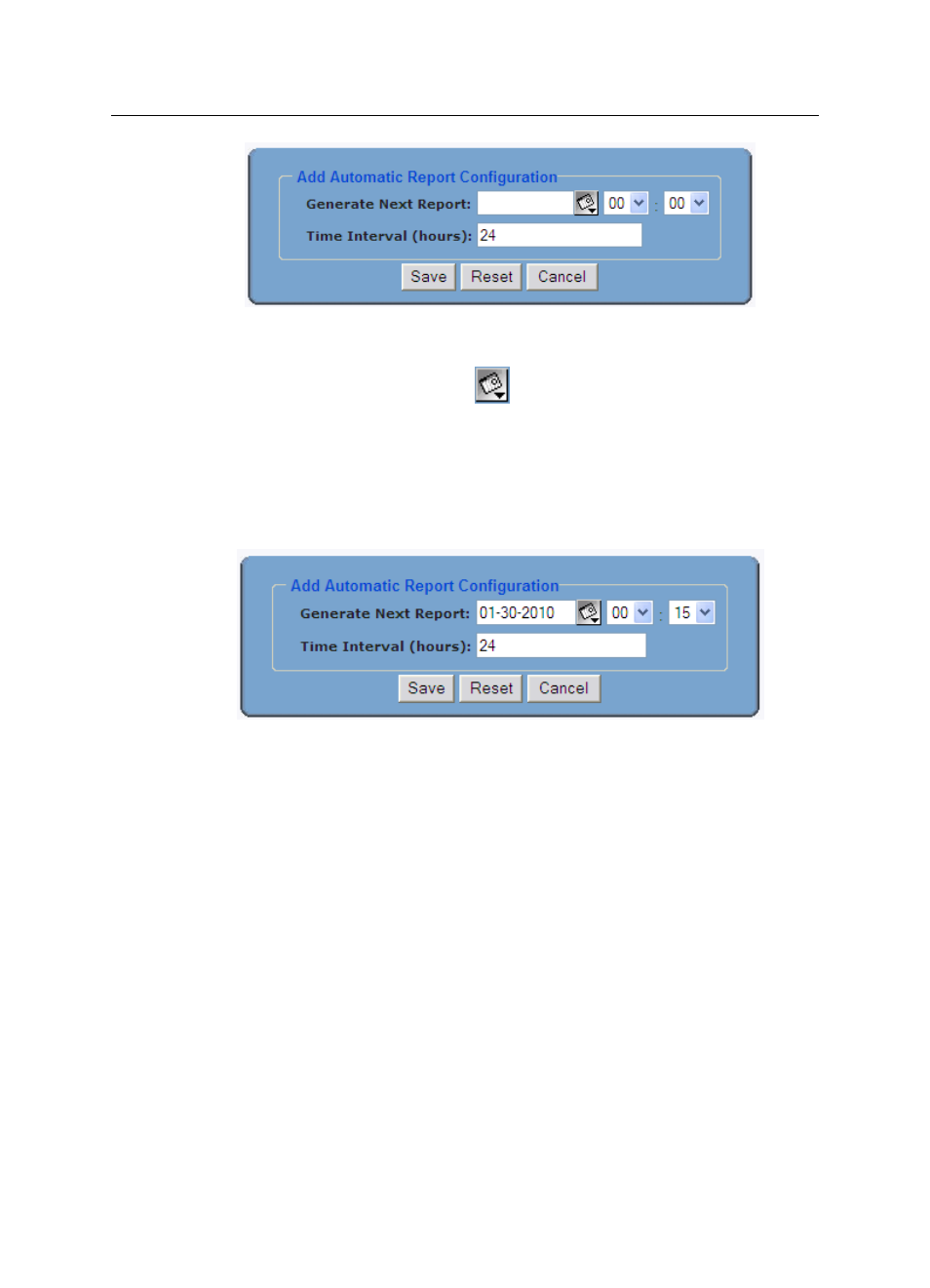
Reports
8-57
CONFIDENTIAL – Covered by ADS Terms of Use and Confidentiality Agreement in Contract
© 2010 ADS LLC. All Rights Reserved.
Add Automatic Report Configuration dialog
6. Enter or click the calendar icon
to select the date you want
IntelliServe to generate the first report in the Generate Next Report
field. Select the specific time on that date from corresponding drop-down
lists.
7. Enter the number of hours you want the system to wait between generating
reports in the Time Interval field.
Completed Add Automatic Report Configuration dialog
8. Click on the Save button to save the configuration to the database.
The Automatic Report Generation window appears, showing the new entry in
the Automatic Generation tab.
