Sorting the event log display, Viewing event details, View event details for multiple locations – ADS Environmental Services IntelliServe 2.8.1 950026A7 User Manual
Page 64
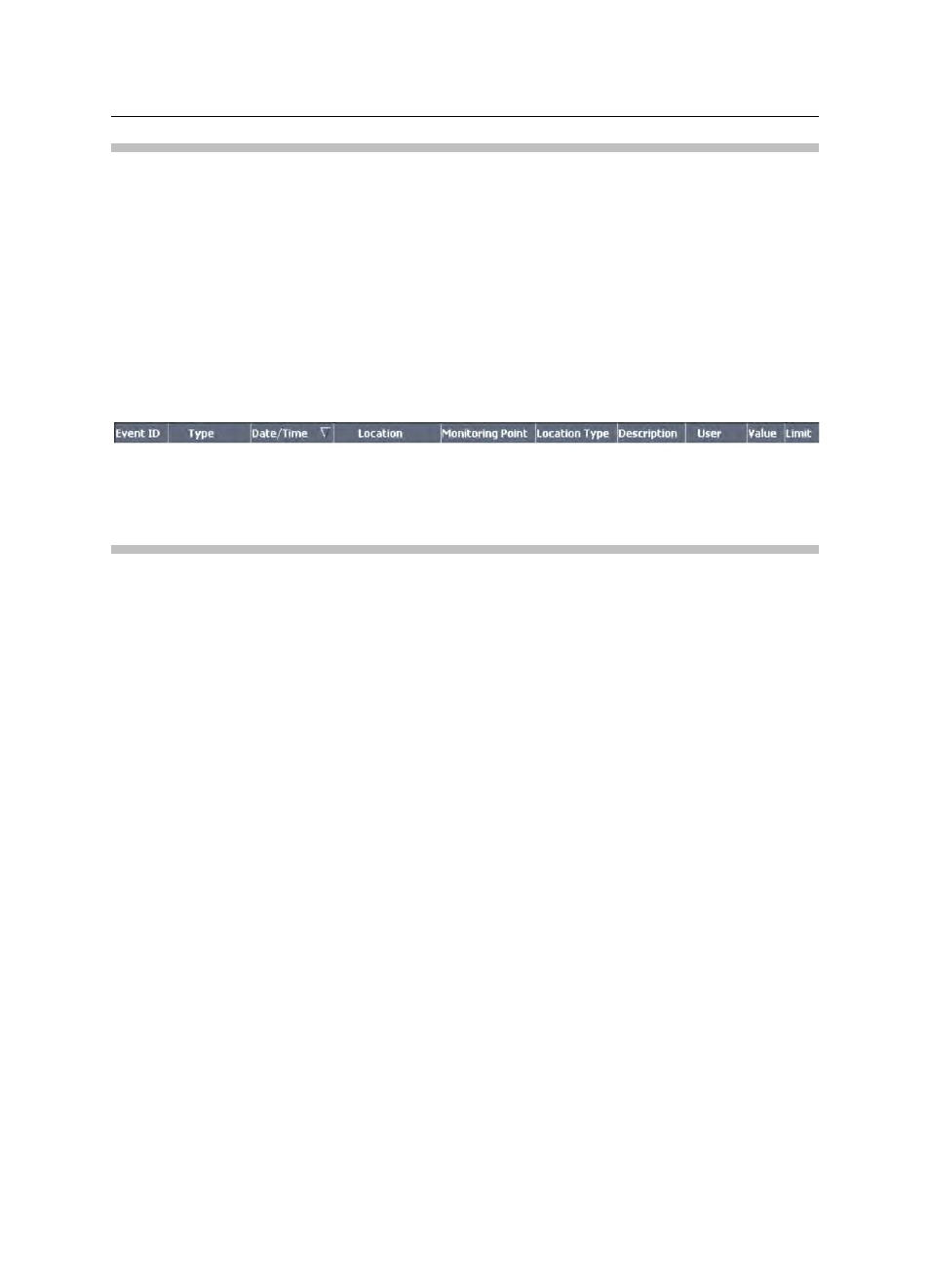
3-26 IntelliServe
User’s Guide
CONFIDENTIAL – Covered by ADS Terms of Use and Confidentiality Agreement in Contract
© 2010 ADS LLC. All Rights Reserved.
Sorting the Event Log Display
Sort the data in the results table of a Query Log for any column by clicking on
the column heading. Click the column heading a second time to reverse the
order of the data under each column heading.
The default setting of the data is in descending order (chronological) based on
the date and time of the event; the most recent event is listed first. If two or
more fields within a sorted column are the same, the system first sorts the field
(for example, user) and then sorts the time an event occurred, ordering events
from the most recent to the first occurrence.
Event Log (query) header
Viewing Event Details
You can view details for each event displayed in the Event Log. While
viewing events, you also can add comments that provide additional information
about the selected event.
View Event Details for Multiple Locations
View event details in the following way:
1. From the System Menu, select Alarms & Events > Event Log.
The Event Log window displays the events generated in the system in the last
24 hours.
2. If necessary, perform a query to display the desired events.
3. Click on any Event ID to display event information for the selected event.
The Event Summary and Contents window displays a summary of the selected
event.
