ADS Environmental Services IntelliServe 2.8.1 950026A7 User Manual
Page 219
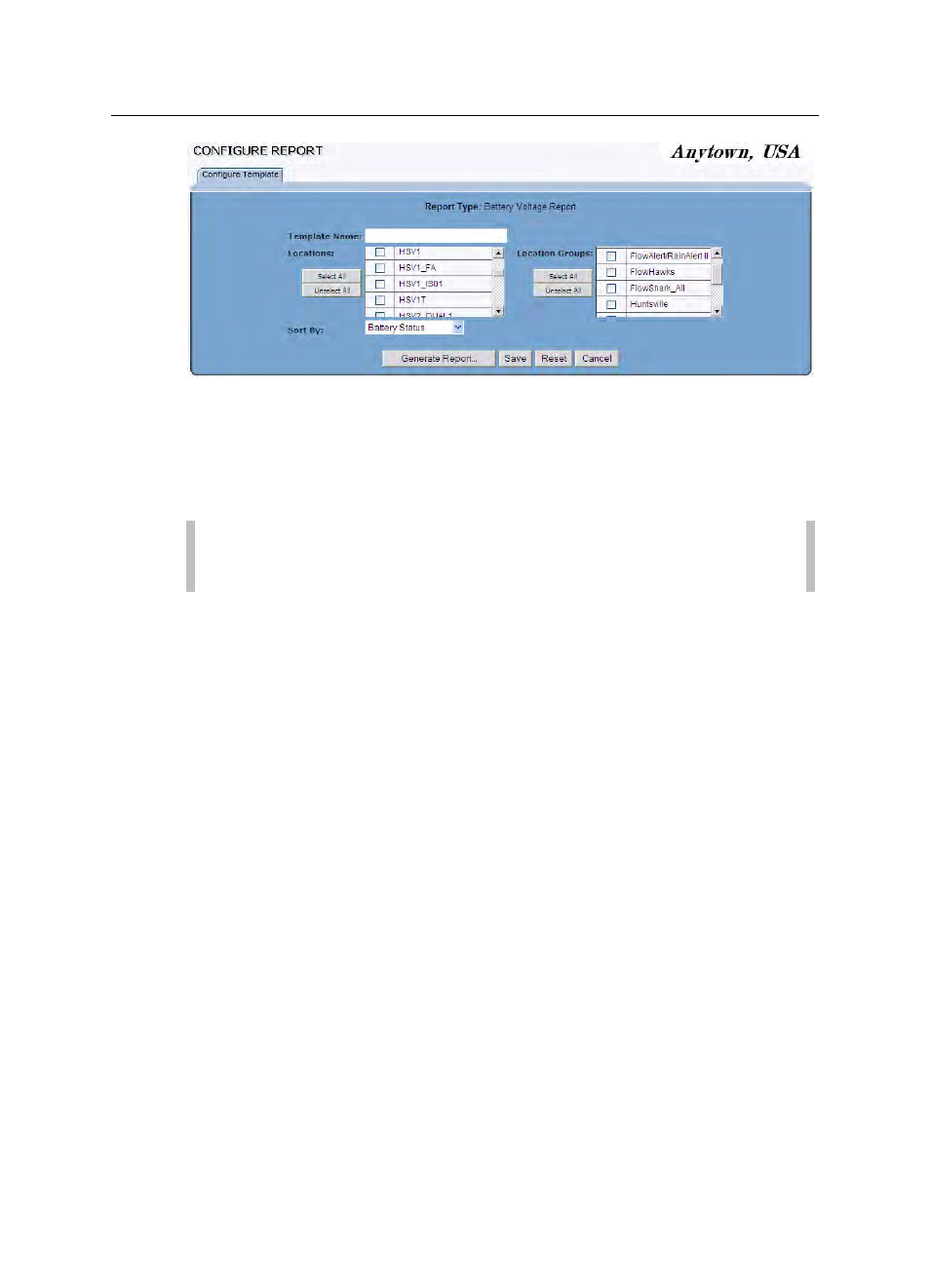
Reports
8-19
CONFIDENTIAL – Covered by ADS Terms of Use and Confidentiality Agreement in Contract
© 2010 ADS LLC. All Rights Reserved.
Configure Report (Battery Voltage Report) window
3. Enter a unique name for the report in the Template Name field.
4. Select the checkboxes corresponding to the locations you want to include
in the report from Locations.
Note: Click on the Select All or Unselect All button to select or
deselect all the options from the list at one time.
5. Select the checkboxes corresponding to the location groups you want to
include in the report from the Location Groups section. If you select a
location group, you do not need to select the individual locations included
in the selected group.
6. Select the method by which you want IntelliServe to sort the report from
the Sort By drop-down list:
Battery Status This method sorts the results by the battery status in
alphabetical order.
Battery Voltage This method sorts the results by voltage in
numerical order.
Last Data Collected This method sorts the results by date when
data was last collected for the included locations.
Location This method sorts the results by location name in
alphabetical order.
Location Type This method sorts the results by location type
(monitor, rain gauge, etc.) in alphabetical order.
7. (optional) To save the template for future use, click on the Save button.
You also can save the template after generating the report.
