ADS Environmental Services IntelliServe 2.8.1 950026A7 User Manual
Page 252
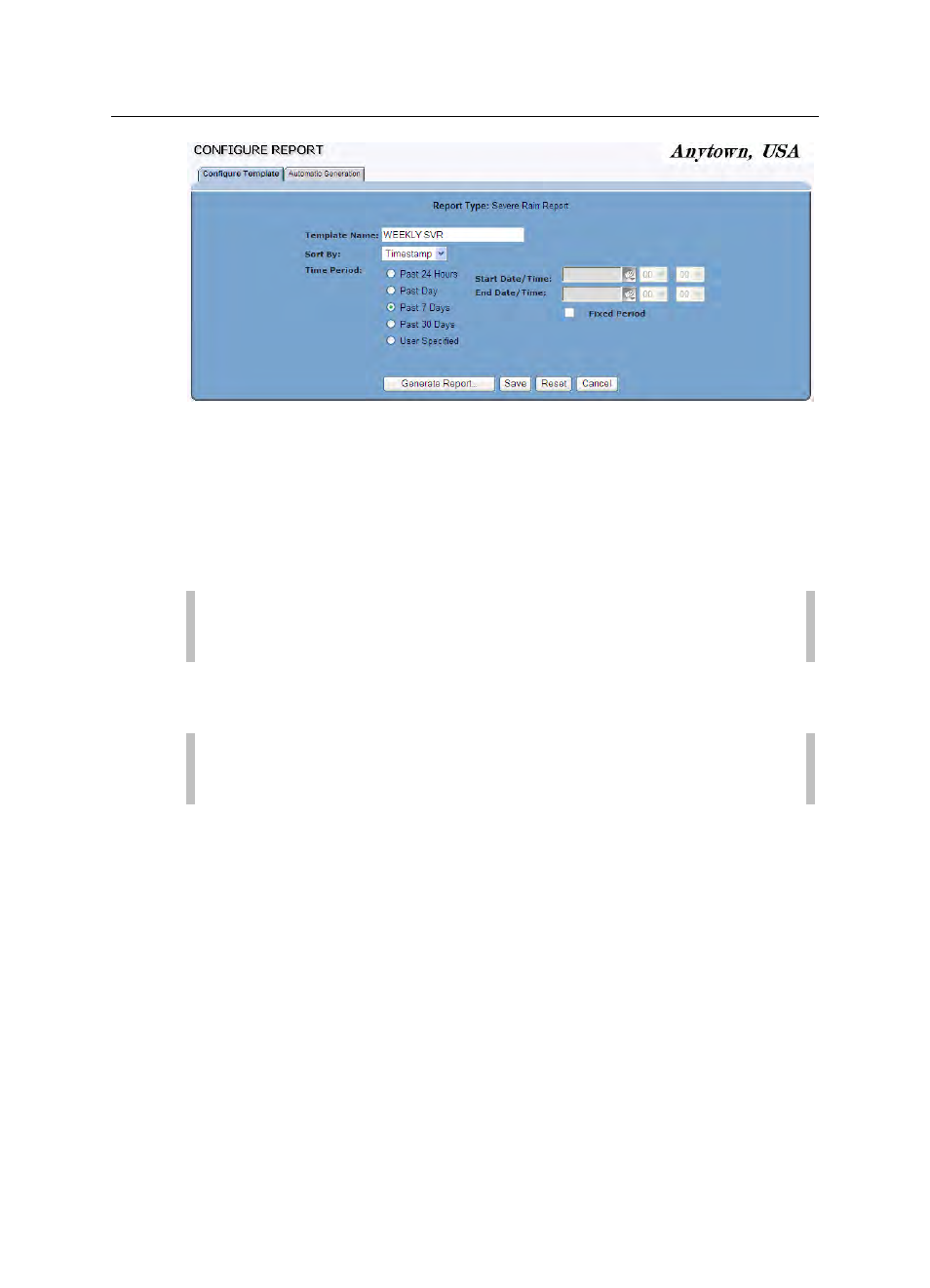
8-52
IntelliServe
User’s Guide
CONFIDENTIAL – Covered by ADS Terms of Use and Confidentiality Agreement in Contract
© 2010 ADS LLC. All Rights Reserved.
Configure Report (Severe Rain Report Template) window
4. Modify the parameters as necessary. Refer to Creating Reports and
Templates on page 8-2 for information on the template parameters for the
selected report.
5. Click on the Generate Report button to generate the report based on the
modified parameters.
Note: Print the report by selecting File > Print from the browser
menu.
6. Click on the Close button to return to the Configure Report window.
7. Click on the Save button to save the revised template to the database.
Note: Refer to Configuring an Automatic Report on page 8-55 for
instructions on configuring an automatic report template.
