ADS Environmental Services IntelliServe 2.8.1 950026A7 User Manual
Page 250
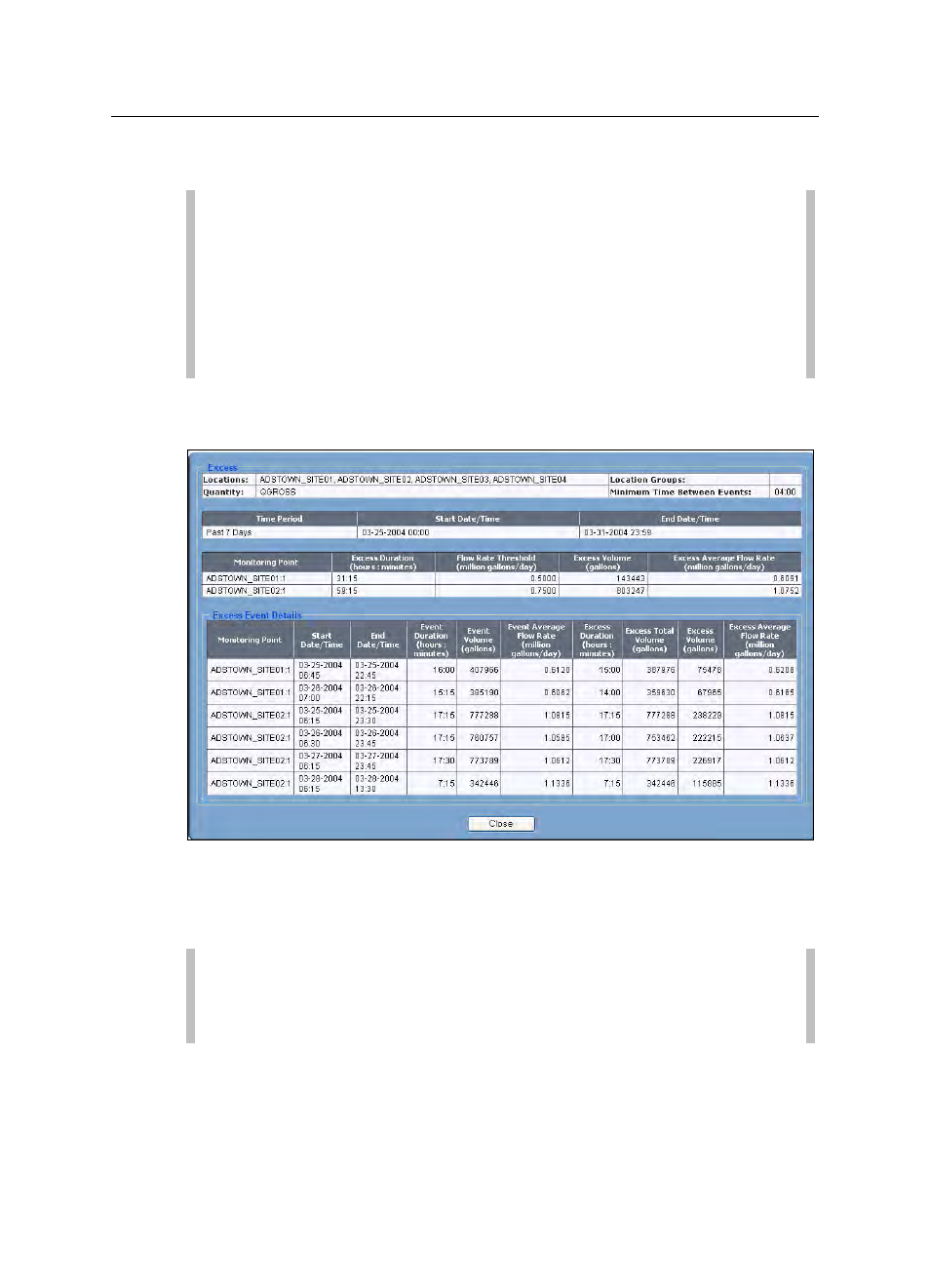
8-50
IntelliServe
User’s Guide
CONFIDENTIAL – Covered by ADS Terms of Use and Confidentiality Agreement in Contract
© 2010 ADS LLC. All Rights Reserved.
9. (optional) To save the template for future use, click on the Save button.
You also can save the template after generating the report.
Note: If you are viewing or modifying an existing template, clicking
on the Reset button displays the settings last saved to the database for
the selected template. If you are creating a new template (and have
not saved any settings to the database), clicking on the Reset button
completely clears the template. Click on the Cancel button to exit the
Configure Report window and return to the Report Templates
window.
10. Click on the Generate Report button to generate the excess report based
on the selected parameters.
Sample Excess Report
11. Click on the Close button to exit the report and return to the Configure
Report window.
Note: If you did not save the report template to the database before
generating the report, you can still save the template by clicking on
the Save button on the Configure Report window.
