ADS Environmental Services IntelliServe 2.8.1 950026A7 User Manual
Page 47
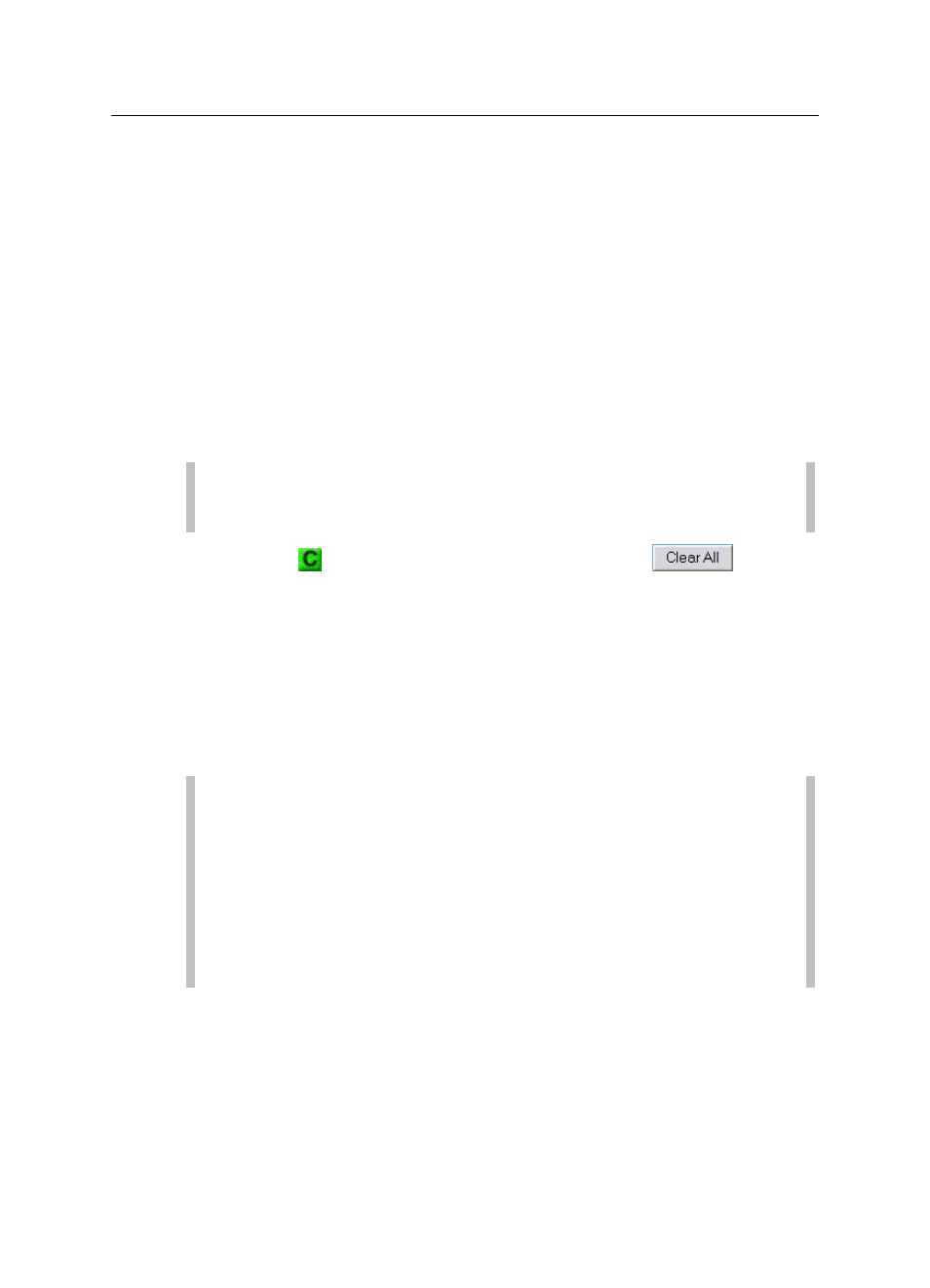
Alarms and Events 3-9
CONFIDENTIAL – Covered by ADS Terms of Use and Confidentiality Agreement in Contract
© 2010 ADS LLC. All Rights Reserved.
Clear an acknowledged alarm in the following way:
1. Choose one of the following options:
Clearing an Alarm in the Active Alarm Log From the System
Menu, click Alarms & Events > Active Alarm Log or click on the
System designation in the System Alarms menu to display the Active
Alarm Log window.
Clearing an Alarm in the Location's Active Alarm Table
From the System Menu, click Location > [Flow Monitor or Rain
Gauge] to display the Flow Monitors/Rain Gauges window and
then click on the location for which you want to clear the alarm.
From the Flow Monitor/Rain Gauge Current Data window, click
on the Alarms > Active Alarms tab.
Note: Clicking System also displays the Active Alarm Log.
Clicking on an alarm basin name displays the map of that basin.
2. Click the
corresponding to an individual alarms or
to clear
all currently active alarms (only available on the Active Alarm Log) on
the Active Alarm Log or the location's Active Alarm table.
IntelliServe clears the selected alarm. This removes the associated basin or
System designation from the System Alarms menu provided no other
unacknowledged or uncleared alarms exist for the basin or system.
IntelliServe also records the entry in the Alarm History Log. When all alarms
are acknowledged and cleared for a location, the map symbol changes to
green or blue (Normal status).
Note: Typically, monitor-level alarms clear after receiving a call-in
from a location reporting that an event has cleared. If this type of
alarm does not clear automatically, ADS recommends that you collect
data from the corresponding location to verify that it has returned to
normal before manually clearing the alarm. The alarm may clear
automatically during the on-demand collect. Refer to Chapter 4,
Data Collection, for information on collecting data from a flow
monitor or rain gauge.
3. (Applies only when clearing alarms from the Flow Monitor/Rain Gauge
Active Alarms table) Repeat steps 1 through 2 to clear alarms for another
flow monitor or rain gauge location.
