ADS Environmental Services IntelliServe 2.8.1 950026A7 User Manual
Page 119
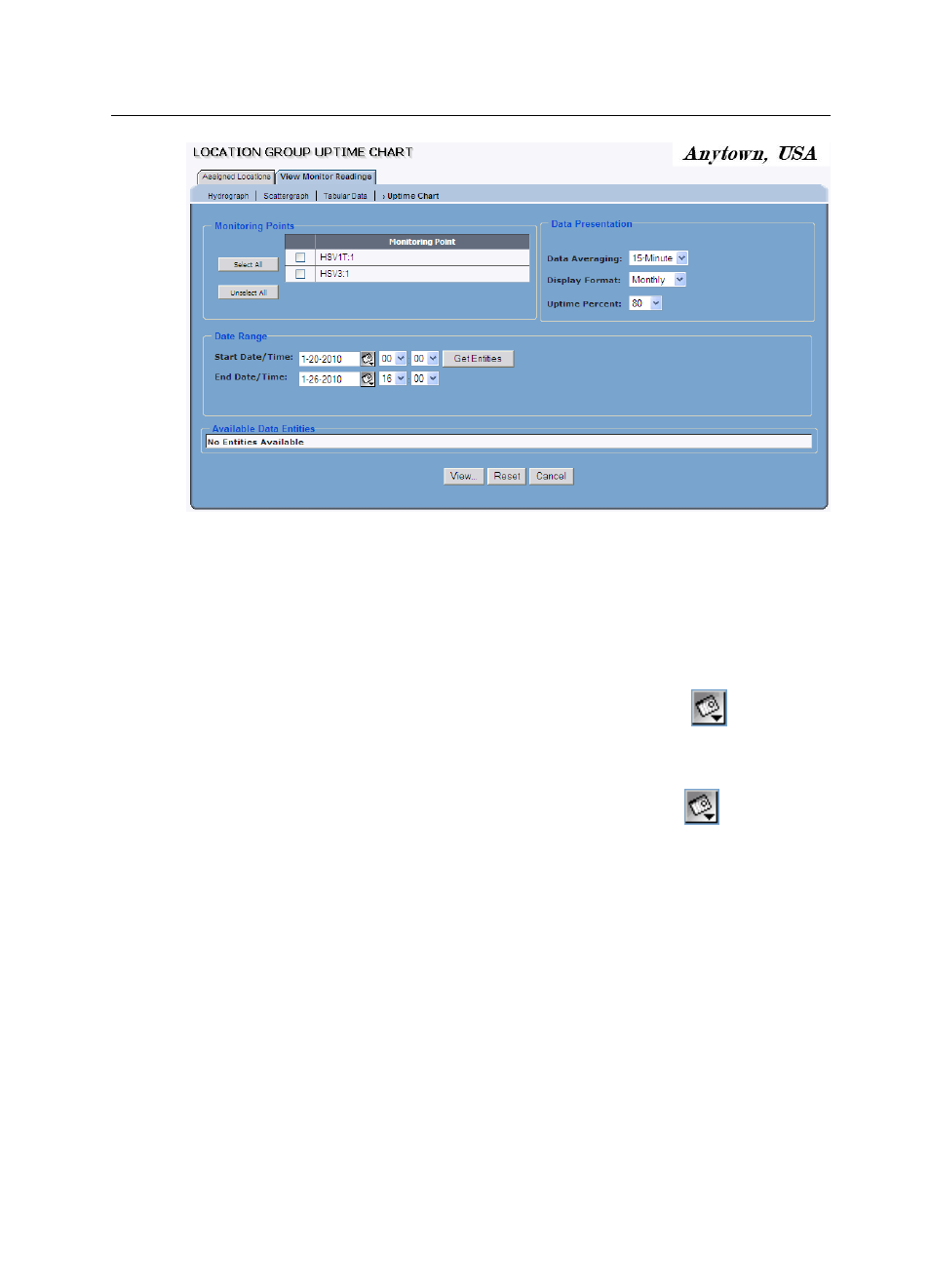
Data Presentation 5-45
CONFIDENTIAL – Covered by ADS Terms of Use and Confidentiality Agreement in Contract
© 2010 ADS LLC. All Rights Reserved.
Location Group Uptime Chart window
4. Select the checkbox(es) corresponding to the monitoring point(s) for which
to generate the uptime chart from the Monitoring Points list.
5. Designate the date and time period for which to display uptime data in the
Date Range section:
Start Date/Time Enter or click on the calendar icon
to select the
start date and then select the start time from the corresponding drop-
down lists.
End Date/Time Enter or click on the calendar icon
to select the
end date and then select the end time from the corresponding drop-
down lists.
6. Click on the Get Entities button to display the entity data that is available in
the database for the selected monitoring points and date/time range.
The Available Data Entities section displays the entities from the monitoring
point(s) for which data exists in the database for the selected date/time range.
7. Select the checkboxes on the Available Data Entities table corresponding
to the entities you want to include on the uptime chart. Refer to Appendix B,
Data Entities, for brief descriptions of the entities supported in IntelliServe.
