3 keyboard and graphics options – Metrohm 711 Liquino User Manual
Page 77
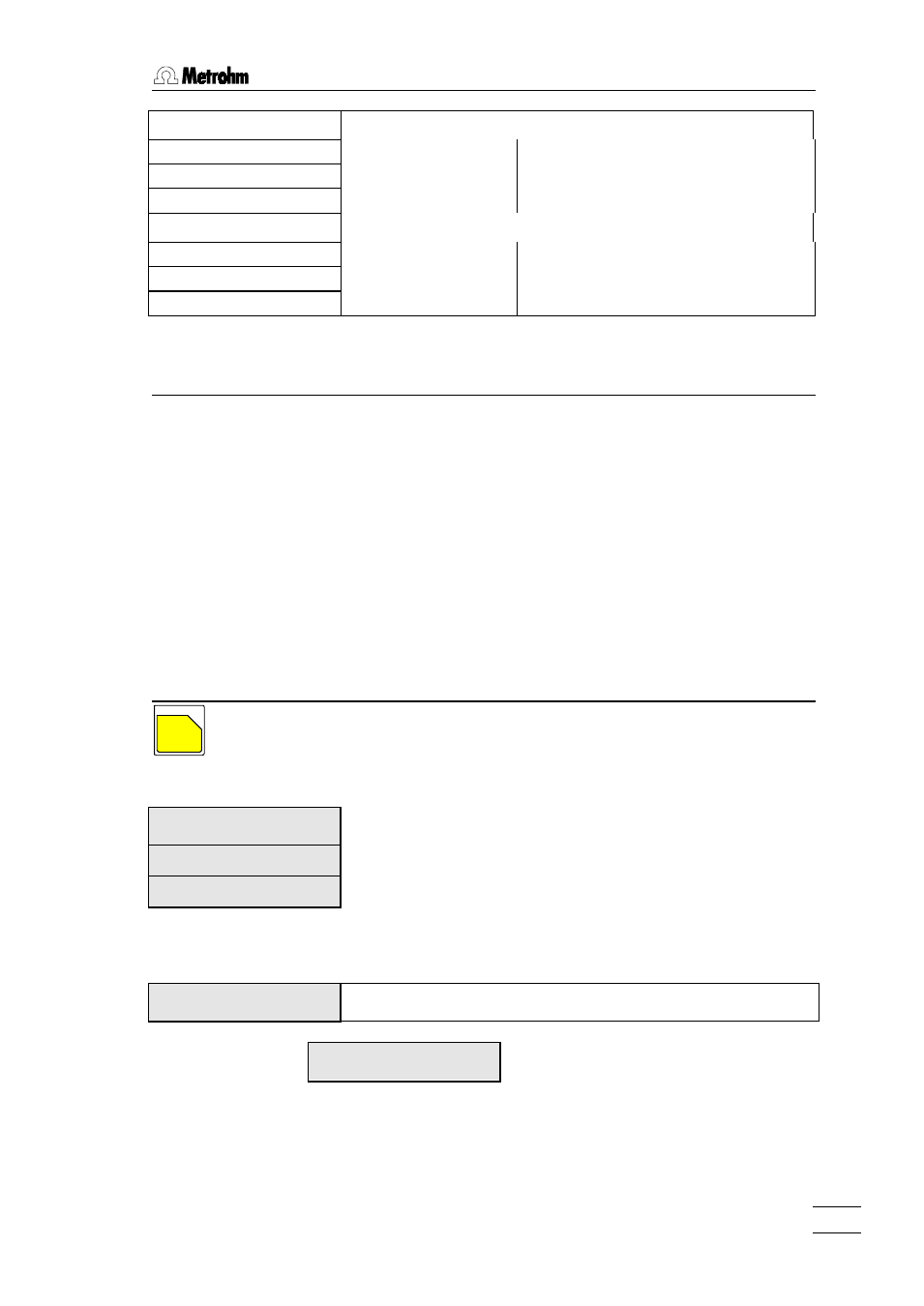
4. Detailed description
Liquino 711, Instructions for use
71
>>er r . l i mi t s 20mL- cyl .
Submenu for 20 mL dosing units
er r or max. vol . +/ - 60 µL 1…999 µL
maximum volume error
sl ope +/ - 0. 003 0.001…0.1
maximum variation in slope
i nt er cept +/ - 30 µL 1…99 µL
maximum y-axis intercept
>>er r . l i mi t s 50mL- cyl .
Submenu for 50 mL dosing units
er r or max. vol . +/ - 150 µL 1…999 µL
maximum volume error
sl ope +/ -
0. 003 0.001…0.1
maximum variation in slope
i nt er cept +/ - 50 µL 1…99 µL
maximum y-axis intercept
4.3.3
Keyboard and graphics options
Further configuration possibilities are available:
•
Locking the keyboard when the Liquino 711 is operated exclusively by
remote control.
•
Locking individual dialog ranges
•
Settings for graphics printout
•
Hiding individual instrument modes
These settings can be made in a special setup menu which is only accessi-
ble when the Liquino is switched on
with the
down.
CONFIG
A
Switch the Liquino off, press down the
pressed down while you switch the instrument on again.
Main menu:
set up
>keyboar d opt i ons
open submenu with
set up
>gr aphi cs pr i nt out
use <> or <> to move up or down by 1 menu item
set up
>show/ hi de modes
use
use
Submenus:
set up
>keyboar d opt i ons
Locks keyboard or particular keys
Navigate with
>keyboar d opt i ons
l ock keyboar d: of f
Switches off keyboard
on
off
= the Liquino cam only be operated via external software.
If the keyboard is locked the setup menu is still available to switch off the
keyboard lock.
