2 editing, 1 navigating in menus, 2 data input – Metrohm 711 Liquino User Manual
Page 71
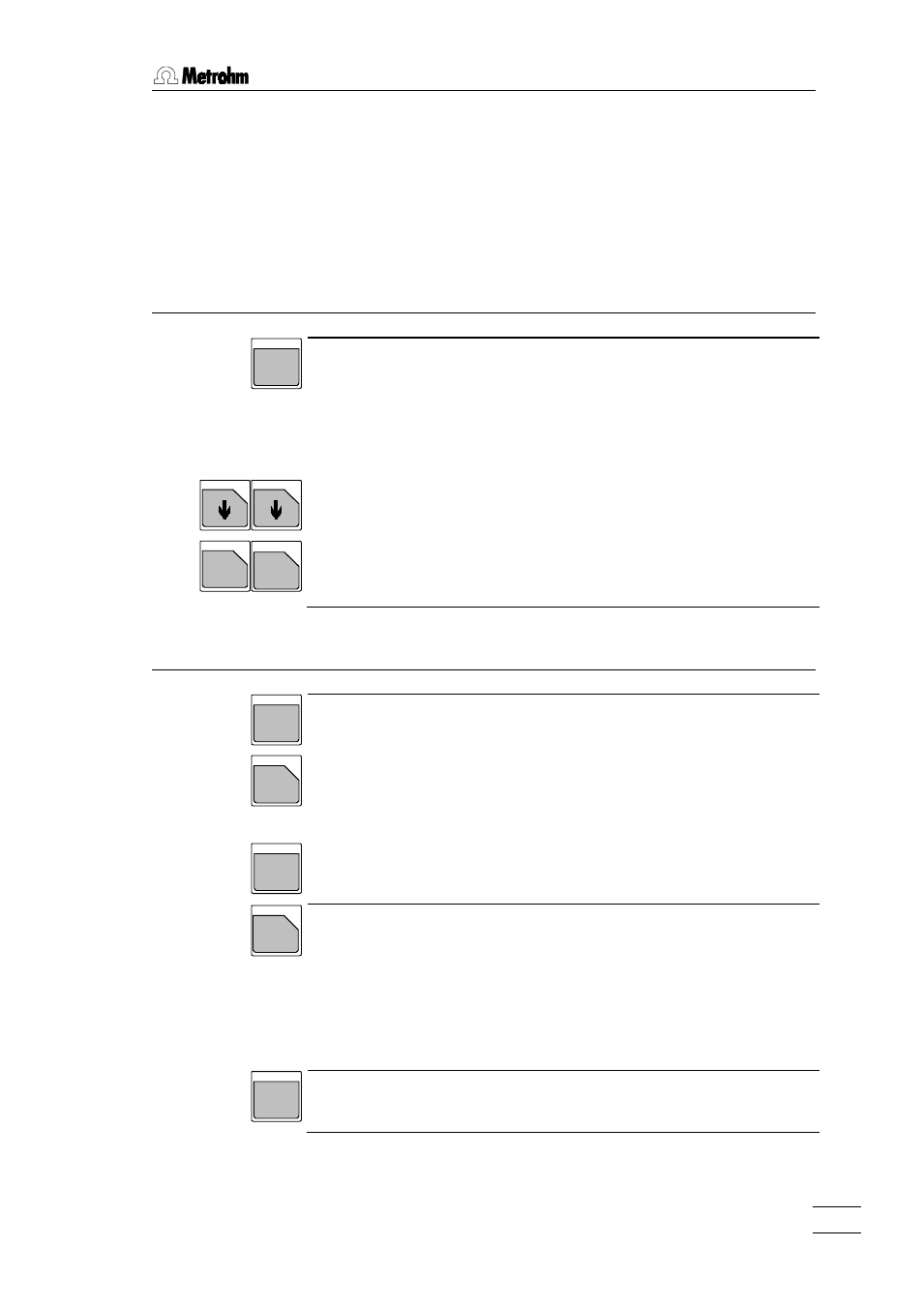
4. Detailed description
Liquino 711, Instructions for use
65
4.2
Editing
The instrument dialog system of the Liquino 711 is chiefly organized as a
menu system. For example, the
configuration menu of the basic settings and the key provides
access to the parameters of a run mode or a method. The menus are further
split up into submenus.
4.2.1
Navigating in menus
ENTER
YES
J
J
HOME
F
END
K
•
Use the
Di spl ay:
conf i gur at i on
>per i pher al uni t s
•
Submenu titles are marked with a '
>' character. Use the
to access a submenu.
•
You can also navigate in menus with the cursor keys <> and <>.
No data will be altered and no submenus opened.
•
In order to reach the first or last menu item in a menu or submenu as
quickly as possible use the
•
The
submenu or to reach the basic condition from a main menu.
4.2.2
Data input
ENTER
YES
CLEAR
Q
QUIT
NO
•
Numerical inputs can be entered easily with the number block of the key-
board. Confirm each input with the
•
An incorrect entry can be corrected with the
sets the so-called CLEAR value; a special value e.g. 'max' or 'infinite'.
Di spl ay:
>XDOS par amet er
f eed r at e max mL/ mi n
•
A data input can be aborted with
value.
DOS NR
SELECT
P
•
Most menu items allow parameters to be selected from a selection list. By
repeatedly pressing the
Di spl ay:
>auxi l i ar i es
di al og: engl i sh
•
Menu items which offer a selection list are indicated by a colon; see
above.
ALPHA
•
Some menu items require a text input. Switch the alphanumeric text editor
on. Press the
