Full screen mode – Rockwell Automation FactoryTalk Historian SE ProcessBook 3.2 User Guide User Manual
Page 90
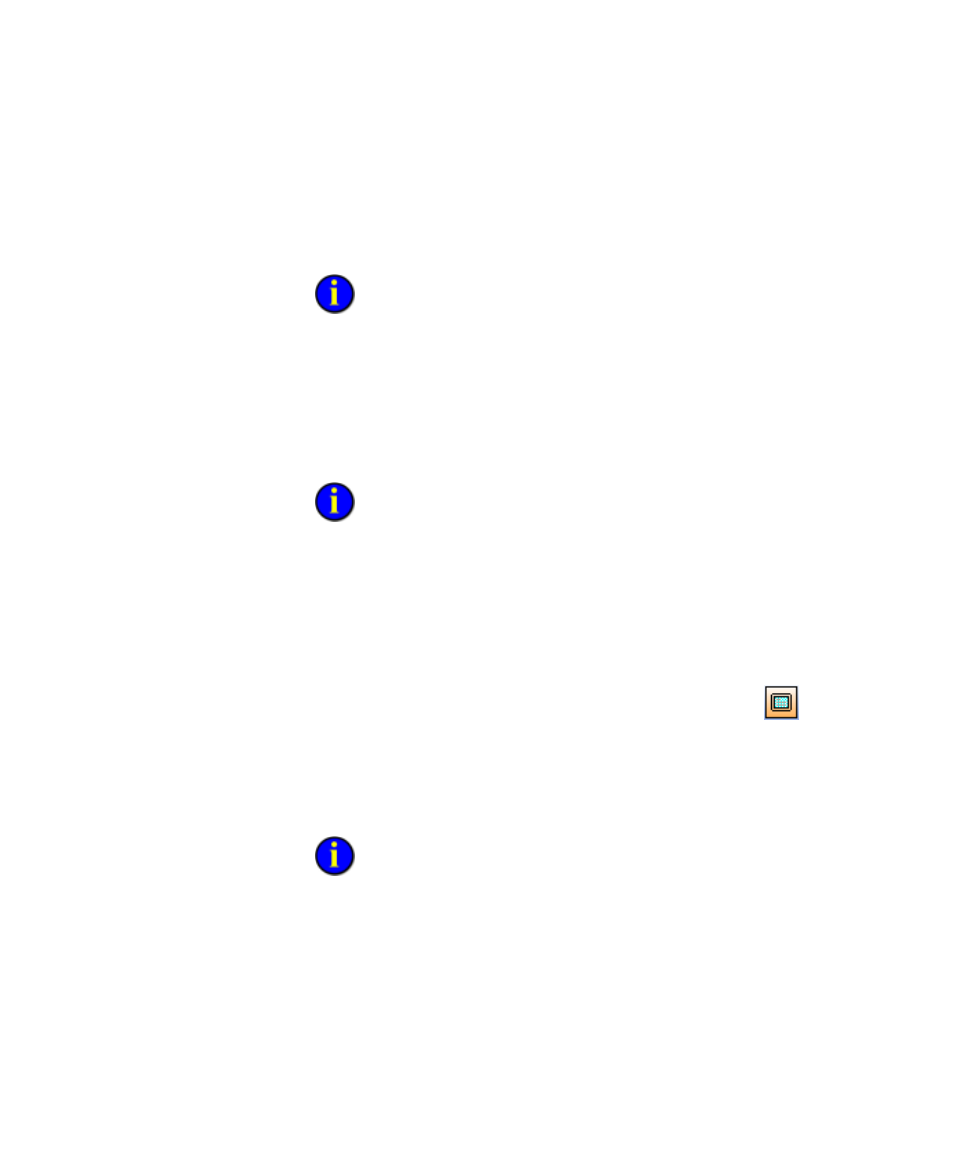
●
●
●
●
●
FactoryTalk Historian ProcessBook User Guide
72
the display resize and take up the entire window. OLE objects are not
included.
4. Click OK.
You must save the display before closing it for your zoom settings to
appear the next time you open it.
To resize the window:
Use the Maximize and Minimize buttons in the upper right hand
corner of your display window to adjust your display size. When you
maximize a display, all open display windows are maximized. You
can also drag the edge or corner of the window to the desired size.
If you have your Preference setting for Preserve Ascpect Ratio check
box selected, the contents of the display resize as you resize the window. If
this option is not enabled, the size of each element in the display does not
change as you change the window size.
Full Screen Mode
To use the full screen mode:
1. Click the Full Screen button on the Full Screen toolbar
. Other
toolbars vanish and the display enlarges to fit the screen.
2. Click the Full Screen button again to restore your toolbars. A default
keyboard shortcut of F11 also toggles between Full Screen and
Normal presentations.
You can customize the Full Screen toolbar to contain other buttons to
use with a Full Screen display.
