Line ends, Formatting paintbrush – Rockwell Automation FactoryTalk Historian SE ProcessBook 3.2 User Guide User Manual
Page 104
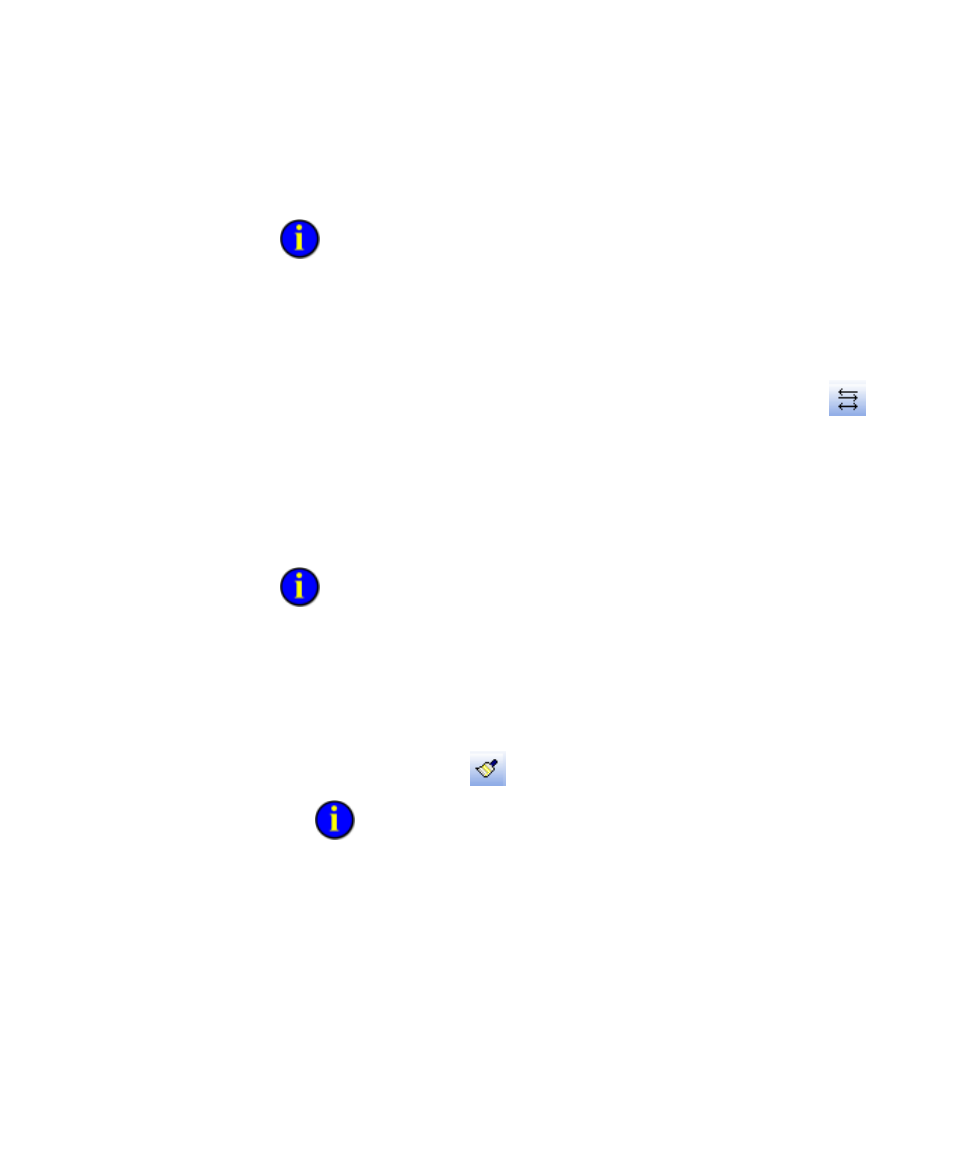
●
●
●
●
●
FactoryTalk Historian ProcessBook User Guide
86
Line Ends
To determine what type of formatting is applicable for each symbol, refer to
the table of
editable formatting attributes
(page 81).
To configure line ends:
1. In Build mode, open a display, and click the symbol(s) whose line
ends you want to change.
2. On the Symbol Formatting toolbar, click the Line Ends button
.
A list of four line ends options appears below the button. These
options determine whether arrows appear at the end of lines.
3. Select a line ends option. The selected symbol's line pattern changes.
Formatting Paintbrush
To determine what type of formatting is applicable for each symbol, refer to
the table of
editable formatting attributes
(page 81).
To configure paintbrush:
1. In Build mode, open a display, and click the symbol(s) whose font,
color, or line formatting you want to replicate.
2. On the Symbol Formatting toolbar, click the Formatting
Paintbrush button
.
Double clicking the Formatting Paintbrush button allows you to apply
formatting to more than one symbol. To turn off the Formatting Paintbrush
selection, click the button again or press ESC.
3. Click another symbol. The formatting of the first symbol is copied to
the selected symbol(s).
