Rockwell Automation FactoryTalk Historian SE ProcessBook 3.2 User Guide User Manual
Page 107
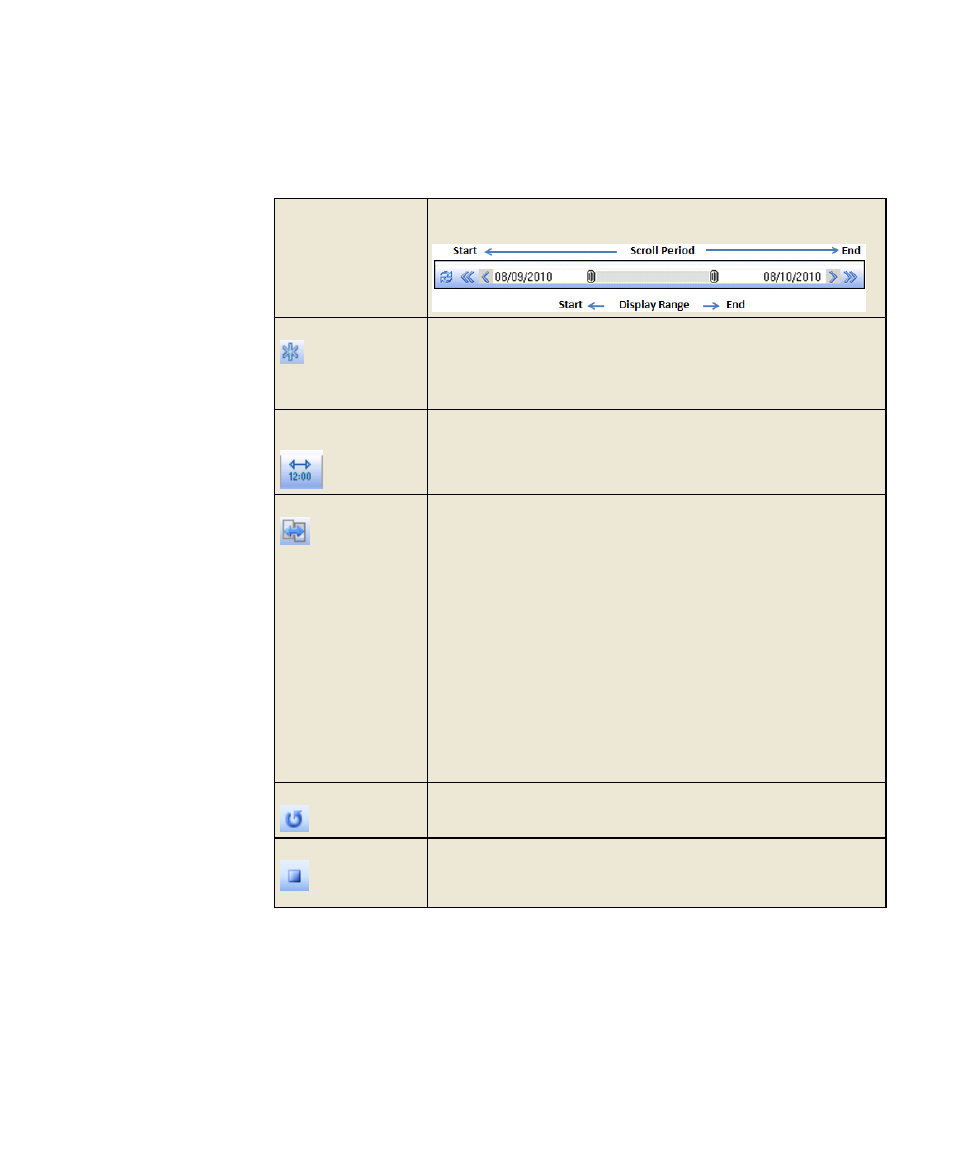
4
●
Work with a Display
●
●
●
●
●
89
Time Tracker
The time tracker shows the
Display range
(page 93) and available
Scroll period
(page 92).
Go to Current Time
Click the button to move the display range so that its end time is the
current time (*).
This action does not change the dimensions of the display range.
This button is available only when playback is not active.
Change the Display
Range
Click the button or double-click the display range to open the Change
Display Range
dialog box
(page 94).
Synchronize
Click the button to enable synchronization when one or more
FactoryTalk Historian ProcessBook displays are open. When
synchronization is enabled, time-related actions that you perform
through the Time Range and Playback toolbar affect every display
that is currently open and every new display that you open.
Synchronization is disabled by default. Once on, synchronization
remains enabled even if you close all displays.
Time range actions that you make from the FactoryTalk Historian
ProcessBook Time Range toolbar or a button on the standard toolbar
are not synchronized.
Only symbols that are already on the active display are synchronized.
Symbols that you add to the display are not synchronized until the
next time the display range changes.
Synchronization is temporarily suspended during playback. The
displays are resynchronized when playback is paused or stopped.
Repeat
Click the button to make the playback repeat each time it reaches the
end of the
scroll period
(page 92).
End Playback
Click the button to end playback.
This action resets the position of the Time Tracker to the far left and
changes the Pause/Play icon to Play.
