Rockwell Automation FactoryTalk Historian SE ProcessBook 3.2 User Guide User Manual
Page 66
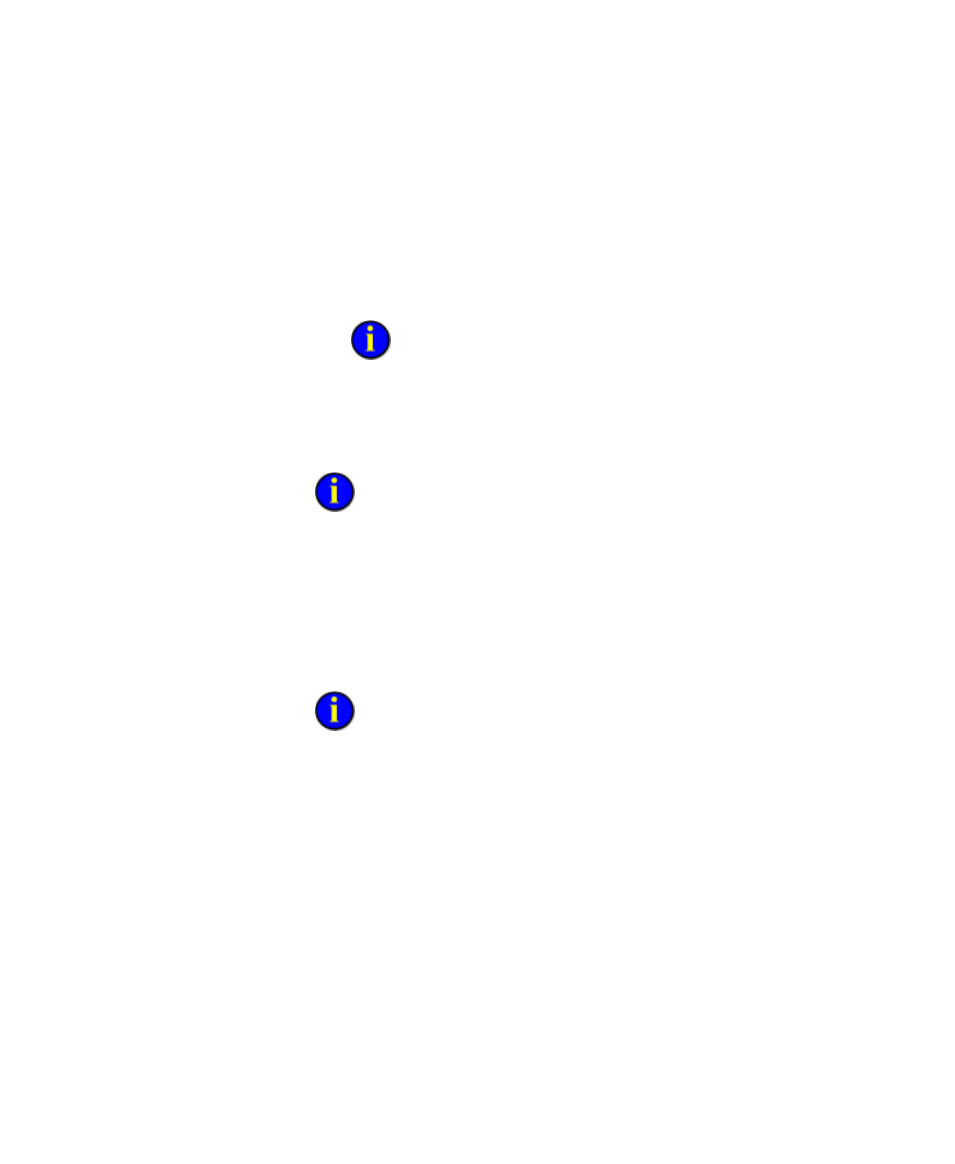
●
●
●
●
●
FactoryTalk Historian ProcessBook User Guide
48
8. If you need to specify the location of the executable for the
application, click the Browse button to the right of the Working
folder box. The Browse for Folder dialog box appears.
1. Locate and select the folder that you want to specify for this
operating system command, and click OK.
If you know the name of the working folder for this application,
then you can type it directly in the Working folder box.
9. In the Level list, click the level at which you want to position the entry
in the ProcessBook hierarchy of entries, or type a number between 1
and 10.
If you are creating the first entry in the ProcessBook, the level is
automatically set to 1 and cannot be changed.
10. If the file specified in the Action box is associated with one
application and you want to open it with another, select the Ignore the
default shell command for recognized file types check box. This
option is normally only used with files such as displays saved as SVG
so that they can be opened in FactoryTalk Historian ProcessBook
instead of the associated Viewer application.
If the file type is supported by ProcessBook (either natively or through
an add-in), then it is opened directly when this option is selected for a Link or
OS command entry. For example, an .svg file is opened using the .svg File
Converter in ProcessBook, even if you have Adobe SVG Viewer installed.
Clearing this check box disables this behavior, so the default shell command is
used to open the file instead.
11. Click OK. An icon for the program you are launching is added to the
outline and book view of the ProcessBook and the application opens.
Close the application.
12. Click Save.
