Status flags for data – Rockwell Automation FactoryTalk Historian SE ProcessBook 3.2 User Guide User Manual
Page 245
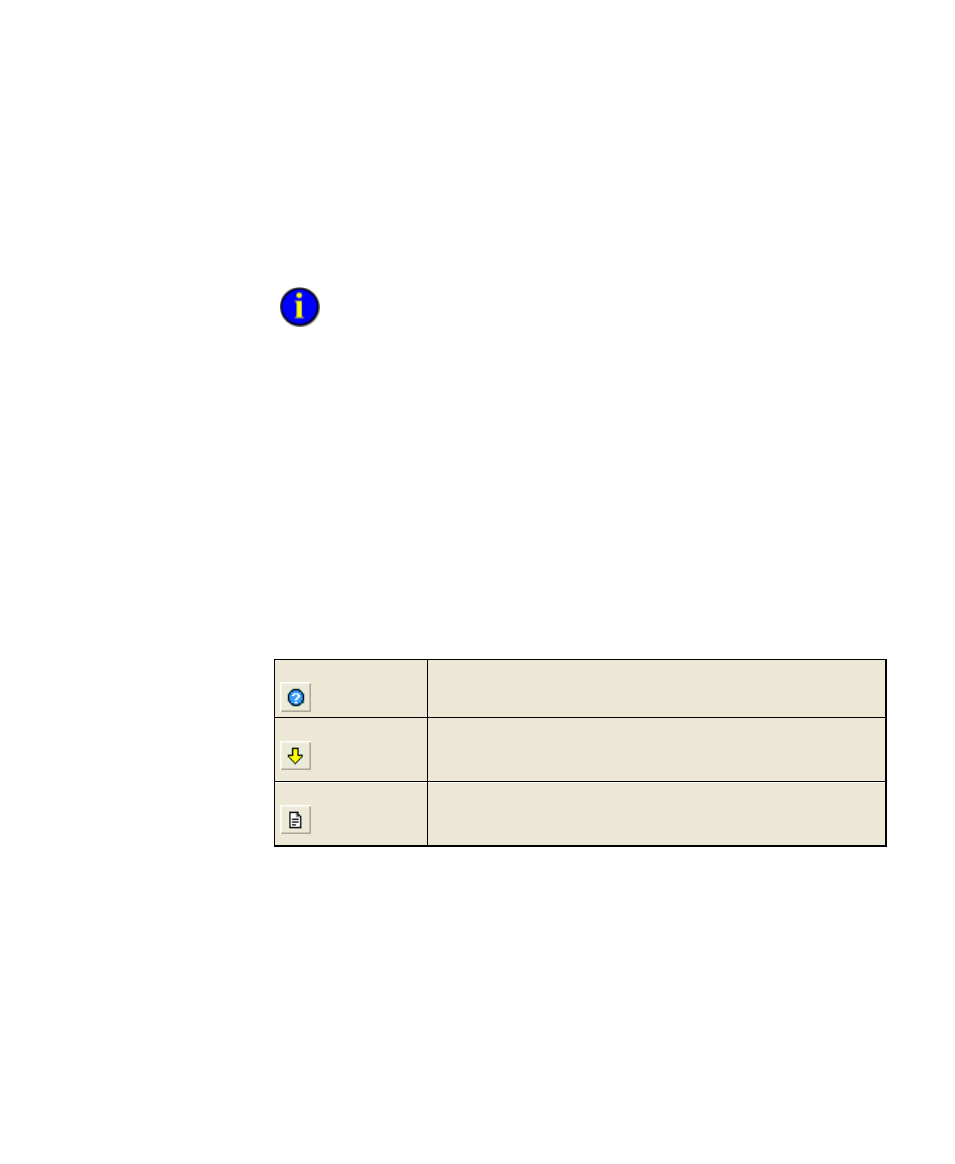
6
●
Work with Symbols
●
●
●
●
●
227
For troubleshooting purposes, click Message Log to view the SDK Log
file.
You can save this report as a .csv file by using Save to File.
The status bar can be displayed or hidden from the View Status Bar item
on the View menu.
Status Flags for Data
In addition to the Error indicator shown in the Status Bar (page 226),
FactoryTalk Historian ProcessBook has three types of flags to indicate that
the data is valid but additional information is available. Each dynamic
symbol can display an icon when there is additional status information
available. When you hover the mouse over a flagged symbol, you see a
ToolTip with the status message. In trends, status messages appear to the
right of the tag values in the legend, if the status is associated with the last
value on the plot.
The icons are shown below:
Questionable
Indicates that there is some reason to doubt the accuracy of the
value.
Substituted
Used to indicate that the value has been changed from its original
value. This value is set only by the FactoryTalk Historian server when
an existing value is changed.
Annotated
Indicates that there is a comment about a value. Text annotations are
shown in symbol ToolTips. Use the Details
window
(page 191) to
view and add annotations.
If a tag has more than one flag, the highest priority status will be shown.
The priority from high to low is: Questionable, Substituted, Annotated. To
view all the flags associated with a FactoryTalk Historian tag on the
display, use the Details window, Data option.
