Attach a symbol to a connector – Rockwell Automation FactoryTalk Historian SE ProcessBook 3.2 User Guide User Manual
Page 230
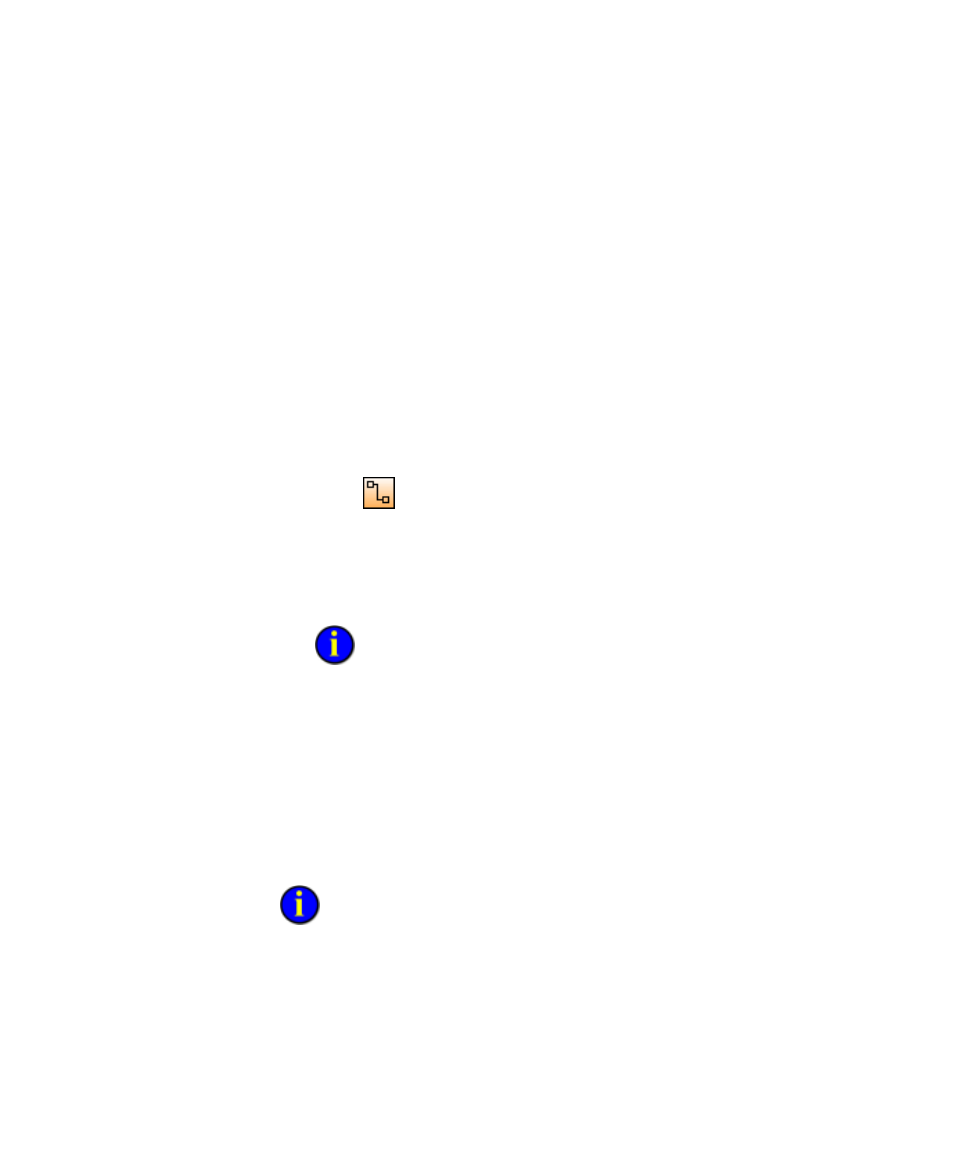
●
●
●
●
●
FactoryTalk Historian ProcessBook User Guide
212
Each end of a Connector attaches to a Connection Point on another symbol.
If you have not already created a Connection Point on this symbol, a
Connection Point is built automatically as you draw the Connector across a
bounding line of the symbol.
Connectors and Connection Points have unique numbers to help you
manipulate them in the Connectors dialog box. You can open the
Connectors dialog box once you draw a Connector; even if it is not
attached to any symbols.
Do not manipulate Connectors by dragging and dropping them. Use the
Connectors dialog box to rearrange them.
Follow these steps to connect two existing symbols on a display:
1. Click
or click Draw > Connector.
2. Click the first symbol, called the Source, and drag the mouse into the
second symbol, called the Destination. The Connector arrow has a
flow direction from the Source to the Destination. Connection Points
appear on both symbols.
If your mouse does not touch a symbol, you do not see a Connection
Point. Do not adjust the Connector manually. If you do not see Connection
Points on both symbols, delete the Connector and draw it again.
You can use the Undo and Redo commands with Connectors.
Attach a Symbol to a Connector
You can attach a symbol, such as a text box or a meter, to a Connector.
Attaching is different from Connecting. An attached symbol moves with a
connector but does not account for flow direction.
To remove an attached symbol from a connector, click the symbol and drag it
away from the connector.
